Call Us: +91-7042640351, 9891868324
5 Quick Fixes for Your HP Laptop Keyboard Not Working
By Admin | 11 Mar 2023
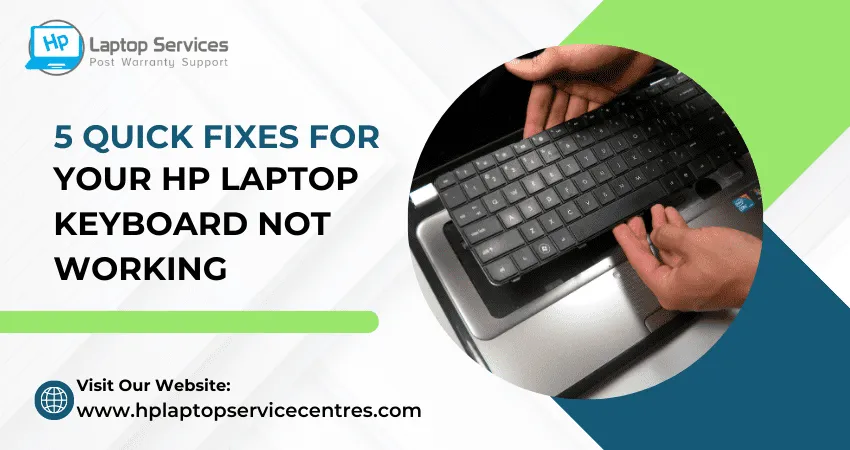
Your trusty HP laptop has been your reliable companion for work, study, and play, but suddenly, a frustrating issue emerges: your keyboard stops responding. It's a scenario many of us have faced, and it can be incredibly inconvenient. Whether it's a single key or the entire keyboard, an unresponsive keyboard can bring your productivity to a screeching halt. But before you consider a costly repair or replacement, let's explore common reasons and troubleshooting steps for an HP laptop keyboard that's gone silent.
Understanding the Keyboard Not Working Problem
There are a few potential reasons for an HP laptop keyboard not working. One possibility is that the drivers for the keyboard need to be installed or updated. Another opportunity is that the connectors for the keyboard need to be fixed or repaired. Finally, there may be an issue with the keyboard's hardware.
Common Causes of HP Laptop Keyboard Issues
Software Glitches: Sometimes, keyboard issues can be caused by software glitches. Updates or drivers may be corrupted or outdated.
Physical Obstructions: Dust, debris, or foreign particles lodged under the keys can disrupt the keyboard's functionality.
Hardware Malfunction: Over time, keyboard hardware can wear out or sustain damage, leading to unresponsiveness.
Incorrect Keyboard Settings: In rare cases, incorrect keyboard settings can cause issues. This might be due to accidental keystrokes or system settings changes.

Read More : How to Check HP Laptop Warranty in India
Troubleshooting Steps: HP Keyboard Not Working
- Restart Your Laptop: A simple restart can often resolve software-related issues.
- Check for Physical Debris: Gently turn your laptop upside down and tap the back to dislodge any debris. Compressed air can help clear out dust and particles.
- Update or Roll Back Keyboard Drivers: Go to the Device Manager in Windows, locate your keyboard, and update or roll back the drivers if necessary.
- On-Screen Keyboard: If a few keys aren't working, you can use the on-screen keyboard to access those specific keys while troubleshooting the issue.
- Check for Sticky Keys or Filter Keys: Accidentally enabling sticky keys or filter keys can affect keyboard functionality. Disable these settings if needed.
- External Keyboard Test: Connecting an external USB keyboard can help determine if the issue is specific to your laptop's keyboard or a broader system problem.
- System Restore: If the issue began after software changes or updates, performing a system restore to a point before the problem occurred may help.
- Professional Help: If none of the above steps resolve the issue, it may be a hardware problem. At this point, seeking assistance from a professional technician at an HP Laptop Repair Center is advisable.
Read More : HP Laptop Repair Service Cost
Pro Tip: Advanced Troubleshooting You Shouldn’t Miss
Sometimes, basic fixes just don’t cut it—especially when hp elitebook keyboard not working or hp probook keyboard not working situations arise. Here are a few deeper solutions:
- Boot into Safe Mode to check if third-party apps are messing with your keyboard settings.
- Run Windows Keyboard Troubleshooter under Settings ? Update & Security ? Troubleshoot.
- Check the BIOS! Yes, outdated BIOS can sometimes lead to weird hardware behavior. Updating it to the latest version might just bring your keyboard back to life.
Advanced tip: Enter BIOS (usually F10 or Esc during startup) to check if the keyboard works there. If it does, it’s software. If it doesn’t—it’s hardware.
How Much Does It Cost to Change an HP Laptop Keyboard?
The cost of replacing an HP laptop keyboard typically ranges from Rs. 1250 to Rs. 3850, depending on:
- Your HP laptop model (EliteBook, Pavilion, etc.)
- Whether it's a backlit keyboard
- If it requires partial or full disassembly
- And whether you go the DIY route or opt for professional help
???? Good news? Even if your HP pavilion keyboard not working, many issues are fixable at affordable rates, especially if your laptop is still under warranty.

How to Take Better care of Hp Laptop Keyboard
Your HP laptop's keyboard is your gateway to productivity, communication, and creativity, making it an essential component of your daily life. To ensure it remains in optimal working condition, taking proper care of your laptop keyboard is a must. Here are some valuable tips to help you keep your HP laptop keyboard in top shape:
1. Keep It Clean: Regularly clean your keyboard to prevent the buildup of dust, crumbs, and debris. You can use compressed air to blow out any particles stuck under the keys and a soft brush to gently sweep away surface dirt.
2. Mind Your Hands: Clean hands are a must when using your laptop. Oils and dirt on your fingers can transfer to the keys and eventually affect their performance. Be especially cautious if you've applied lotions or creams.
3. Avoid Eating and Drinking: Eating or drinking near your laptop can lead to accidental spills and crumbs finding their way into the keyboard. If you must eat or drink while working, use a keyboard cover to protect it.
4. Close the Lid Carefully: When closing your laptop, do it gently and avoid pressing down on the keyboard. This simple step can prevent damage to the keys.
5. Use Keyboard Shortcuts: Minimize excessive typing by learning keyboard shortcuts for common actions. It reduces wear and tear on the keys.
6. Invest in a Keyboard Cover: Consider using a keyboard cover or skin to shield your keyboard from spills and dust. They're easy to clean and can significantly extend your keyboard's lifespan.
7. Be Wary of Pets: If you have pets, be cautious when they are near your laptop. Their fur and paws can get into the keyboard and cause issues.
8. Proper Storage: When not in use, store your laptop in a clean and dry environment. Avoid leaving it in areas with extreme temperature or humidity changes.
9. Professional Maintenance: If you notice any issues or keys becoming unresponsive, seek professional help rather than attempting DIY repairs. A technician can diagnose and fix the problem accurately.
By incorporating these care practices into your laptop routine, you can ensure your HP laptop's keyboard remains reliable and responsive, allowing you to type with ease and efficiency for years to come. Your keyboard is a valuable tool, and a little care can go a long way in preserving its functionality and longevity.
FAQs:
Q1: Why is my HP laptop keyboard not responding at all?
A: It could be a driver issue, hardware fault, or BIOS setting. Try Safe Mode or connect an external keyboard to test.
Q2: Only a few keys are not working—what’s the fix?
A: That usually means dirt under the keys, or in some cases, individual circuit failure. Try cleaning or get a technician to inspect.
Q3: Does BIOS affect keyboard behavior?
A: Yes! Sometimes an outdated BIOS can cause keyboard detection issues. Always check the latest version on HP's support site.
Q4: How do I know if it’s hardware or software?
A: Use an external keyboard. If that works fine, your internal one likely has a hardware fault.
Q5: My HP wireless keyboard is not working—what should I do?
A: Replace batteries, check Bluetooth/USB dongle, and update drivers.
Conclusion
An unresponsive keyboard on your HP laptop can be a vexing problem, but often it can be resolved with a bit of troubleshooting. By following these steps, you can determine the root cause and take the appropriate actions to get your laptop's keyboard back in working order. Whether it's a simple software adjustment or a hardware repair, remember that your HP laptop is a versatile machine, and a non-working keyboard doesn't have to spell the end of its usefulness. With a little patience and the right steps, you'll soon be typing away as effortlessly as ever.
Need help now? Book a fast, affordable, and expert keyboard repair today!
Doorstep Service | Certified Technicians | Transparent Pricing
Call us or Schedule a Visit — Let’s get you typing again, stress-free!
Looking For A Fast & Reliable Laptop Repair Service
We have professional technicians, fast turnaround times and affordable rates. Book Your Repair Job Today!















