Call Us: +91-7042640351, 9891868324
Troubleshooting an HP Pavilion Laptop Not Charging
By Admin | 19 Jul 2023
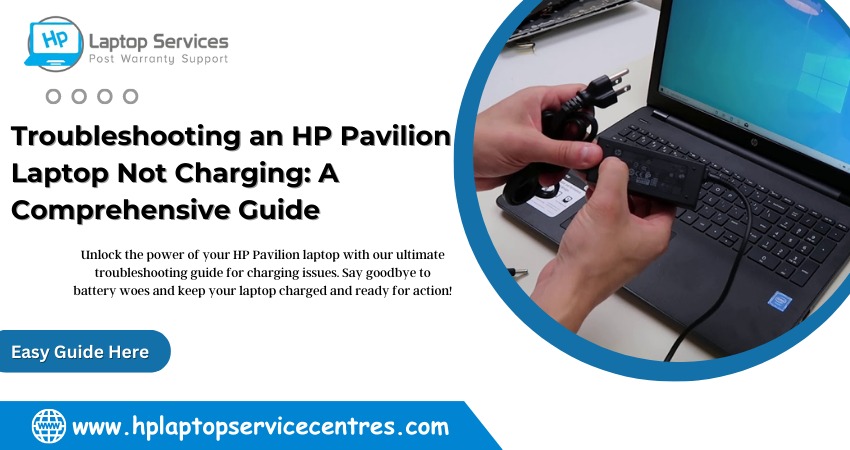
Troubleshooting an HP Pavilion Laptop Not Charging: A Comprehensive Guide
Laptops have become an integral part of our lives, providing us with the flexibility to work, study, and stay connected on the go. However, when your HP Pavilion laptop refuses to charge, it can frustrate and disrupt productivity. Fear not; this comprehensive guide will walk you through the unique topics related to troubleshooting an HP Pavilion laptop not charging. From hardware issues to software misconfigurations, we've got you covered.
1. Power Jack and Charging Port Examination
The first step in diagnosing charging issues is to examine the power jack and charging port. Look for any physical damage, loose connections, or debris obstructing the connection between the AC adapter and the laptop. Gently clean the charging port if you notice any dust or dirt buildup. If you find any damaged components, it's essential to seek professional repair services.
2. Battery Health and Firmware
Battery health plays a crucial role in charging performance. Use the built-in diagnostic tools or third-party applications to check the battery's condition. If your laptop's battery health is compromised, consider calibrating the battery or, if necessary, replacing it. Additionally, ensure your laptop's firmware is up-to-date, as manufacturers often release updates to improve battery management and charging capabilities.
3. BIOS and Driver Updates
Keeping your laptop's BIOS and drivers updated is vital to resolving charging-related problems and ensuring compatibility with the latest software and Hardware. Visit the official HP support website to download and install your specific HP Pavilion model's latest BIOS and driver updates.
4. Power Management Settings
More power management settings can be needed to maintain the charging process. Access the power management settings and verify that they are optimized for charging. Ensure that power-saving mode and airplane mode are disabled when charging your laptop.
5. AC Adapter Verification and Replacement
The AC adapter is responsible for supplying power to your laptop. Verify that the adapter is functioning correctly by checking for any physical damage and using it to charge another compatible device if possible. If the adapter is faulty, consider replacing it with a genuine HP adapter to ensure compatibility and prevent further charging issues.
6. Battery Diagnostic Tools
Leverage diagnostic tools provided by HP or reputable third-party software to analyze your laptop's battery health and identify potential issues. These tools can provide valuable insights into the overall condition of your battery and help you make informed decisions about necessary actions.
7. Overheating and Charging Interruption
Overheating can hinder the charging process. Ensure your laptop stays well-ventilated, and invest in a cooling pad if necessary. If you notice that the laptop becomes excessively hot during charging, consider having it checked by a professional technician to address potential hardware issues.
8. Incompatible or Faulty Hardware
Incompatible or faulty hardware components, such as the battery or charging port, can lead to charging difficulties. Only use genuine HP replacement parts to ensure optimal performance and compatibility with your laptop model.
9. Operating System Issues
Certain operating system glitches or corruption can impact charging functionality. Perform a system scan for malware, viruses, or corrupted system files. If any issues are detected, take appropriate action to rectify them.
10. Resetting the Laptop
Performing a hard reset can help clear temporary errors and reset hardware configurations before attempting a hard reset, backing up your essential data to avoid data loss.
11. Battery Replacement Considerations
If all else fails and the battery is beyond repair, consider replacing it. Before purchasing a replacement battery, ensure it is compatible with your HP Pavilion model and consider the advantages and disadvantages of genuine vs. third-party batteries. Additionally, check the warranty implications of battery replacement.
12. User Error and Misconfigurations
Believe it or not, sometimes charging issues can be due to user error or misconfigurations. Double-check your power settings, ensure charging is enabled, and avoid accidental key presses that may turn off charging.
13. Electrical Outlet and Power Source Verification
Check the electrical outlet and power source to ensure they are functioning correctly. Avoid using power strips or extension cords that might not provide adequate power to charge your laptop.
14. HP Support and Warranty Assistance
If you've exhausted all troubleshooting options, don't hesitate to seek technical support from HP or authorized service centers. If your laptop is still under warranty, consider using warranty services to get professional help resolving the charging issue.
15. Environmental Factors
Consider environmental factors that may affect the charging process. Extreme temperatures or high humidity levels can impact battery performance. Try to charge your laptop in a controlled environment to minimize these effects.
Read more: Don't Get Stuck with a Broken HP Device: Check Hp Warranty in India
Conclusion
Troubleshooting an HP Pavilion laptop not charging requires patience and a systematic approach. By following the unique topics discussed in this guide, you'll be better equipped to identify the root cause of the issue and implement appropriate solutions. Remember that some solutions might be technical and void your warranty, so if you need clarification, it's best to seek professional assistance from HP or authorized service providers. Happy charging!
Looking For A Fast & Reliable Laptop Repair Service
We have professional technicians, fast turnaround times and affordable rates. Book Your Repair Job Today!















