Call Us: +91-7042640351, 9891868324
HP Laptop: No Bootable Device Found - Causes & Solutions
By Admin | 22 Jun 2023
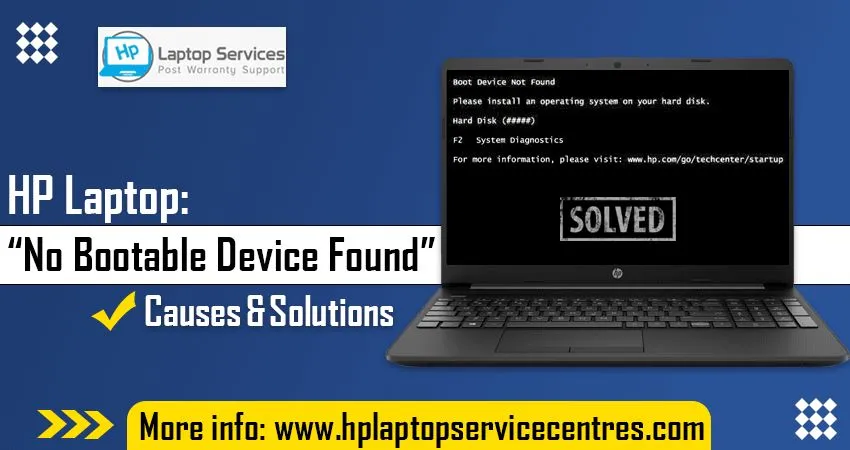
Are you facing the dreaded error message on your HP laptop that says "No Bootable Device Found"? If so, don't panic! Various factors can cause this issue, and several solutions exist to get your laptop up and running again. This blog post will explore the common causes behind this error message and provide step-by-step solutions to help you fix it. So, please grab a cup of coffee and dive in!
What is a "No Bootable Device Found" Error?
A "No Bootable Device Found" error can occur for various reasons. The most common cause is that the computer's BIOS is not configured to boot from the correct drive. Other causes include corrupt or missing files, incorrect BIOS settings, or faulty hardware.
Causes of "No Bootable Device Found" Error on HP Laptops:
Incorrect Boot Order: One of the most common causes of this error is an incorrect boot order configuration. If the laptop tries to boot from a non-bootable device, it will result in the "No Bootable Device Found" message.
Faulty Hard Drive or Connection: A malfunctioning hard drive or loose connection can prevent the laptop from detecting the bootable device. This can be caused by physical damage, data corruption, or loose internal connections.
Missing or Corrupt Boot Files: If essential boot files are missing or corrupted, the laptop won't be able to find a bootable device. This can occur due to improper shutdowns, malware infections, or software conflicts.
BIOS/UEFI Settings: Incorrect settings in the Basic Input/Output System (BIOS) or Unified Extensible Firmware Interface (UEFI) can lead to errors. Issues such as disabled boot devices, secure boot settings, or outdated firmware can cause the laptop to fail to find a bootable device.
Solutions to Fix "No Bootable Device Found" Error:
Verify Boot Order: Access the BIOS/UEFI settings by pressing the designated key during startup (usually F2, F10, or Delete). Ensure that the boot order is correctly set, with the primary boot device containing the operating system.
Check Hard Drive Connections: Power off the laptop, open the casing and ensure the hard drive is connected correctly. If necessary, reseat the hard drive and secure the connections. If the hard drive is damaged, consider replacing it.
Use Recovery or Installation Media: If the boot files are missing or corrupt, use a bootable USB or DVD with the operating system installation files to repair the system. Follow the on-screen instructions to access repair options and fix the boot files.
Update BIOS/UEFI: Visit the official HP support website and check for BIOS/UEFI updates for your laptop model. Download and install the latest firmware to ensure compatibility and resolve any known boot-related issues.
Run Hardware Diagnostics: Most HP laptops come with built-in hardware diagnostic tools. Access them by pressing the designated key during startup (often F2 or F12). Perform a comprehensive hardware scan to detect and address potential issues with the hard drive or other components.
Seek Professional Assistance: If you have tried the above solutions without success, it may be best to contact HP support or a qualified technician. They can provide specialized guidance or perform repairs if necessary.
Read More - How to Diagnose and Fix a Hard Drive Failure on Your HP Laptop
Get Same Day Hp Laptop Hard Drive Replacement Service at HP Laptop Service Center
At HP Laptop Service Center, we understand the urgency and frustration caused by a faulty or failed hard drive in your HP laptop. That's why we proudly offer same-day HP laptop hard drive replacement services to get you back up and running as quickly as possible.
Our experienced technicians are well-versed in handling HP laptops and have the expertise to diagnose and replace faulty hard drives efficiently. Here's what you can expect from our same-day hard drive replacement service:
Professional Diagnosis: When you bring your HP laptop to our service centre, our technicians will thoroughly diagnose the exact cause of the hard drive issue. We use advanced diagnostic tools and techniques to accurately identify hardware or software-related problems.
Genuine HP Parts: We understand the importance of using genuine and high-quality replacement parts. Therefore, we stock a wide range of original HP hard drives compatible with your laptop model. Our replacement parts are sourced directly from HP, ensuring reliability and optimal performance.
Efficient Replacement Process: Our technicians will swiftly proceed with the complicated drive replacement process once the diagnosis is complete. They will carefully remove the defective hard drive and install a new one. We take precautions to handle your laptop carefully and ensure that all connections are secure.
Data Transfer and Recovery: We understand that your data is valuable to you. We will transfer your data from the faulty hard drive to the new one. We can provide data recovery services to retrieve your important files and documents in case of data loss or corruption.
Thorough Testing: After the hard drive replacement, we conduct rigorous testing to ensure the new hard drive functions optimally. We check for proper booting, data access, and overall system stability to guarantee a successful replacement.
Warranty and Customer Satisfaction: We stand behind our services and replacement parts. Our hard drive replacements are backed by a warranty, providing peace of mind. We strive for customer satisfaction and are committed to delivering high-quality service that exceeds your expectations.
Refrain from letting a faulty hard drive disrupt your productivity or cause data loss. Visit our HP Laptop Service Center today and use our same-day hard drive replacement service. Our skilled technicians will provide prompt and reliable solutions to get your HP laptop back in shape in no time.
Read More - Check Hp Warranty in India
Conclusion:
Encountering the "No Bootable Device Found" error on your HP laptop can be disconcerting, but it's not an insurmountable problem. Following the abovementioned solutions, you can troubleshoot the issue and get your laptop back to a bootable state. Remember to double-check your boot order, verify complex drive connections, repair boot files, update firmware, run hardware diagnostics, and seek professional help. With patience and perseverance, you'll soon have your HP laptop running smoothly again.
Looking For A Fast & Reliable Laptop Repair Service
We have professional technicians, fast turnaround times and affordable rates. Book Your Repair Job Today!















