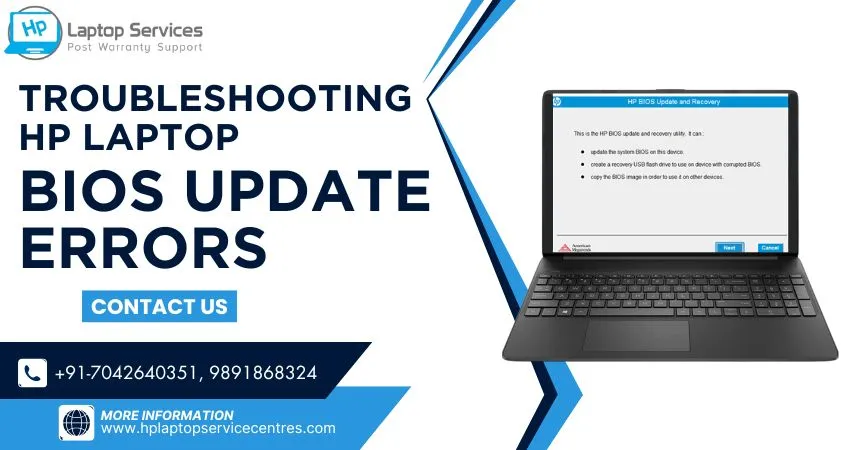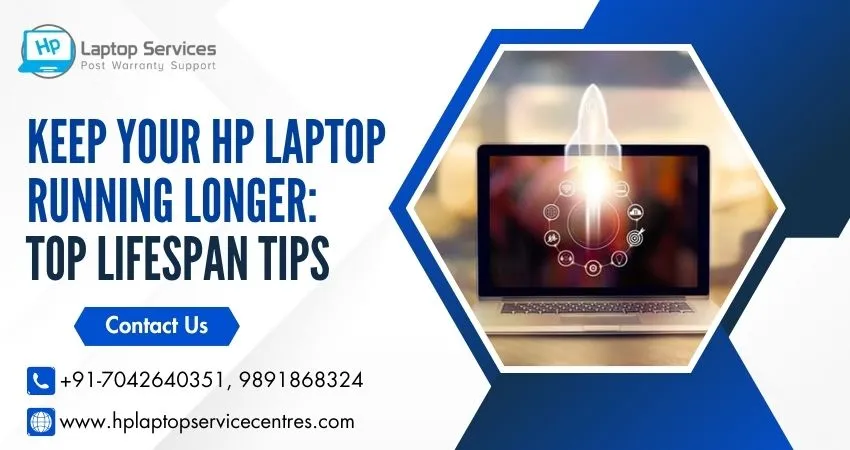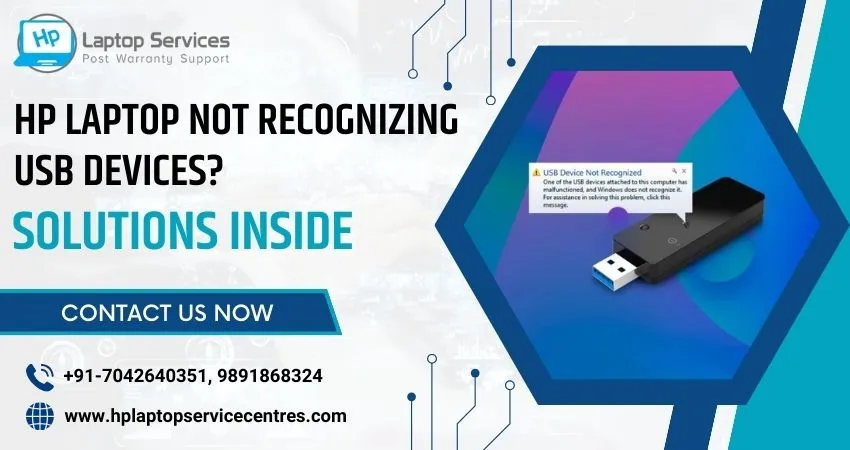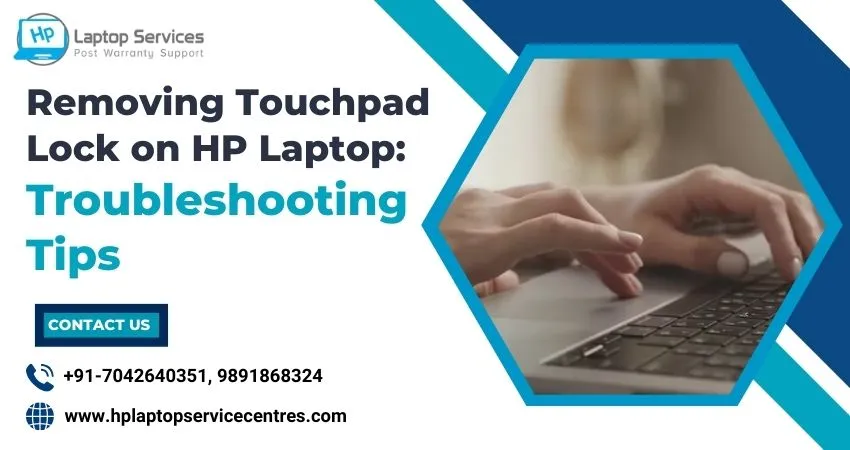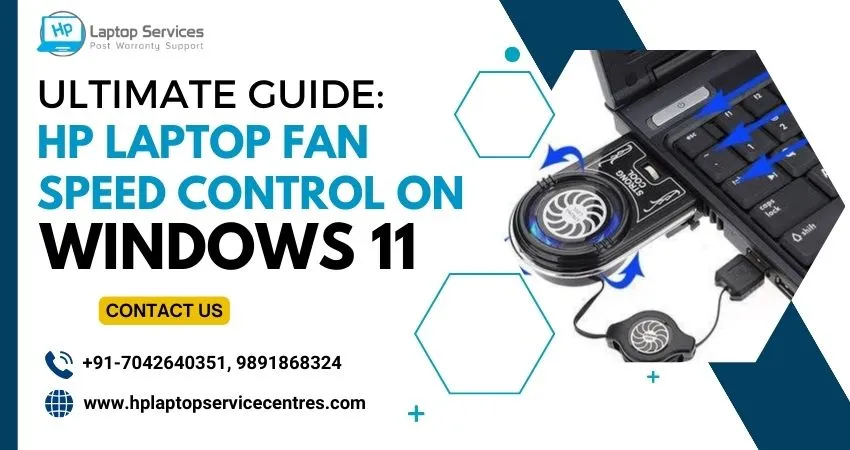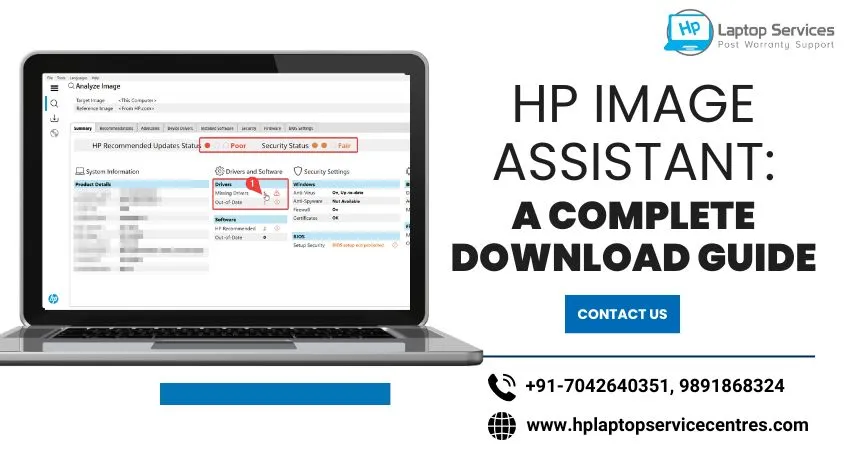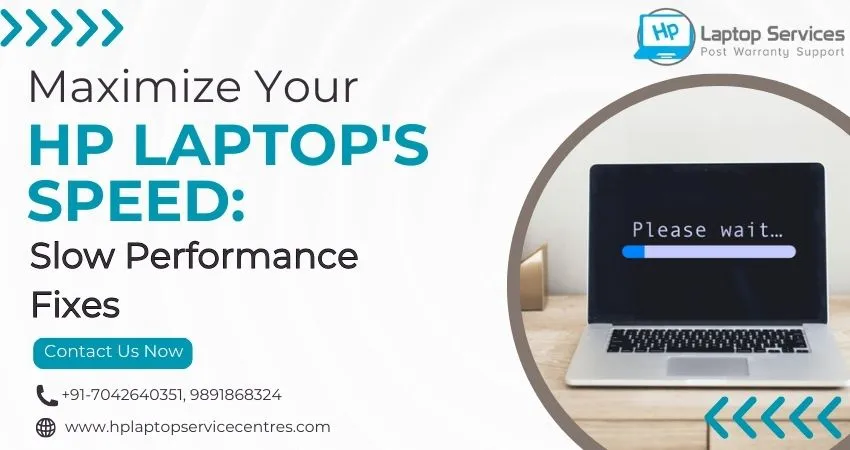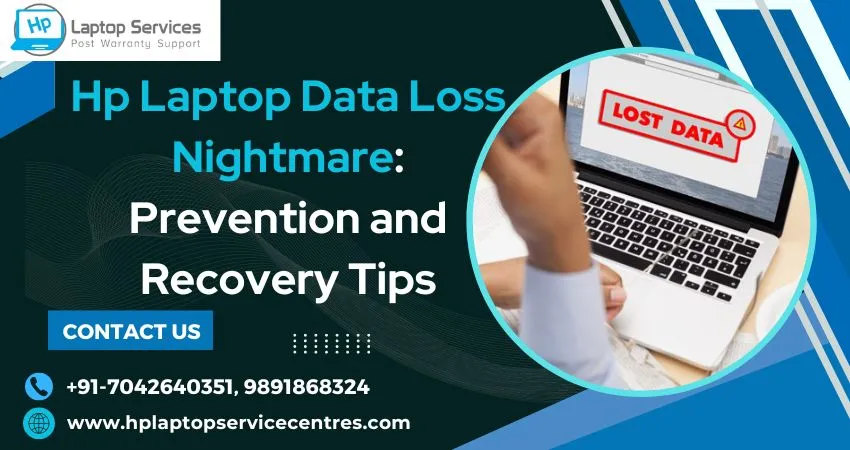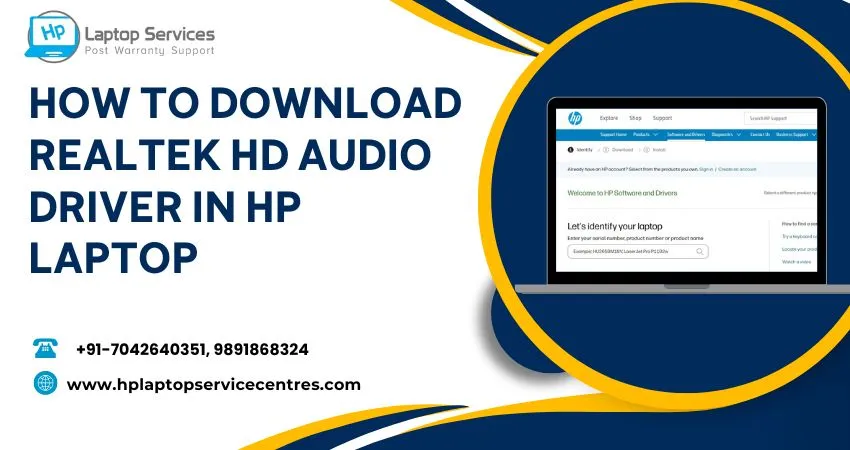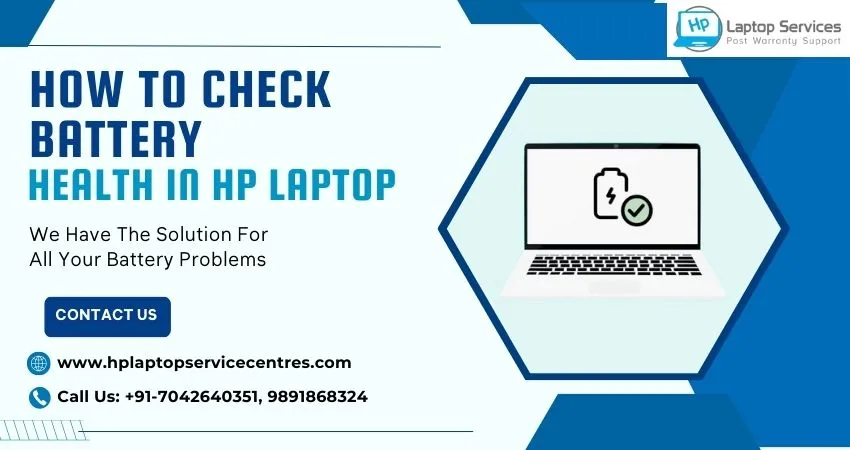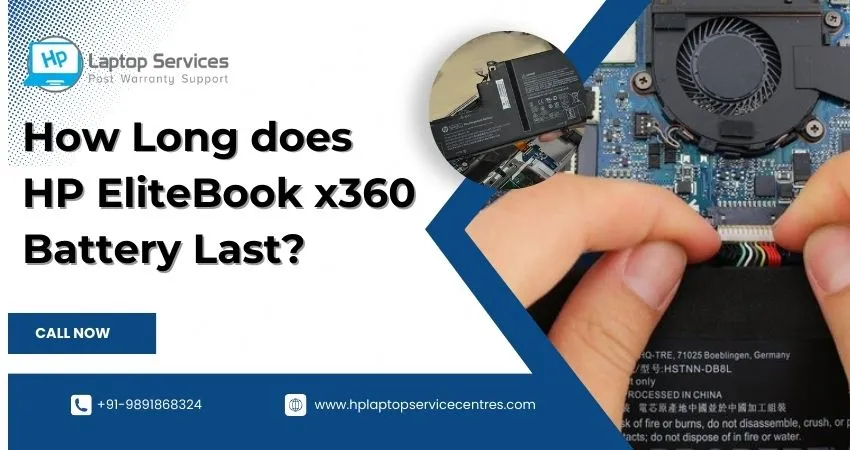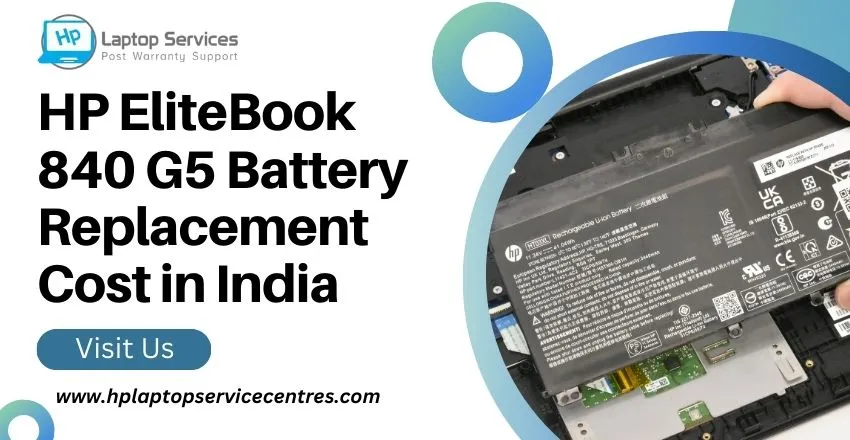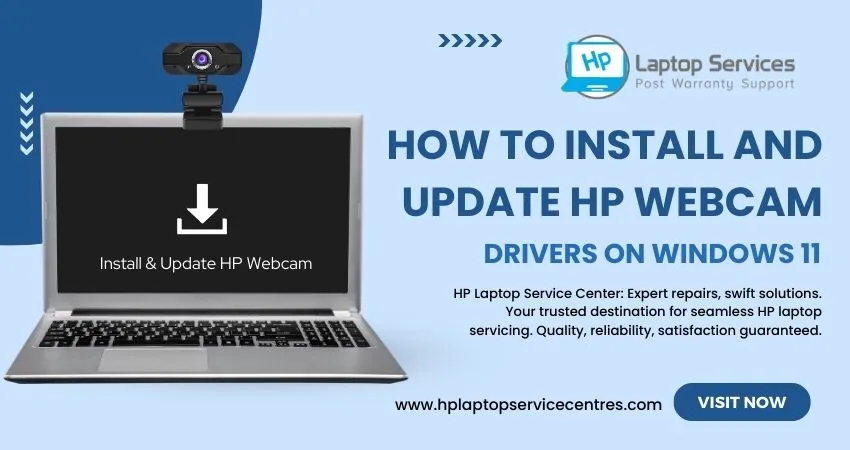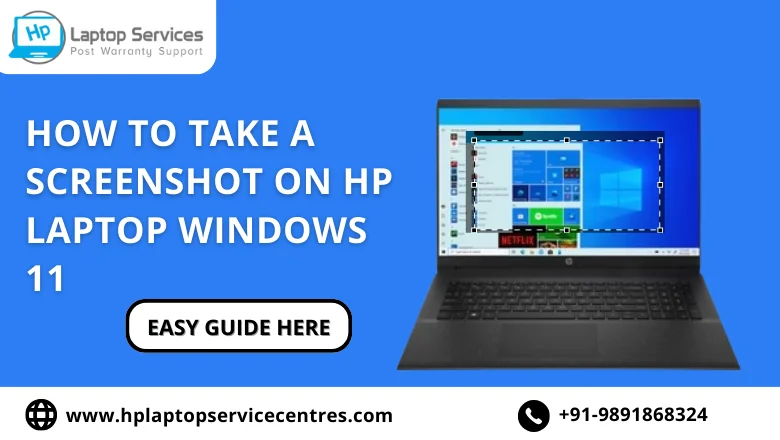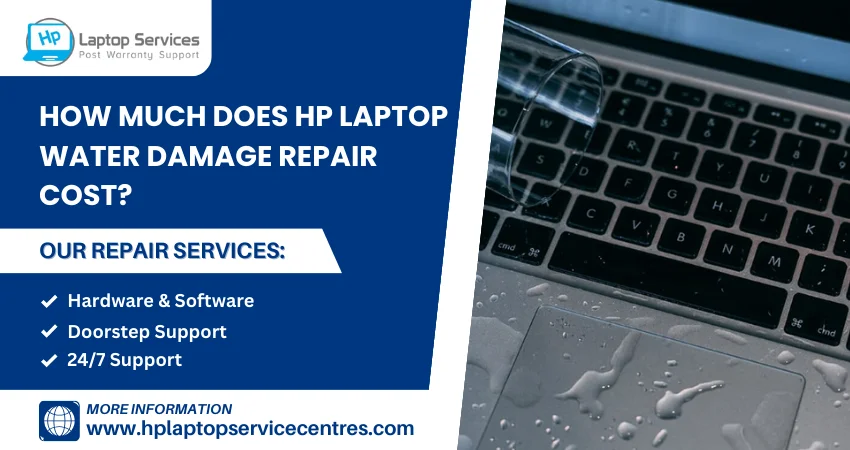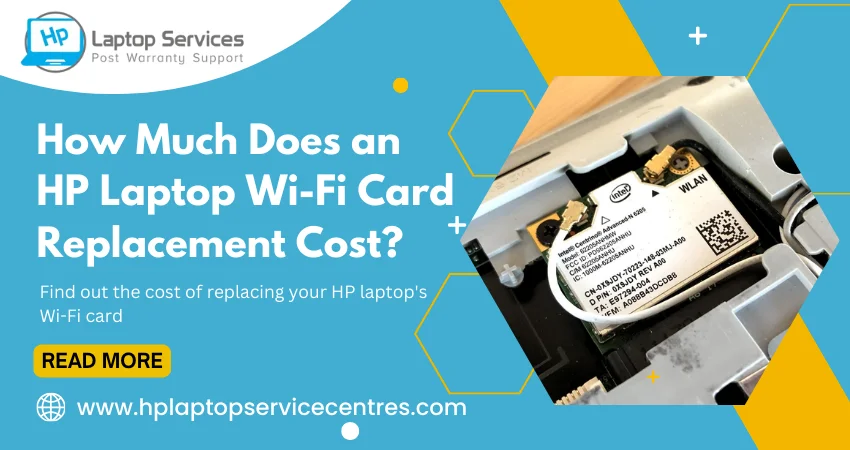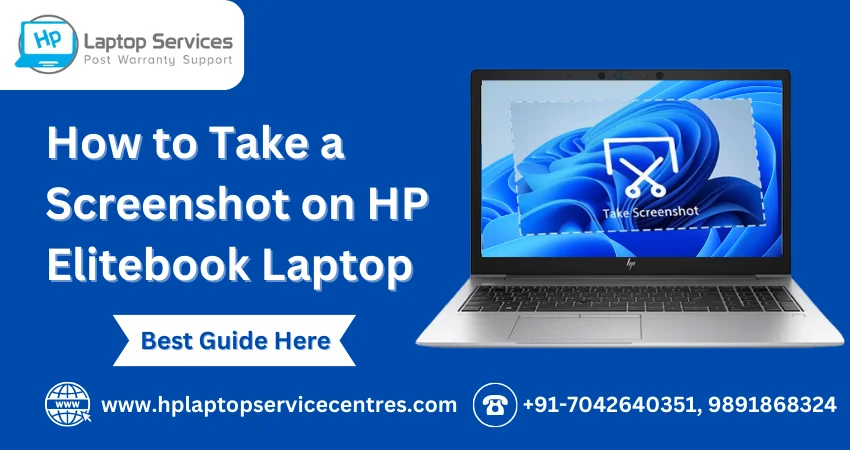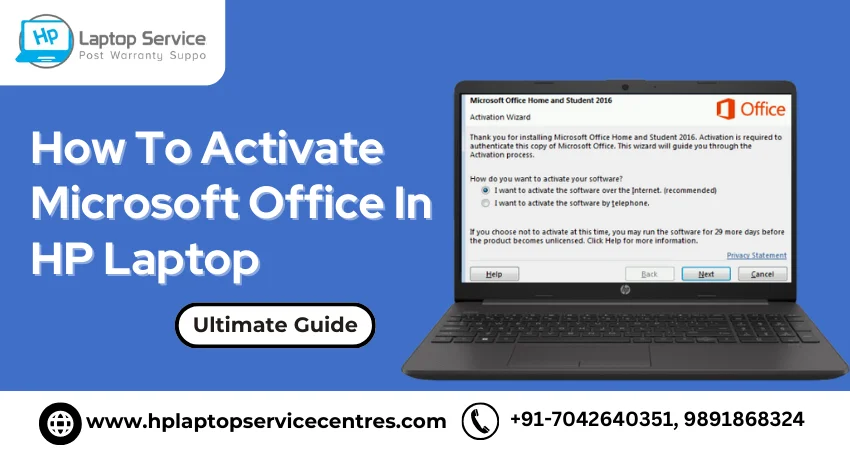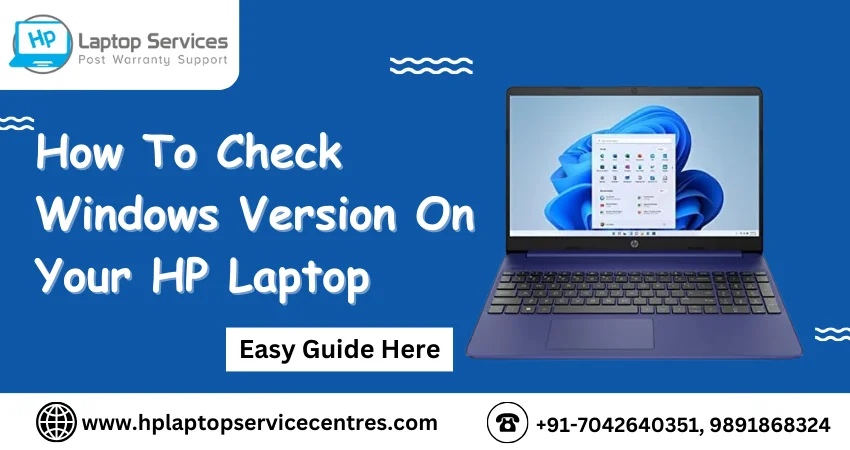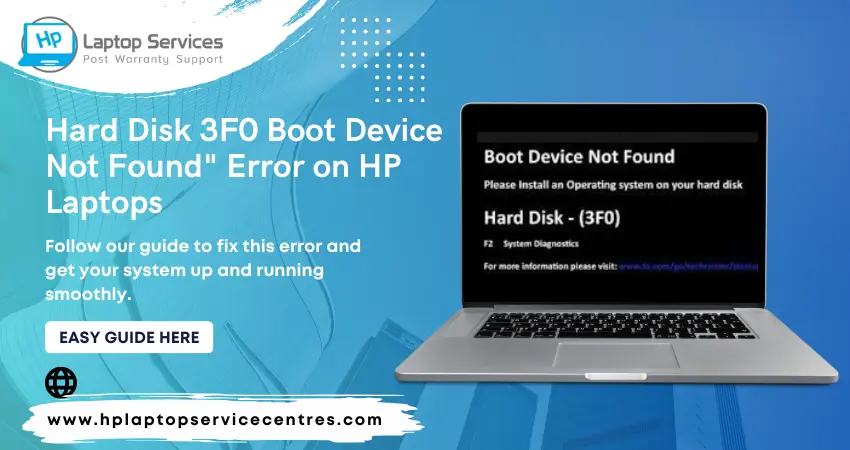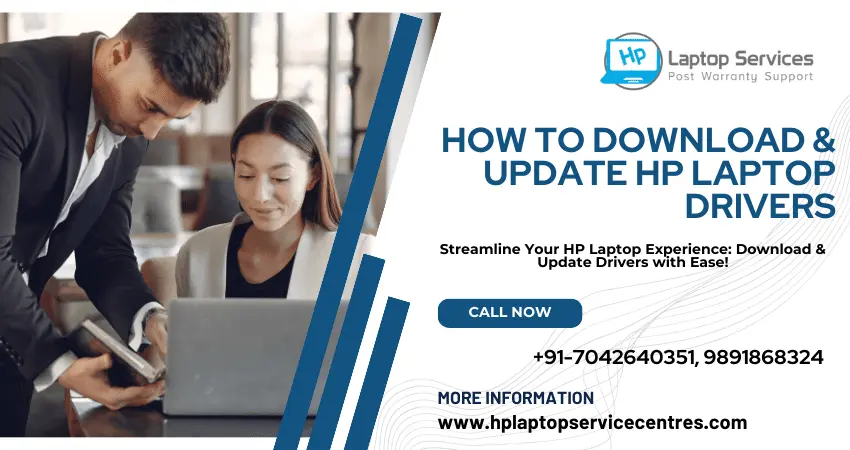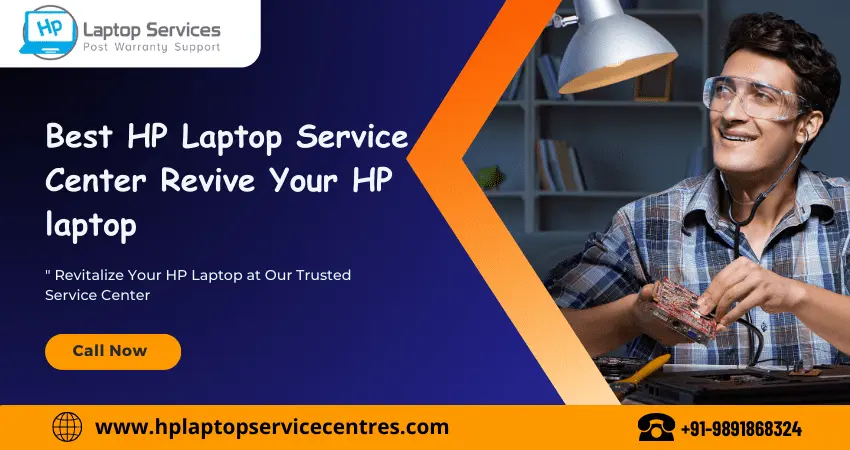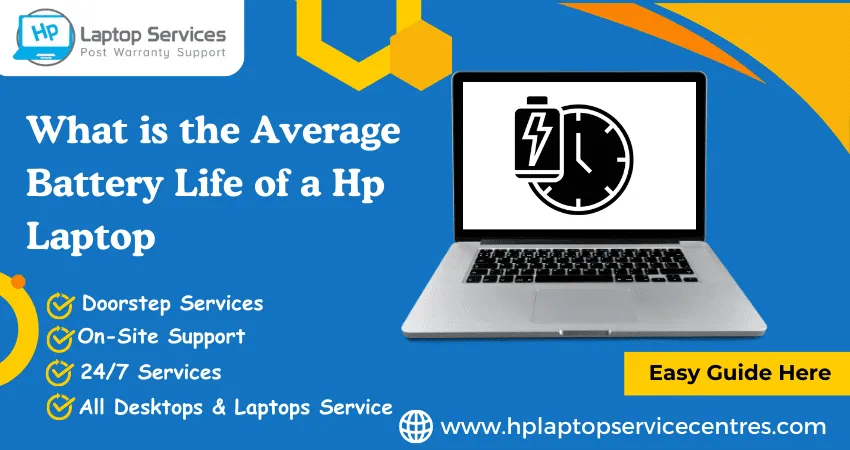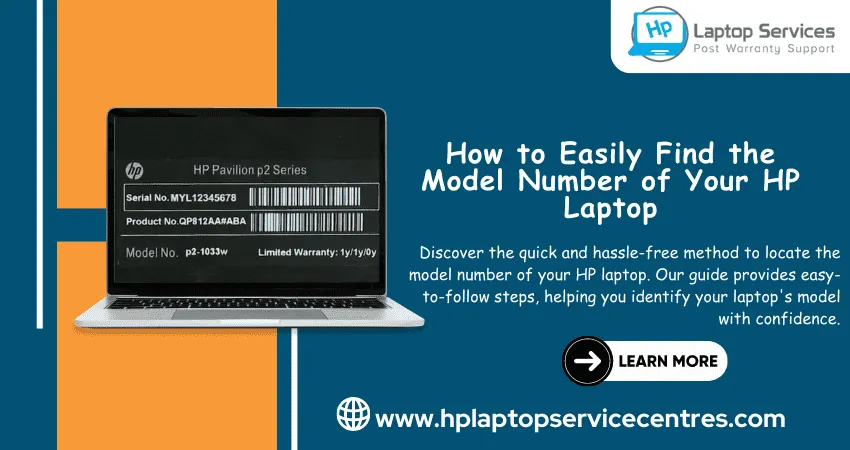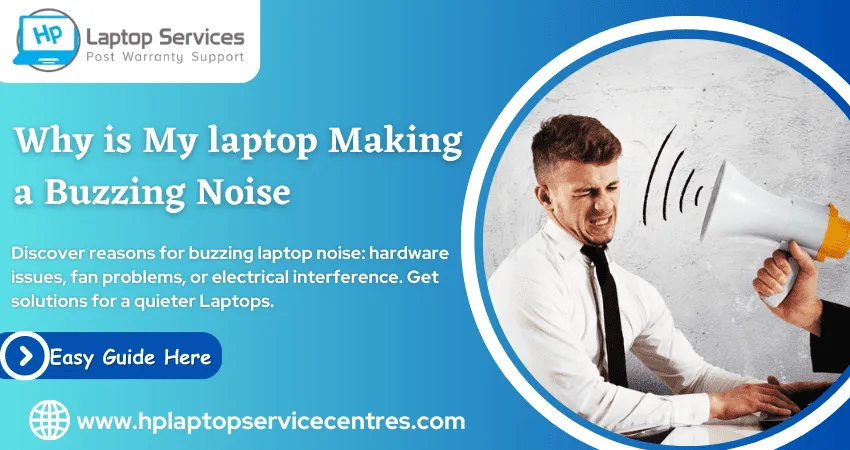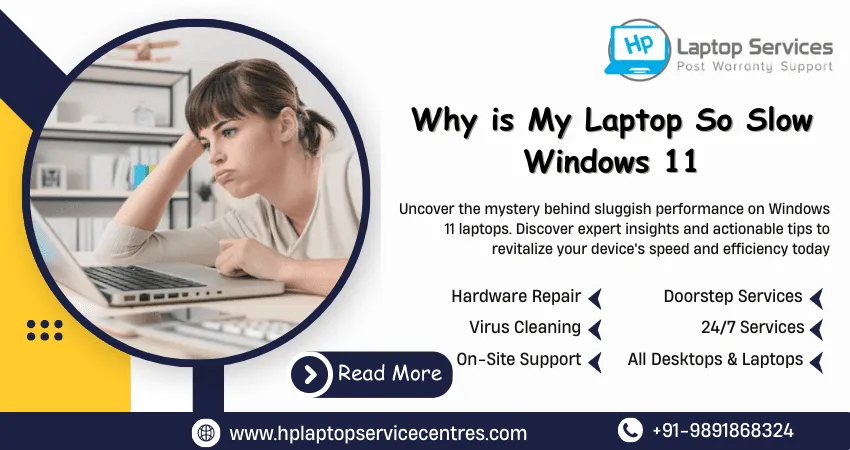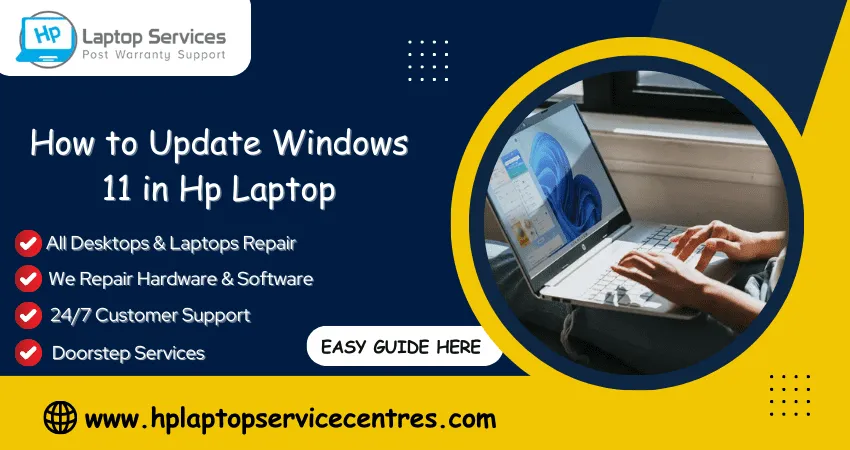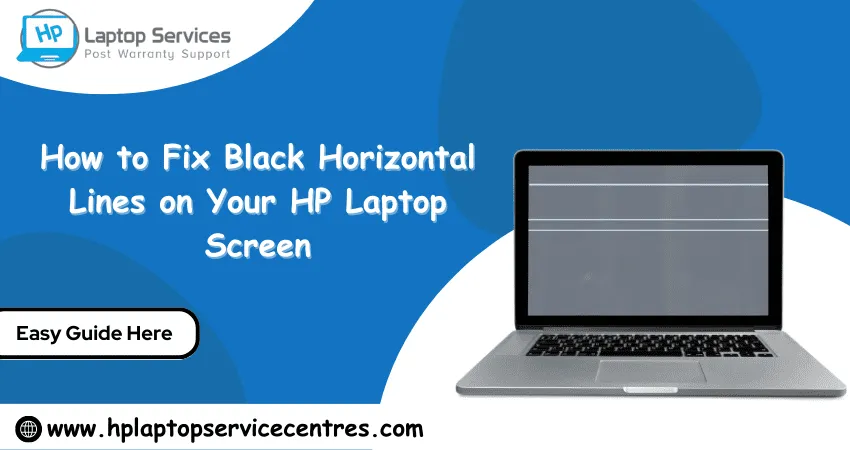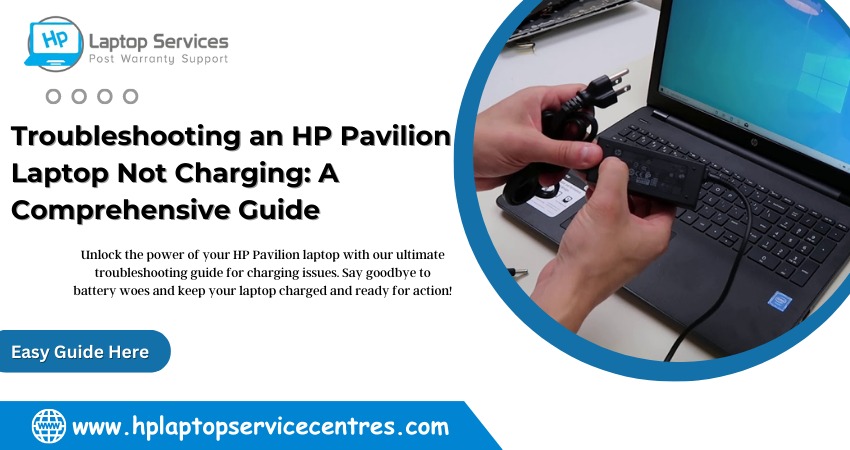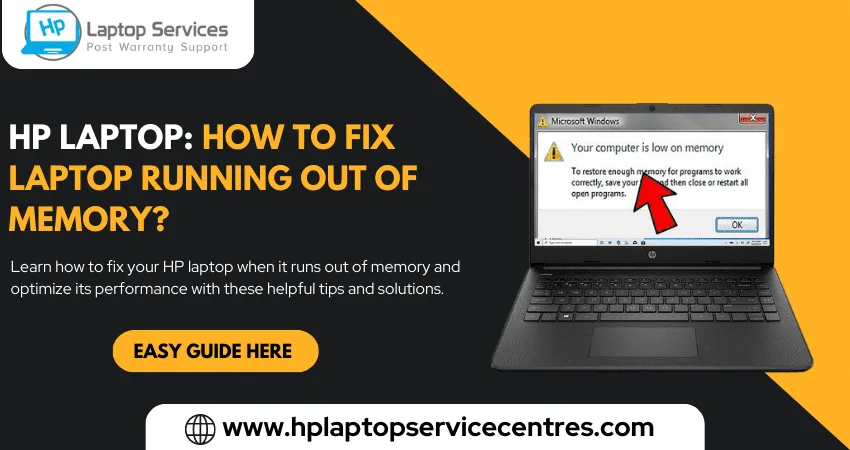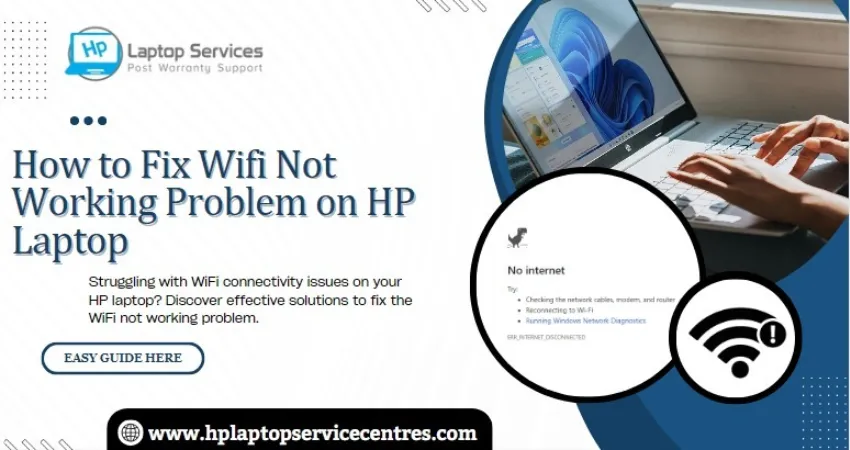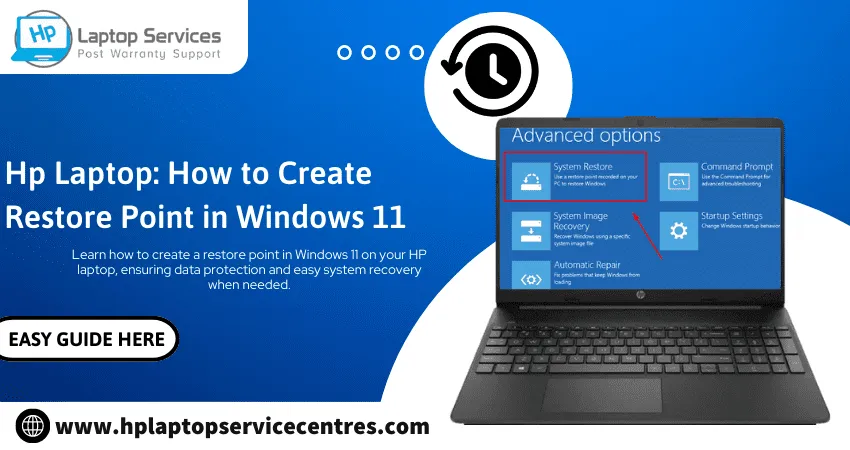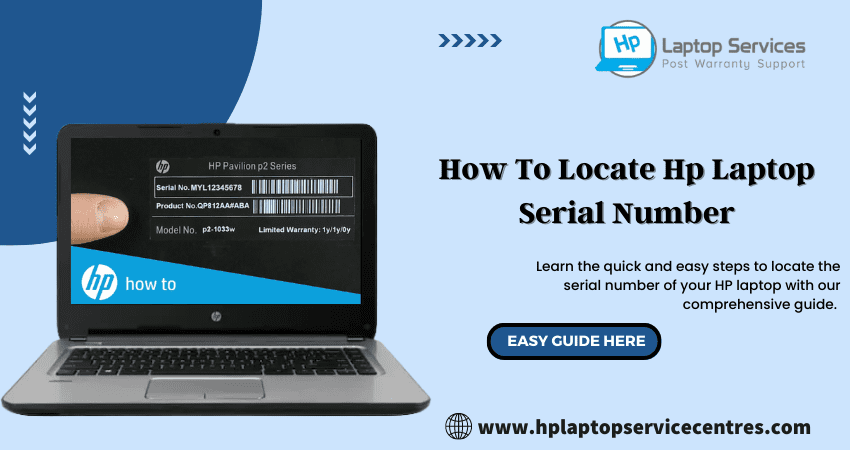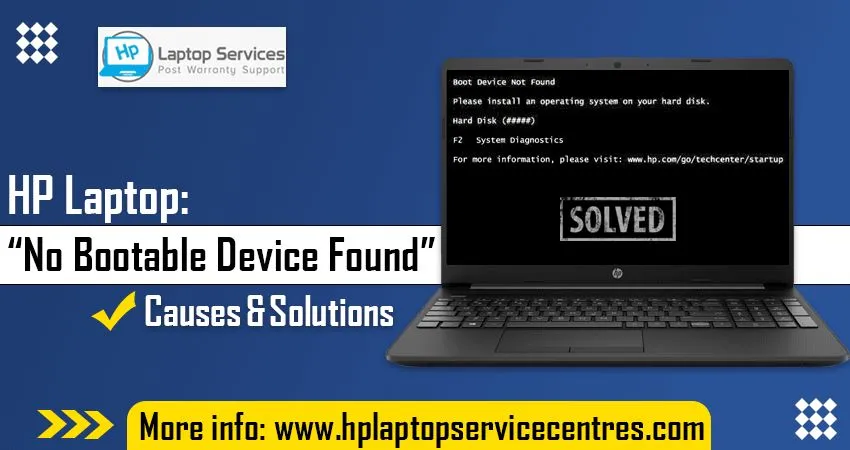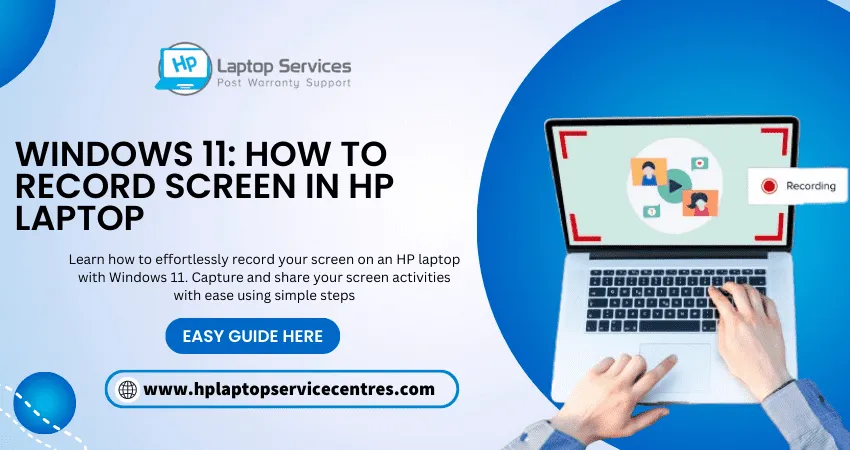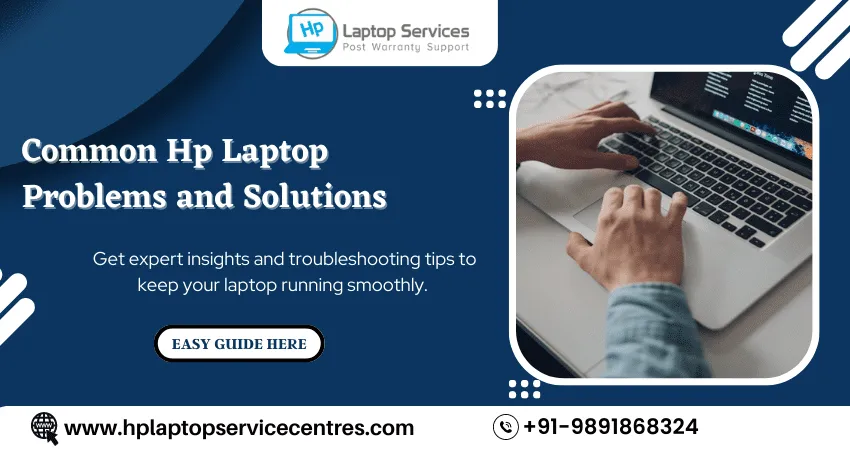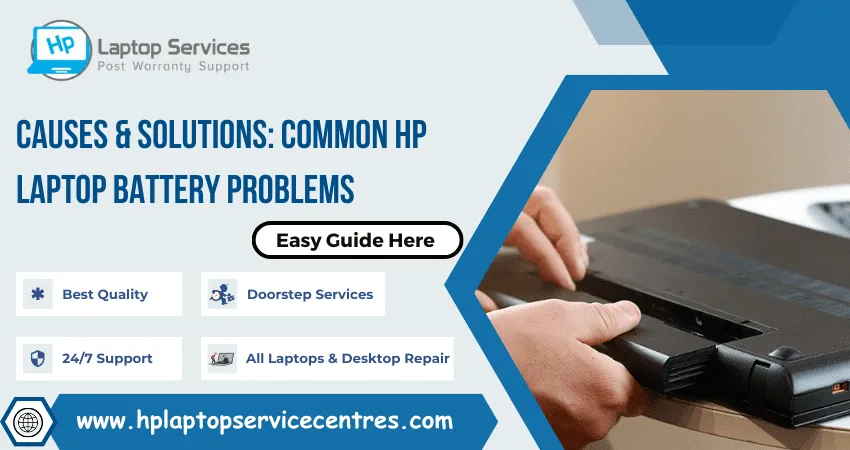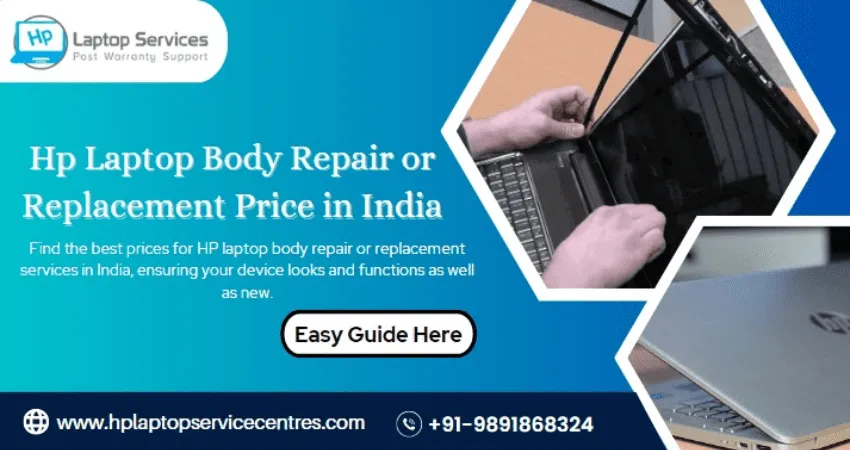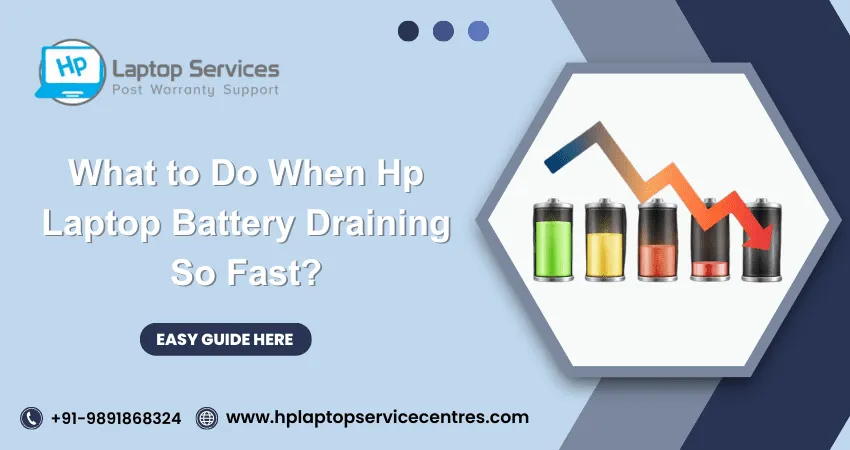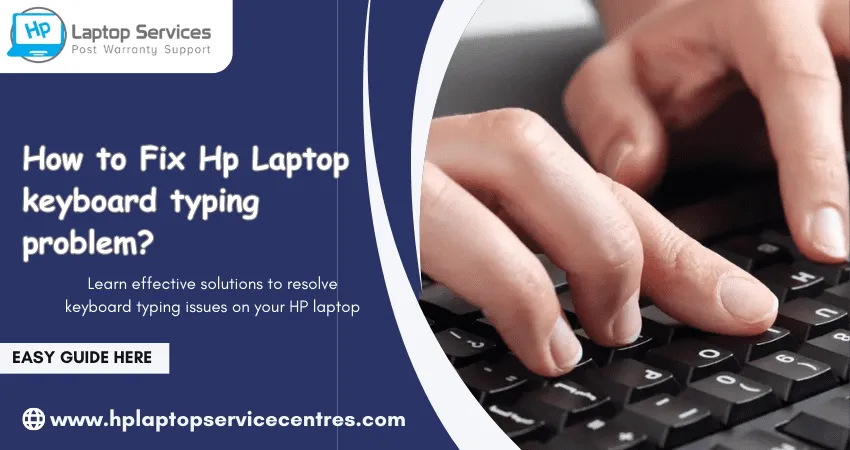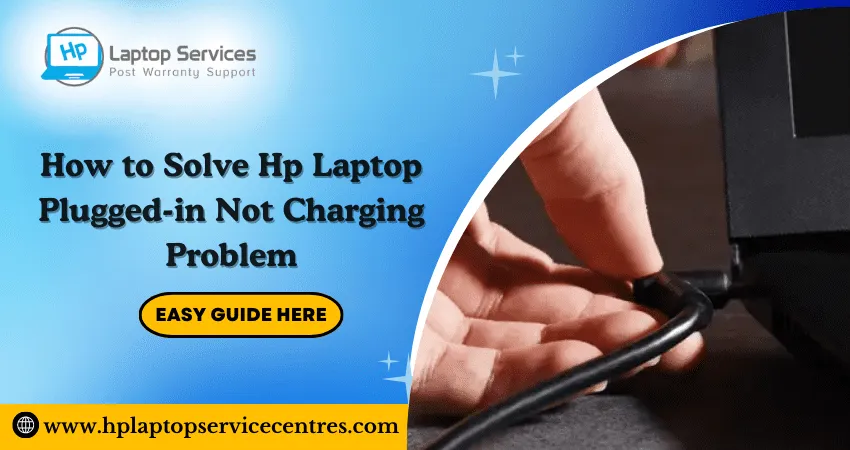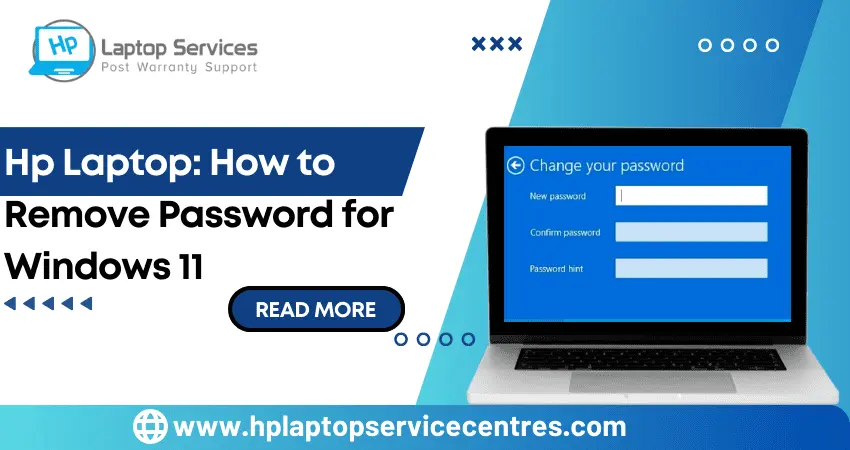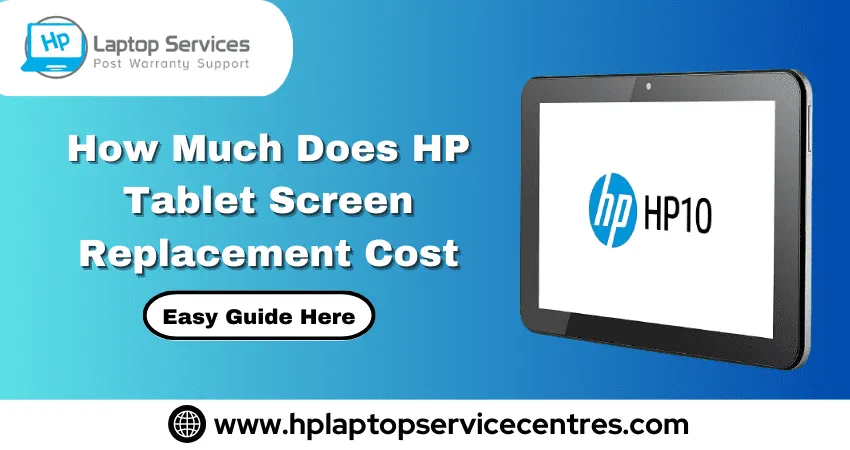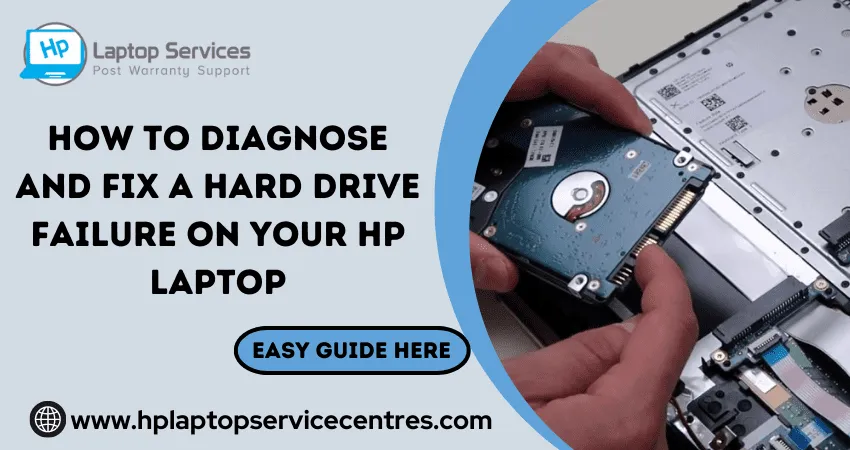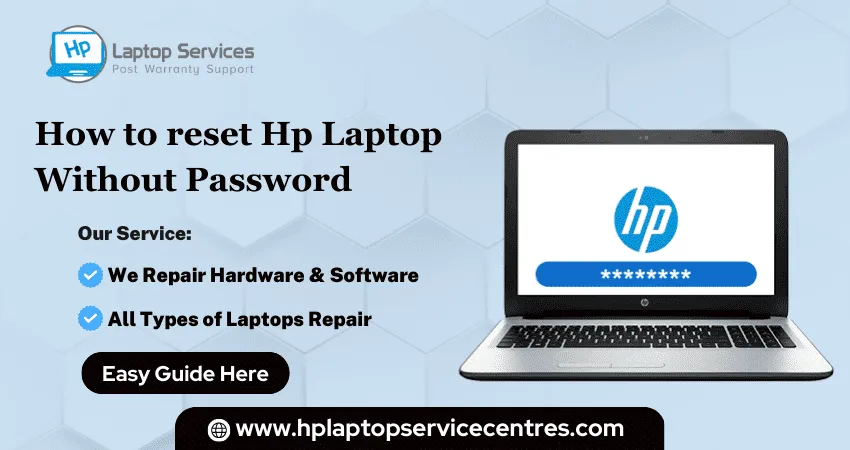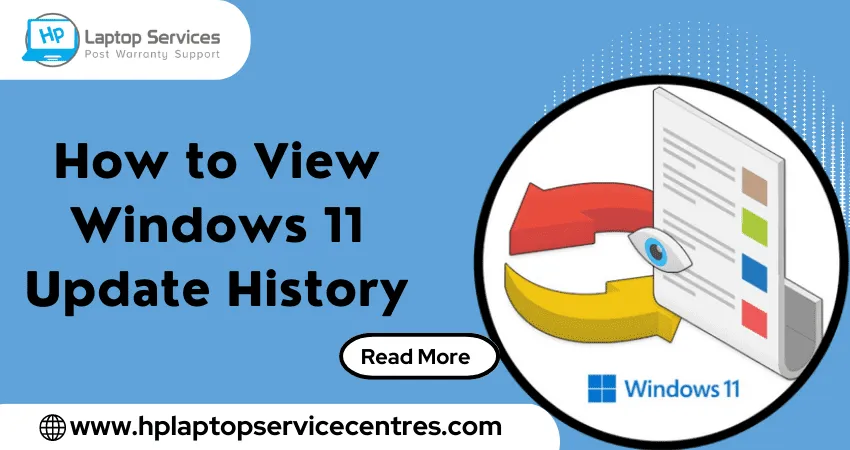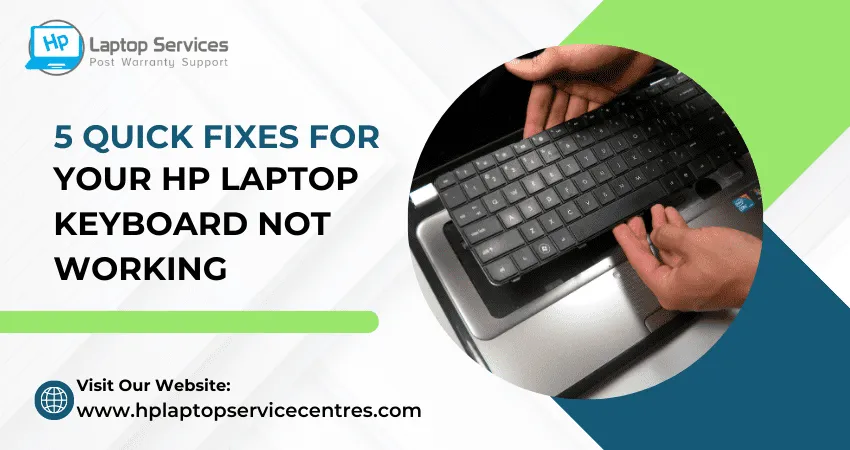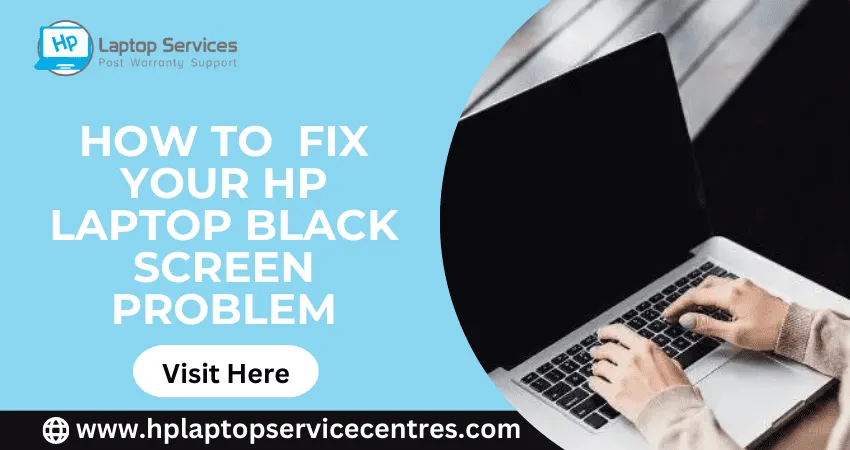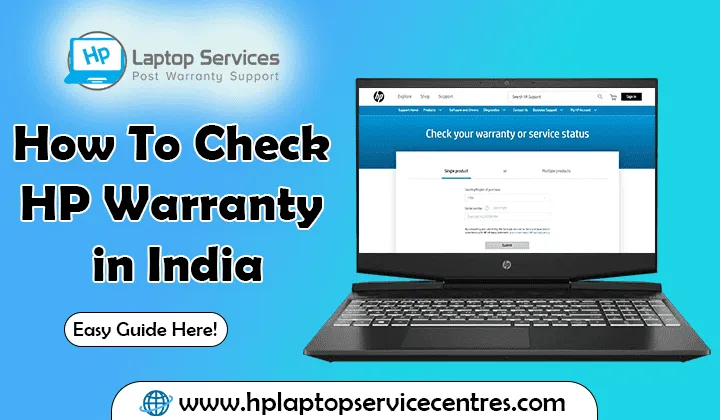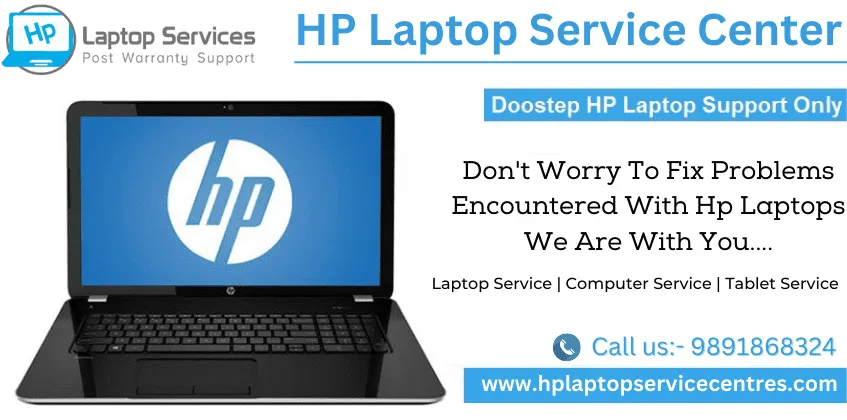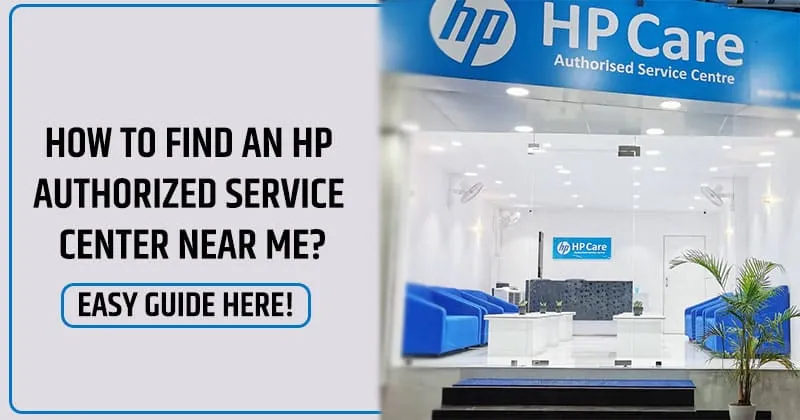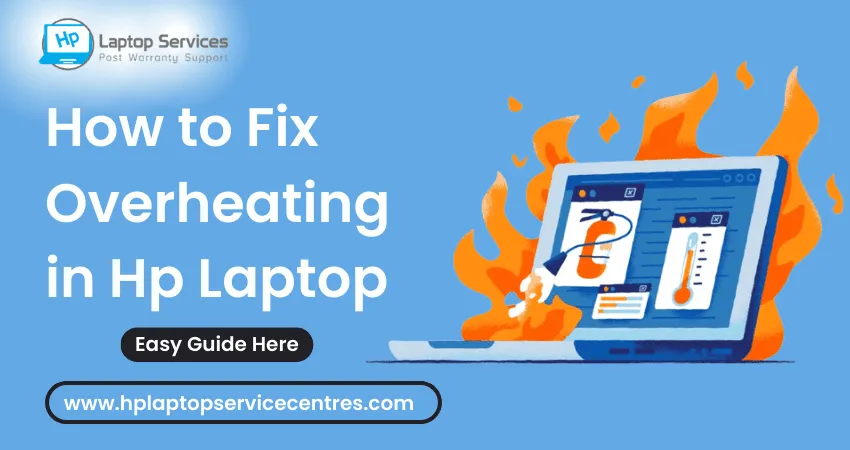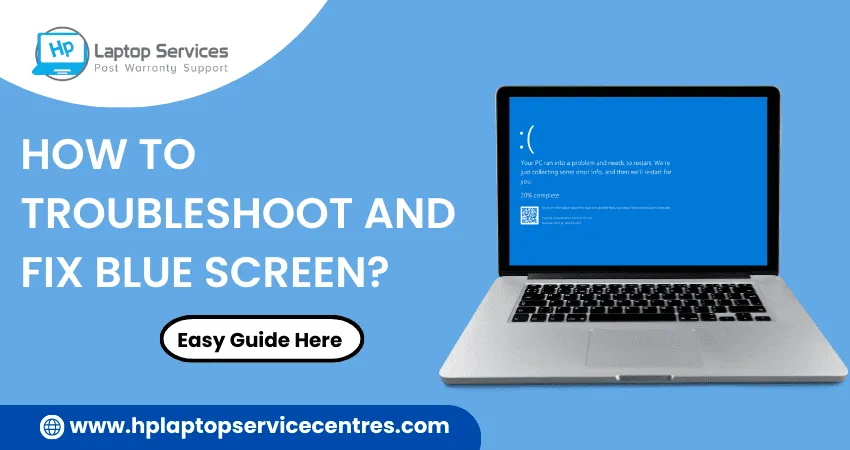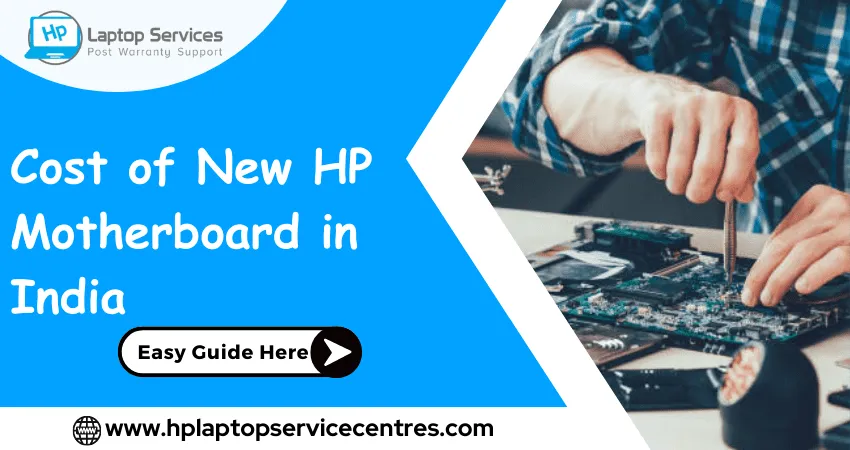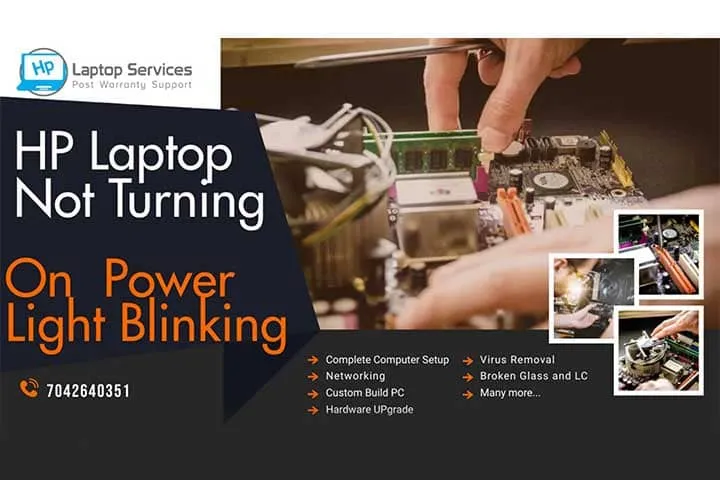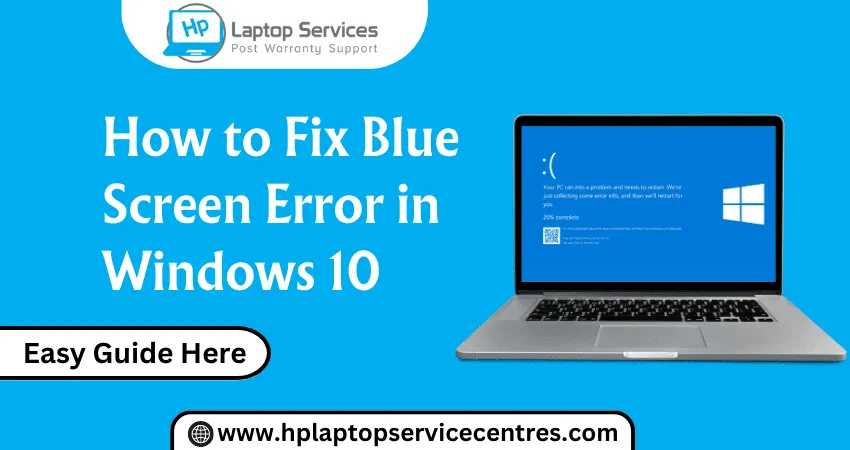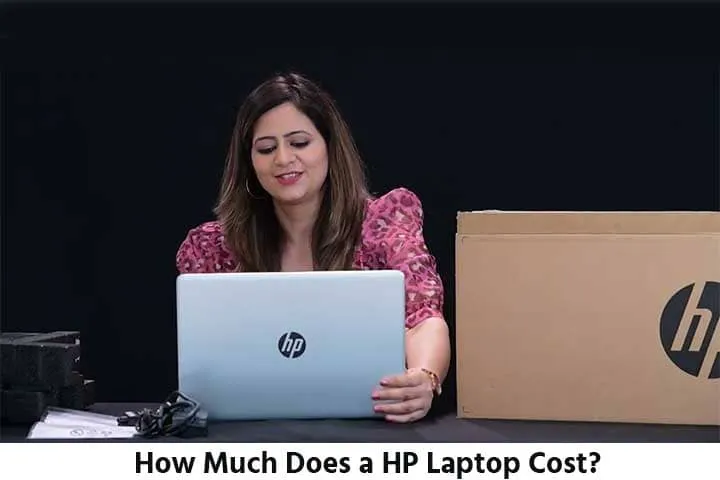Call Us: +91-7042640351, 9891868324
- Home
- Resolving Hp Laptop Bluetooth Driver Errors: Expert Tips
Resolving Hp Laptop Bluetooth Driver Errors: Expert Tips
By Admin | 24 Apr 2024
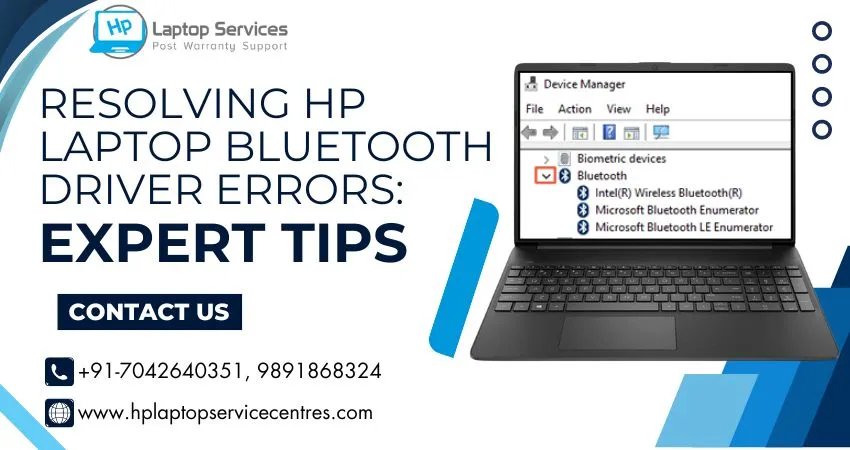
Bluetooth connectivity has become an integral part of our daily lives, allowing us to wirelessly connect devices and transfer data seamlessly. However, encountering Bluetooth driver errors on your HP laptop can be frustrating and disruptive. In this guide, we'll explore common Bluetooth driver errors, their causes, and expert tips to resolve them effectively.
Understanding Bluetooth Driver Errors:
Bluetooth driver errors can manifest in various forms, such as connectivity issues, device recognition problems, or error messages indicating driver malfunctions. These errors can occur due to several reasons, including outdated drivers, software conflicts, hardware issues, or system errors.
Causes of Bluetooth Driver Errors:
1. Outdated Drivers:
One of the primary causes of Bluetooth driver errors is outdated or incompatible drivers. When the Bluetooth driver is not updated to the latest version, it may fail to communicate effectively with connected devices, leading to errors.
2. Software Conflicts:
Conflicts between Bluetooth-related software or applications installed on your HP laptop can interfere with the proper functioning of the Bluetooth driver. This can result in errors such as intermittent connectivity or failure to detect devices.
3. Hardware Issues:
Faulty or damaged Bluetooth hardware components within the laptop can also contribute to driver errors. Physical damage to the Bluetooth module or antenna may prevent it from establishing stable connections with external devices.
4. System Errors:
System errors, including corrupted system files or misconfigured settings, can adversely affect Bluetooth functionality. These errors may arise due to software updates, system crashes, or improper shutdown procedures.
Precautions to Prevent Bluetooth Driver Errors:
1. Regular Driver Updates:
To prevent Bluetooth driver errors, ensure that you regularly update the drivers for your HP laptop. You can either manually download and install the latest drivers from the official HP website or use driver update software for automated updates.
2. Avoid Software Clutter:
Minimize the installation of unnecessary Bluetooth-related software or applications that may conflict with the driver. Stick to essential applications and uninstall any redundant software to reduce the risk of conflicts.
3. Handle Hardware Carefully:
Handle your HP laptop and its components with care to avoid physical damage to the Bluetooth hardware. Avoid dropping or mishandling the laptop, especially when it is powered on, to prevent damage to internal components.
4. Maintain System Health:
Regularly perform system maintenance tasks such as disk cleanup, defragmentation, and malware scans to keep your HP laptop running smoothly. Address any system errors promptly to prevent them from affecting Bluetooth functionality.
Expert Tips for Resolving Bluetooth Driver Errors:
1. Update Bluetooth Drivers:
Begin troubleshooting by ensuring that your Bluetooth drivers are up to date. Visit the official HP support website, enter your laptop model details, and download the latest Bluetooth drivers compatible with your system. To make the modifications take effect, install the drivers and restart your laptop.
2. Check Device Compatibility:
Verify that the Bluetooth device you are trying to connect is compatible with your HP laptop and its Bluetooth version. Incompatible devices may not work correctly or cause driver errors. Refer to the device's user manual or contact the manufacturer for compatibility information.
3. Restart Bluetooth Services:
Sometimes, restarting the Bluetooth services can resolve connectivity issues and driver errors. Press "Windows + R" to open the Run dialog, type "services. msc," and press Enter. Locate the Bluetooth Support Service, right-click on it, and select "Restart." Repeat the same process for the Bluetooth Handsfree Service if available.
4. Disable and Re-enable Bluetooth:
Disable the Bluetooth functionality on your HP laptop and then re-enable it to refresh the connection and troubleshoot driver errors. Go to "Settings > Devices > Bluetooth & other devices," toggle the Bluetooth switch to "Off," wait for a few seconds, and then toggle it back to "On."
5. Run Hardware Troubleshooter:
Windows includes built-in troubleshooting tools that can help identify and fix hardware-related issues, including Bluetooth driver errors. Go to "Settings > Update & Security > Troubleshoot," select "Bluetooth" from the list of troubleshooters, and follow the on-screen instructions to run the troubleshooter.
6. Perform System Restore:
If you recently installed new software or updates that may have caused Bluetooth driver errors, you can revert your system to a previous state using System Restore. Type "System Restore" in the Windows search bar, select "Create a restore point," click on "System Restore," and follow the prompts to choose a restore point before the issue occurs.
READ MORE : How to Download Realtek HD Audio Driver in Hp Laptop
Contact Us
Our team is here to assist you with any queries or issues you may have regarding Bluetooth driver errors on your HP laptop. Call us at +91-7042640351 or +91-9891868324 for immediate assistance. Trust our expertise to resolve your concerns promptly and efficiently. We're dedicated to ensuring your HP laptop operates seamlessly.
Conclusion:
Encountering Bluetooth driver errors on your HP laptop can be frustrating, but with the right knowledge and troubleshooting techniques, you can resolve them effectively. By understanding the causes of these errors and implementing expert tips such as updating drivers, checking compatibility, and performing system maintenance, you can ensure seamless Bluetooth connectivity and enhance your overall computing experience. Remember to take precautions to prevent future driver errors and keep your HP laptop running smoothly.
Recent Post
-
Troubleshooting Hp Laptop BIOS Update Errors
23 Apr 2024
-
HP Laptop Not Turning On? Troubleshooting Steps
22 Apr 2024
-
HP Image Assistant: A Complete Download Guide
13 Apr 2024
-
How to Check Battery Health in HP Laptop
30 Mar 2024
-
How long does HP EliteBook x360 battery last?
24 Feb 2024
-
How to Turn Off Fn key in HP Laptop Windows 11
13 Feb 2024
-
How To Install Windows 11 from USB Drive
24 Jan 2024
-
How to Take a Screenshot on HP Laptop Windows 11
12 Jan 2024
-
How Much Does an HP Laptop Ram Upgradation Cost?
06 Dec 2023
-
How to Take a Screenshot on HP Elitebook Laptop
05 Dec 2023
-
How to Activate Microsoft Office in HP Laptop
02 Dec 2023
-
How to Switch On Keyboard Light in HP Laptop
30 Nov 2023
-
How to Check Windows Version on Your HP Laptop
29 Nov 2023
-
How to Fix Camera Issues in HP Pavilion Laptop
28 Nov 2023
-
How to Turn on Keyboard Light on HP Laptop
27 Nov 2023
-
How to Fix HP Envy Laptop Freezing Issue
24 Nov 2023
-
How to Diagnose HP Laptop Battery Issues
24 Nov 2023
-
How to Fix Common HP Lapotp Fan Issues
16 Nov 2023
-
How to Fix Common Laptop Noises Problems
16 Nov 2023
-
How to Download & Update HP Laptop Drivers
04 Nov 2023
-
How to fix an HP laptop when it won't turn on
17 Oct 2023
-
What is the Average Battery Life of a Hp Laptop
23 Aug 2023
-
How Much Does an SSD Replacement Cost?
17 Aug 2023
-
Why is My Laptop Making a Buzzing Noise
10 Aug 2023
-
Why is My Laptop So Slow Windows 11
08 Aug 2023
-
How to Update Windows 11 in Hp Laptop
05 Aug 2023
-
Is Your Laptop Touchpad Not Working?
01 Aug 2023
-
How to Fix wifi Not Working Problem on HP Laptop
04 Jul 2023
-
How to Fix Camera Not Working Issue on Hp Laptop
26 Jun 2023
-
How To Locate Hp Laptop Serial Number
23 Jun 2023
-
Windows 11: How To Record Screen in Hp Laptop
22 Jun 2023
-
Causes & Solutions: Common HP Laptop Problems
21 Jun 2023
-
How to Fix Hp Laptop Keyboard typing problem?
16 Jun 2023
-
HP Laptop Keyboard Backlight Not Working Issue
15 Jun 2023
-
Hp Laptop: How to Remove Password for Windows 11
07 Jun 2023
-
How Much Does HP Tablet Screen Replacement Cost
08 May 2023
-
How to View Windows 11 Update History
29 Mar 2023
-
Easy Guide: How to Remove Hp Laptop Battery
20 Mar 2023
-
Hp laptop repair service cost
24 Dec 2022
-
How to Fix Overheating in Hp Laptop
11 Nov 2022
-
What is the problem with Windows 11?
11 Nov 2022
-
Solved: How To Troubleshoot and Fix Blue Screen?
11 Nov 2022
-
Solve: How to Boost HP Laptop Performance ?
11 Nov 2022
-
Cost of New HP Motherboard in India
11 Nov 2022
-
3 Simple Tips: How to Fix Laptop Overheating
11 Nov 2022
-
How to Update BIOS in HP Laptop?
11 Nov 2022
-
HP Laptop Not Turning On Power Light Blinking
06 Oct 2022
-
HP Printer Service Center in Mumbai
06 Oct 2022
-
HP Laptop Battery Price
06 Oct 2022
-
A Complete Guide About Laptop Display Price
06 Oct 2022
-
How to Fix Blue Screen Error in Windows 10
22 Sep 2022
-
HP All in One Motherboard Issues
22 Sep 2022
-
HP Pavilion X360 Battery Price in India
21 Sep 2022
-
How Much Does a HP Laptop Cost?
01 Sep 2022
Looking For A Fast & Reliable Laptop Repair Service
We have professional technicians, fast turnaround times and affordable rates. Book Your Repair Job Today!
Submit Your Query

We specialize in all types of laptop services and provide reliable and quality door step service to our clients
- Plot No 135, 2nd Floor, Kakrola Housing complex main market road , Near Metro Pillar no. 789, Nearest Metro Stn. Dwarka Mor, Dwarka, New Delhi-110078 India.
- +91-7042640351,+91-9891868324
- info@bsslaptoprepaircenter.com
- Shop No.126, Patel Chawel,Near Cigarette Factory,Chakala,Andheri East,Mumbai-400099
- +91- 9891868324,+91-8860510848
- Monday - Sunday (10 am to 7 pm)
QUICK LINKS
SERVICE CENTER IN DELHI
DISCLAIMER: Any product names, logos, brands, and other trademarks or images featured or referred to within website are the property of their respective trademark holders. Moreover https://hplaptopservicecentres.com/ is neither associated nor affiliated with Hp or Hp India. Logos and Images are being used only for representation purpose of post warranty Lenovo laptop support and service. BS System Solutions is an independent organization.
BS System Solutions | All Rights Reserved
Design by Attractive web Solutions