Call Us: +91-7042640351, 9891868324
What to Do When HP laptop battery drains so Fast?
By Admin | 16 Jun 2023
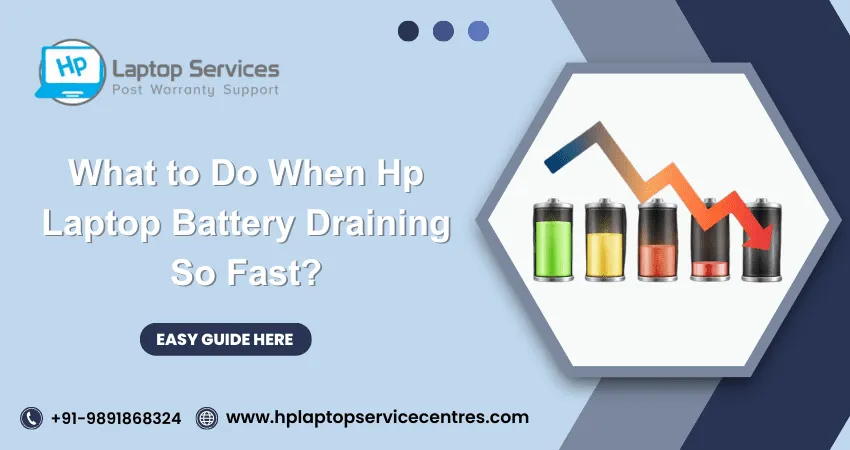
Are you tired of constantly plugging in your HP laptop to charge its battery? Does it feel like your laptop's battery drains faster than usual, leaving you stranded without power at the most inconvenient times? Don't worry, you're not alone! In this blog post, we'll explore some useful tips and tricks that will help extend the life of your HP laptop's battery. So sit back, relax, and get ready to learn how to tackle this frustrating issue once and for all!
Introduction
If your HP laptop battery is draining too fast, there are a few things you can do to fix the problem. First, try updating your BIOS and drivers. If that doesn't work, try resetting your power options. If all else fails, you can replace your battery.
Reasons why an HP laptop battery drains so fast
There can be many reasons why your HP laptop battery is draining so fast. Here are some of the most common reasons:
1. Your HP laptop battery may be old and needs to be replaced.
2. You may have too many programs running at the same time, which is causing your battery to drain faster.
3. Your HP laptop may be set too high of a brightness setting, draining your battery faster.
4. You may have a virus or other malicious software on your HP laptop, causing your battery to drain faster.
5. You may need to calibrate your HP laptop battery, which you can do by following the instructions in your HP user manual.
Read More - How to Solve Hp Laptop Plugged-in Not Charging Problem
Ways to Extend the Battery Life of Your HP Laptop
The average lifespan of an HP laptop battery is about three to five years. However, you can do several things to extend your HP laptop's battery life.
Here are some tips to help you get the most out of your battery:
1. Calibrate your battery regularly : This helps to ensure that your laptop's battery gauge is accurate, which can help prolong its life. To calibrate your HP laptop's battery, go to the Battery section in the Windows Control Panel and click on "Calibrate."
2. Use power saving mode when possible : When you enable power saving mode, your laptop will use less power and therefore prolong the life of your battery. To enable power saving mode on your HP laptop, go to the "Start" menu and search for "Power Options." From here, you can click on "Change plan settings" next to your current power plan and select "Turn off the display" and "Dim the display" after a certain amount of time. You can also adjust other settings in power saving mode to reduce power consumption further.
3. Avoid using your laptop in extreme temperatures : Both heat and cold can damage batteries, so it's best to avoid using your HP laptop in extreme temperatures if possible. If you must use your laptop in extreme temperatures, keep it away from direct sunlight and other heat sources and don't leave it in a hot car for extended periods.
Read More - How to Remove Hp Laptop Battery
Tips for Optimizing the Performance of Your HP Laptop
1. Check for system updates and install them: Keeping the system up-to-date is critical for optimal performance. Install any available updates for your HP laptop.
2. Review installed programs and remove unnecessary ones: Over time, we accumulate programs we no longer use. These can take up valuable resources and cause your laptop to run slowly. Review your installed programs and remove any that you no longer need or use.
3. Adjust power settings: Your power settings can greatly impact performance. Navigate to the "Power Options" control panel and select the "High Performance" plan if it isn't already selected. This will ensure that your laptop runs at full power when needed.
4. Close unused tabs and programs: Having too many programs and tabs open can slow down your laptop significantly. Close any programs or tabs you're not using to help improve performance.
5. Keep your hard drive clean and organized: A cluttered hard drive can also decrease performance. Take some time to clean up your hard drive and organize your files in a way that makes sense. This will help improve performance and make it easier for you to find what you're looking for when you need it
Read More - 8 Tips for Increasing or Maximize HP Laptop Battery's Life
Troubleshooting Steps to Fix a Draining HP Laptop Battery
If your HP laptop battery is draining too fast, there are a few troubleshooting steps you can take to try and fix the issue. First, check to make sure that your power settings are configured correctly. If your laptop is set to "Sleep" mode when inactive, this can cause the battery to drain faster than normal. Make sure that your laptop is set to "Hibernate" mode instead.
If adjusting your power settings doesn't fix the problem, try recalibrating your battery. This can be done by fully charging your laptop battery and then letting it discharge completely before recharging it. After recalibrating your battery, you should see an improvement in how long it lasts before needing to be recharged.
If you're still having issues with your HP laptop battery draining too fast, there may be a problem with the battery itself. Try replacing the battery with a new one and see if that fixes the issue.
Read More - Check Hp Warranty in India
Conclusion
In summary, an HP laptop battery draining so fast can be a real nuisance if not dealt with properly. However, by following the tips discussed in this article, such as changing your power settings, keeping your device cool and updated, and replacing or recalibrating your battery when needed, you should be able to restore the life of your HP laptop's battery and keep it running for longer. If all else fails, however, consider investing in an external charger to give yourself some extra juice while away from a power source.
Looking For A Fast & Reliable Laptop Repair Service
We have professional technicians, fast turnaround times and affordable rates. Book Your Repair Job Today!















