Call Us: +91-7042640351, 9891868324
How to Solve Hp Laptop Plugged-in Not Charging Problem
By Admin | 14 Jun 2023
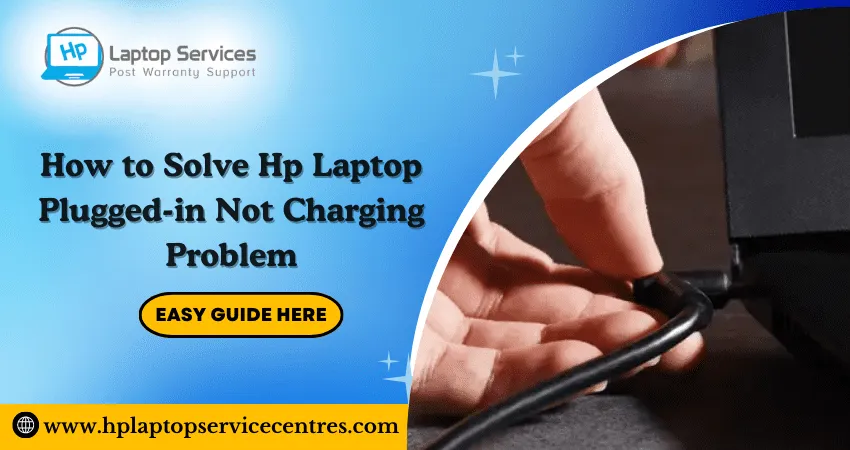
Are you tired of constantly worrying about the battery life of your HP laptop? Have you ever faced the problem where your laptop is plugged in but not charging? It can be frustrating and inconvenient, especially when you need to use it urgently. But fear not! This blog post will guide you through simple solutions to your HP laptop plugged-in-not-charging problem. So sit back, relax, and get ready to bring life back into your laptop's battery!
Causes of the Problem on Hp Laptop Plugged-in Not Charging Problem
There are many possible causes for a laptop not charging when plugged in. The most common cause is a loose or damaged power cord. If the cord is frayed or damaged, it must be replaced. Other possible causes include a faulty AC adapter, a bad battery, or a problem with the laptop itself.
If the power cord is the issue, the first thing to do is check all the connections. Ensure the cord is firmly plugged into the laptop and the wall outlet. If it seems plugged in tight, try wiggling it around to see if that solves the problem. If not, try plugging it into another outlet to see if that makes a difference.
If the power cord appears fine, the next step is to check the AC adapter. Unplug the power cord from the laptop and wall outlet, then plug it back into just the outlet. If the light on the adapter turns on, that means it's working correctly. If not, try plugging it into another outlet or using a different AC adapter.
If neither of those solutions works, there may be an issue with the battery or the laptop itself. Try removing the battery entirely and starting up your laptop on AC power to see if that makes a difference. If not, you may need to take your laptop to a repair shop to have it checked out by a professional.
Read More - HP Laptop Not Turning On Power Light Blinking
Troubleshooting Steps of Hp Laptop Plugged-in Not Charging Problem
If your HP laptop is plugged in but not charging, there are a few possible causes. Here are some troubleshooting steps to help you determine the cause and solve the problem:
1. Check the power adapter: Ensure the power adapter and a working outlet are properly plugged into the laptop. If it's not plugged in correctly, plug it in and try again.
2. Check the power cord: Inspect the power cord for any damage or wear. If there is any damage, replace the power cord with a new one.
3. Check the battery: If your laptop has a removable battery, ensure it is properly seated in its compartment. If it's not seated correctly, remove it and reinsert it. Also, check to see if the battery needs to be replaced (see your laptop manual for instructions on how to do this).
4. Restart your laptop: A simple restart can sometimes solve problems like this. After restarting, try charging your laptop again to see if that does the trick.
5. Try a different outlet or surge protector: If you're still having trouble charging your laptop after trying all of the above troubleshooting steps, try plugging it into a different outlet or using a different surge protector (if you're using one).
Cleaning and Disassembly of HP Laptop
If your HP laptop is plugged in but not charging, you can try a few things to fix the problem. First, check the power cord and ensure it's securely plugged into the laptop and a working outlet. If the cord is loose or damaged, it may need to be replaced.
Next, take a look at the battery. It may need to be replaced if it's over a few years old. You can also try removing and reinserting the battery to see if it solves the problem.
If something other than those solutions works, you may need to take your laptop to a computer repair shop or contact HP customer support for further assistance.
Checking Power Supply and Battery
If your HP laptop is plugged in but not charging, you should first check the power supply. Ensure the power cord is plugged into an outlet and the power adapter is firmly connected to the laptop. If both are in working order, the next step is to check the battery.
Please remove the battery from the laptop and inspect it for any signs of damage. If there are any swollen or bulging batteries, this could be causing the issue. In this case, you will need to replace the battery. If the battery looks OK, clean the metal contacts with a cotton swab dipped in rubbing alcohol. Once clean, reattach the battery and try charging again.
Resetting BIOS Settings
If your HP laptop is plugged in but not charging, you may need to reset the BIOS settings. This can be done by following these steps:
1. Power off your HP laptop and unplug the AC adapter.
2. Remove the battery and press and hold the power button for about 15 seconds to discharge any residual power in the system.
3. Plug the AC adapter and insert the battery into the laptop.
4. Press and hold the F10 key while you turn on the power button. This will take you to the BIOS setup utility screen.
5. Use the arrow keys to navigate to the "System Configuration" tab and select "Restore Defaults."
6. Press F10 to save your changes and exit from BIOS. Your HP laptop should now charge properly when plugged in.
Read More - Hp Laptop Hinges Repair Cost in India
Replacing Batteries or Charger Cables
If your HP laptop is plugged in but not charging, you may need to replace the batteries or charger cables. Here's how to do it:
1. Unplug the power cord from the laptop.
2. Remove the battery cover.
3. Remove the batteries from their slots.
4. Insert new batteries into the slots and replace the battery cover.
5. Plug the power cord to see if the laptop is charging. If not, continue to step 6.
6. Unplug the power cord from the laptop again and remove the charger cable from its port.
7. Inspect the charger cable for any damage, such as frayed wires or a loose connection. If there is damage, replace the charger cable with a new one. Otherwise, plug the charger cable back into its port on the laptop. 8 . Check to see if the computer now charges when plugged in – if not, there could be an issue with your computer's charging port, and you will need to take it in for repairs.
Read More - How to Remove Hp Laptop Battery
Professional Assistance of Hp Laptop Plugged-in Not Charging Problem
You can try a few things if your HP laptop is plugged in but not charging. First, ensure the power cord is firmly plugged into the laptop and outlet. If so, try unplugging and replugging the cord to see if that solves the problem. If not, try plugging the cord into a different power outlet to see if that makes a difference.
If you're still having trouble, there are a few professional services you can turn to for help. One option is to take your laptop to an HP service center, where we can diagnose and repair any hardware issues that may be causing the problem. Another option is to hire a computer repair technician to visit your home or office to look at your laptop.
If you decide to go the DIY route, a few online resources can help you troubleshoot the issue. The HP website has a support page dedicated to solving charging problems, which includes helpful videos and step-by-step instructions. Additionally, many forums and websites are devoted to laptops and technology where you can search for solutions to your problem. With patience and perseverance, you should be able to get your HP laptop charging again in no time!
Read More - Check Hp Warranty in India
Conclusion
In conclusion, if you are having trouble with your HP laptop not charging, there are many things you can do to troubleshoot the issue. From checking the power cord and outlet for any damage to updating drivers and performing a reset of your device, these simple steps will help you identify what is causing the problem. Contact HP customer service or take your laptop to an authorized technician if everything fails. With patience and persistence, you'll be able to resolve this perplexing problem in no time!
Looking For A Fast & Reliable Laptop Repair Service
We have professional technicians, fast turnaround times and affordable rates. Book Your Repair Job Today!















