Call Us: +91-7042640351, 9891868324
HP Laptop Not Turning On Power Light Blinking
By Admin | 06 Oct 2022
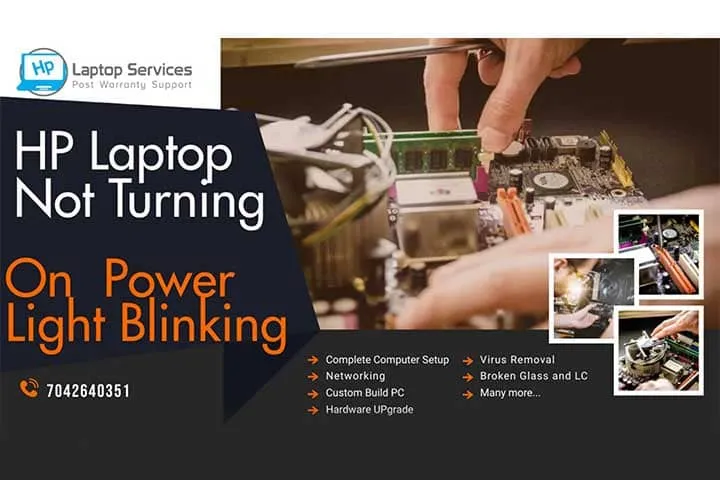
Is your HP laptop giving you the dreaded blinking power light, but refusing to turn on? It can be a frustrating experience, especially when you need your laptop for work, study, or entertainment. But fear not! In this comprehensive guide, we'll walk you through the common reasons and troubleshooting steps for an HP laptop that won't power up, with the power light blinking.
Understanding the Blinking Power Light
When your HP laptop's power light blinks, it's trying to communicate an issue. The pattern of the blinking can be a diagnostic code that provides valuable clues about the problem. To interpret these codes, you'll need to refer to your laptop's user manual or visit HP's official support page.
Common Causes of HP Laptop Not Turning On Power Light Blinking
Battery Issues: Sometimes, a drained or malfunctioning battery can cause this problem. Try connecting your laptop to the charger and leaving it for a while to ensure the battery has some charge.
Hardware Connection Problems: Loose or damaged internal components, such as RAM or hard drive, can prevent your laptop from booting up. Open your laptop, if you're comfortable, and check for any loose connections.
Overheating: Laptops can overheat and shut down for safety reasons. Ensure your laptop is well-ventilated, and its cooling system is clean and functioning properly.
BIOS/UEFI Settings: Incorrect BIOS or UEFI settings might cause startup issues. Check if your BIOS/UEFI settings are correct.
Faulty Power Adapter: A faulty power adapter might not provide sufficient power to start your laptop. Test with another compatible adapter if possible.
Troubleshooting Steps: HP Laptop Blinking Power Light
Check Power Supply: Ensure your laptop is receiving power from the adapter and that the outlet is functional.
Reset Your Laptop: Sometimes, a hard reset can resolve the issue. Disconnect the power cord, remove the battery (if possible), and press and hold the power button for about 15 seconds. Reconnect the power sources and try to power on the laptop.
Inspect Hardware: Open your laptop and check for any loose or disconnected internal components. Re-seat the RAM, hard drive, and other important connections.
Battery Test: If your laptop has a removable battery, remove it and plug the laptop into the charger. If it powers on without the battery, the battery may be the culprit.
Run Diagnostics: Some HP laptops come with built-in diagnostics tools that can help identify hardware problems. Access these tools if available.
BIOS/UEFI Update: Check for BIOS/UEFI updates on the HP support website. Outdated firmware can lead to startup issues.
Professional Help: If none of these steps work, it might be time to seek professional assistance. Contact HP support or take your laptop to an authorized service center.
Remember, diagnosing and fixing laptop issues may require technical knowledge. If you're unsure about any of the steps, it's always a good idea to seek assistance from a qualified technician or HP's official support. Your laptop is a valuable tool, and with the right steps, it can be back up and running in no time.
Read More - How to Fix HP Laptop Camera and Mic Not Working Issue
Professional Help at HP Laptop Repair Center in Metro Cities
If none of these steps work, it might be time to seek professional assistance. HP Laptop Repair Centers in metro cities like Delhi, Gurugram, Faridabad, Noida, Mumbai, Pune, and Kolkata have experienced technicians who can diagnose and resolve complex issues quickly. Contact us or visit our HP Laptop Repair Center for expert support and get your laptop back in working order.
Looking For A Fast & Reliable Laptop Repair Service
We have professional technicians, fast turnaround times and affordable rates. Book Your Repair Job Today!















