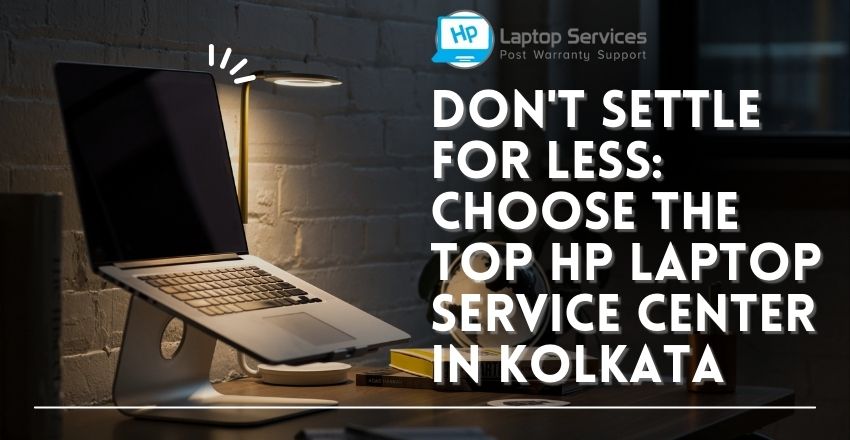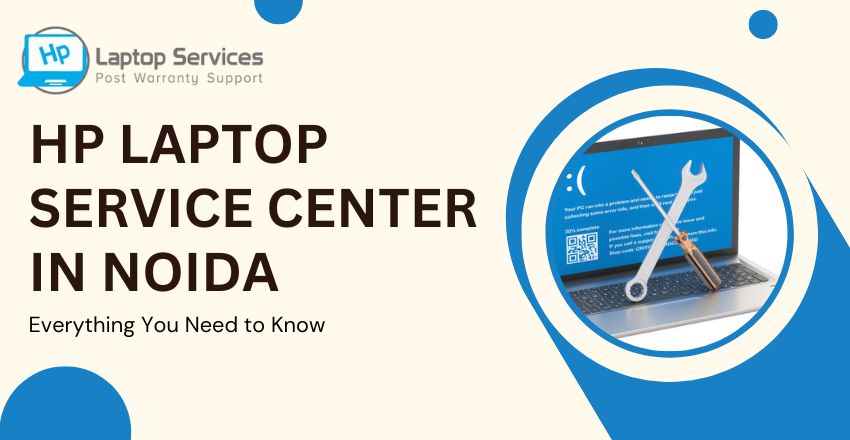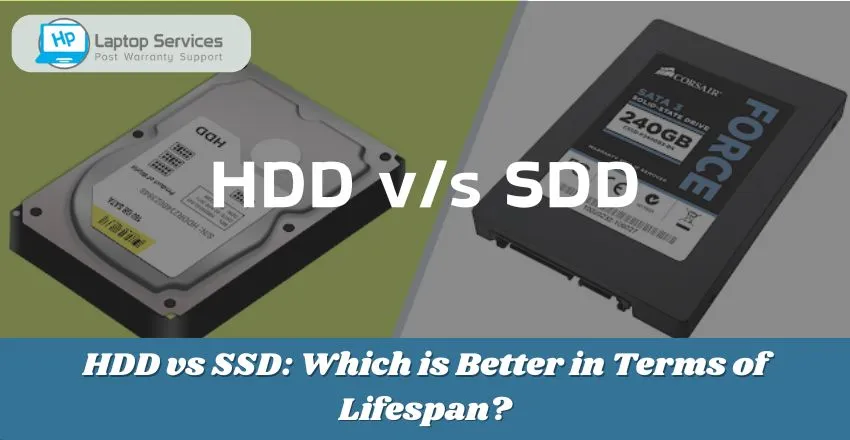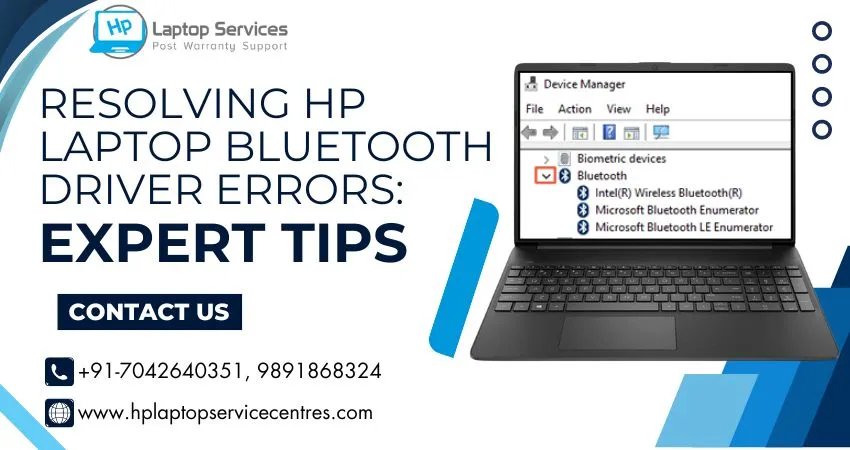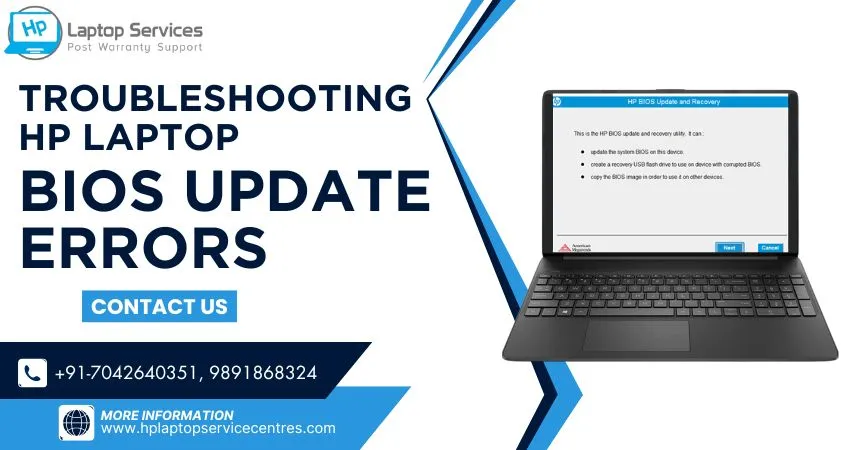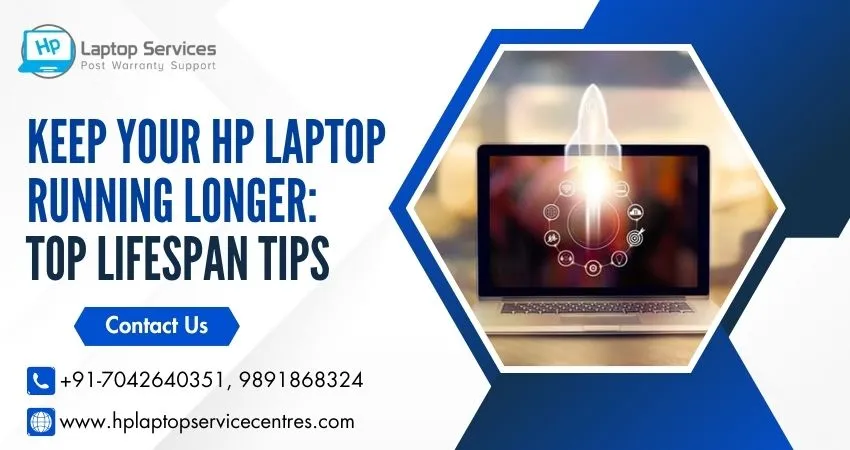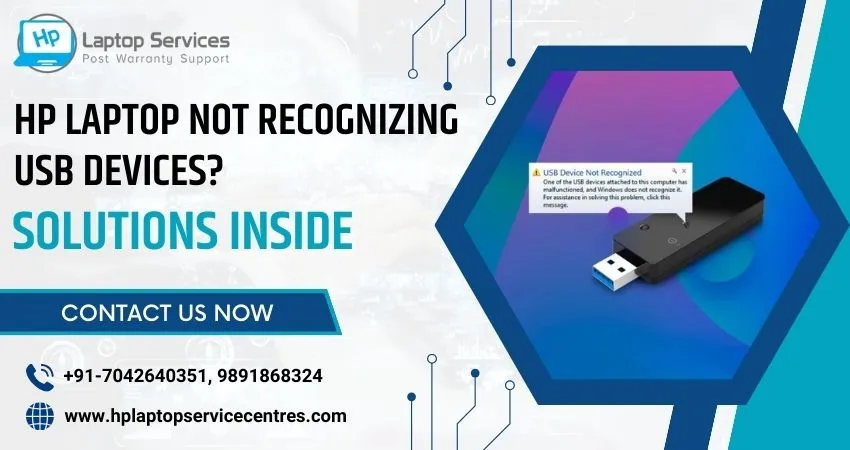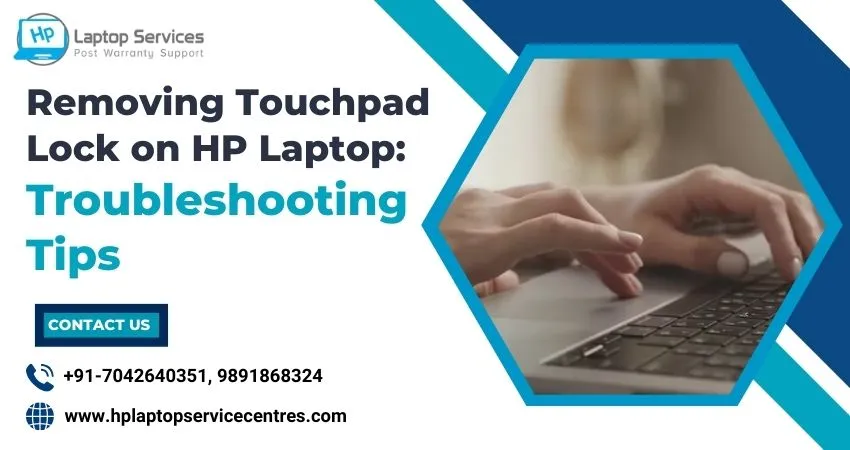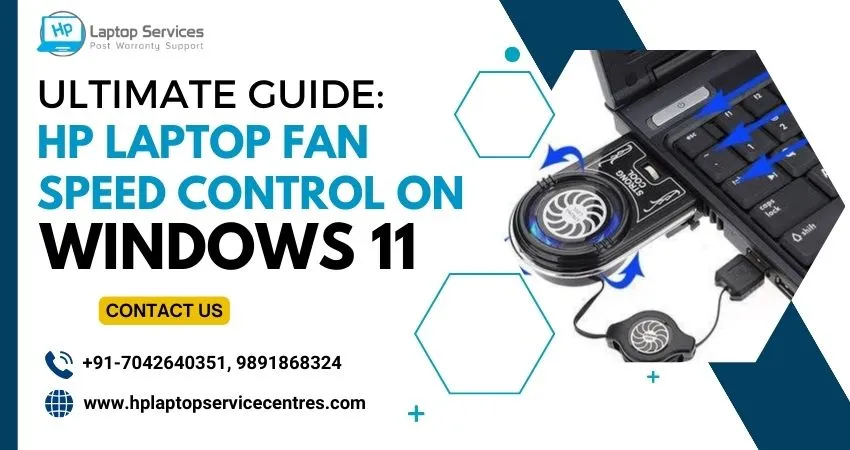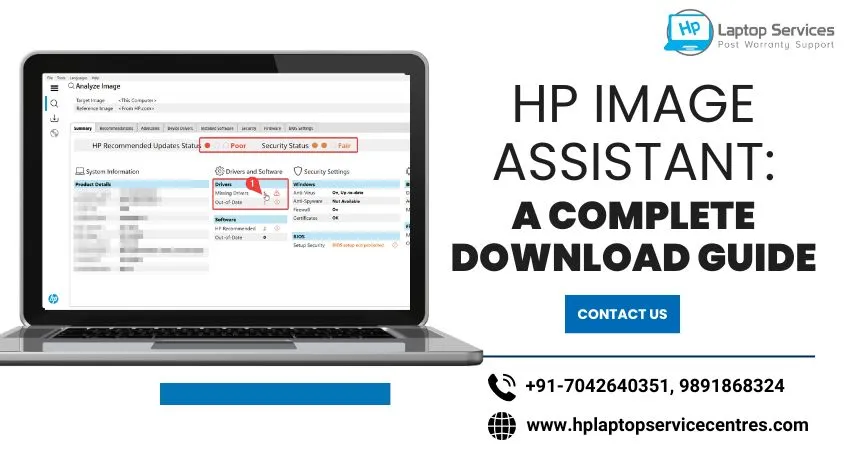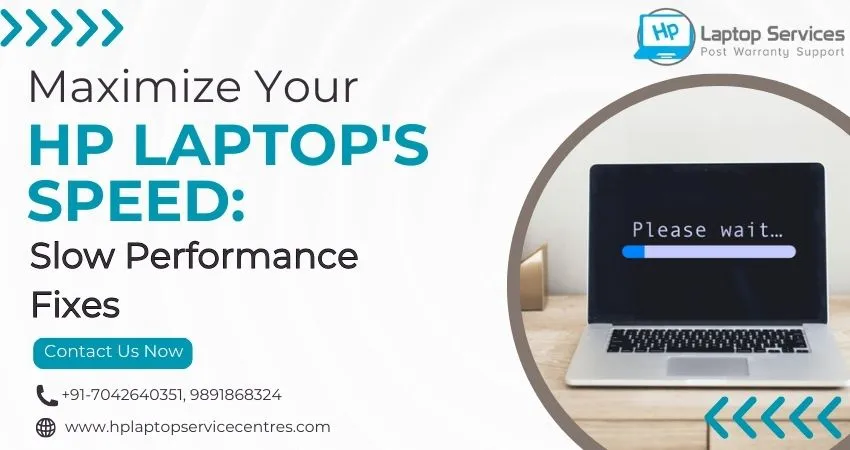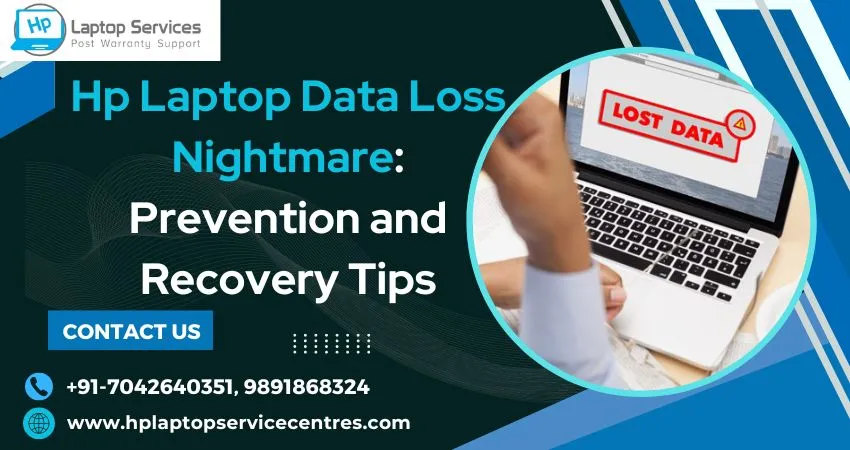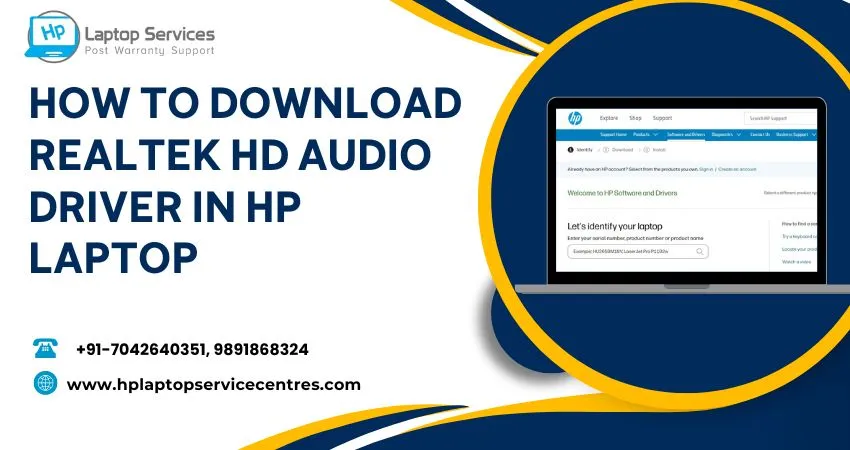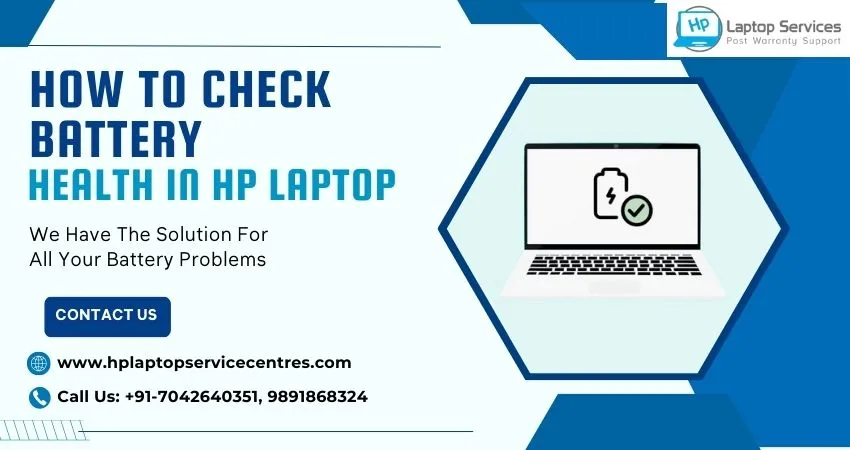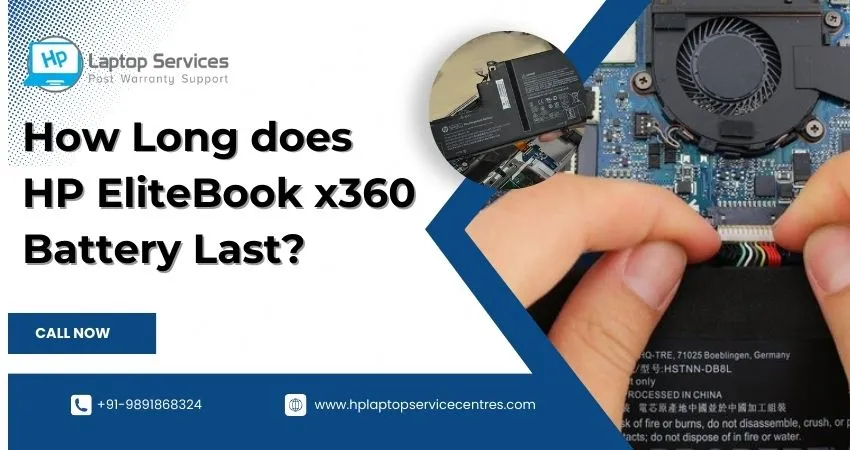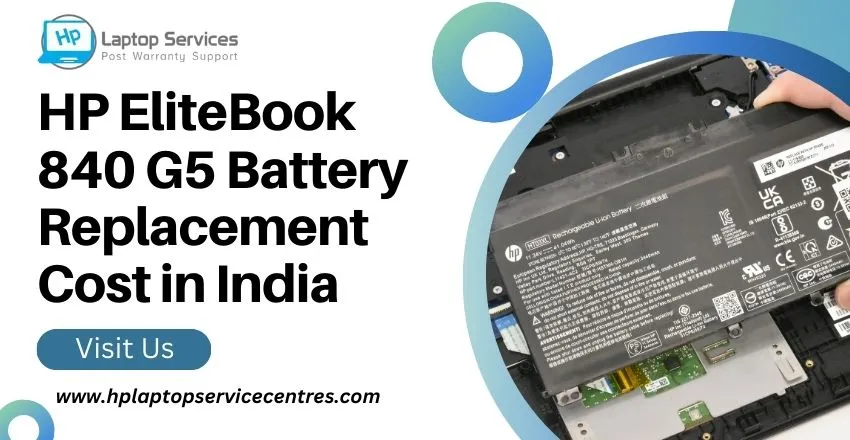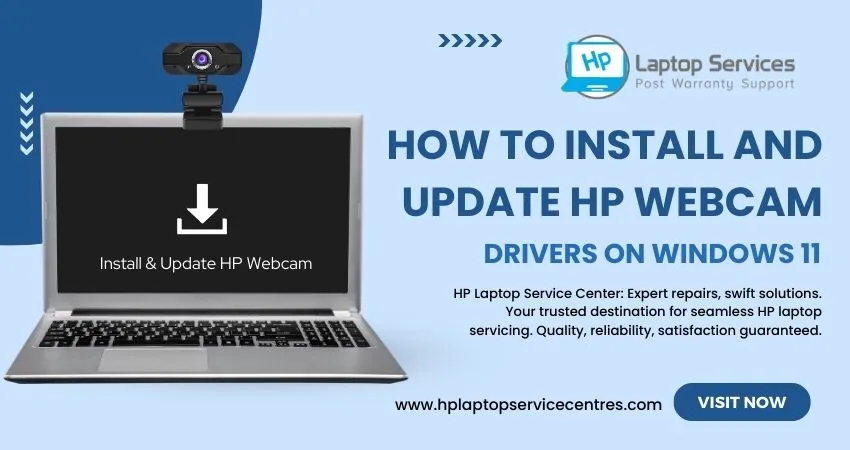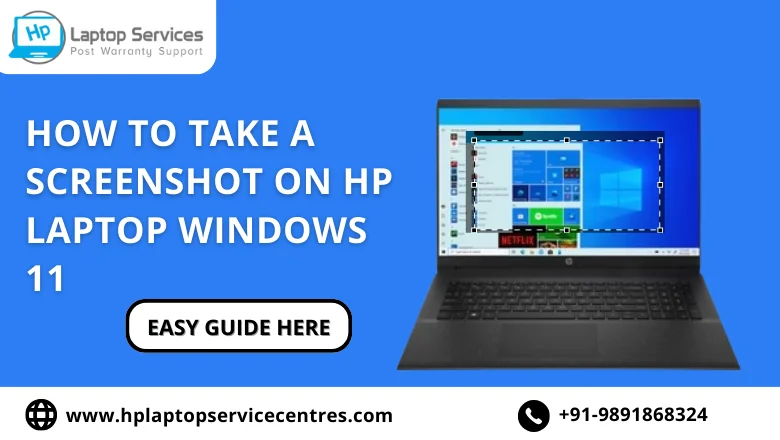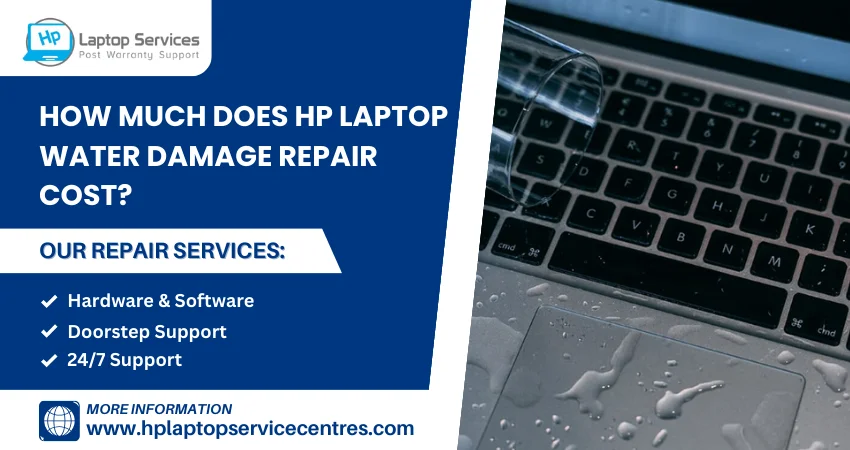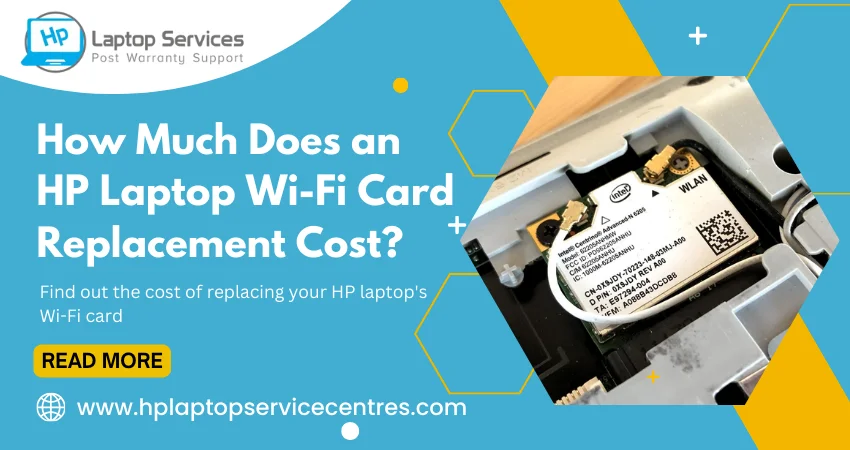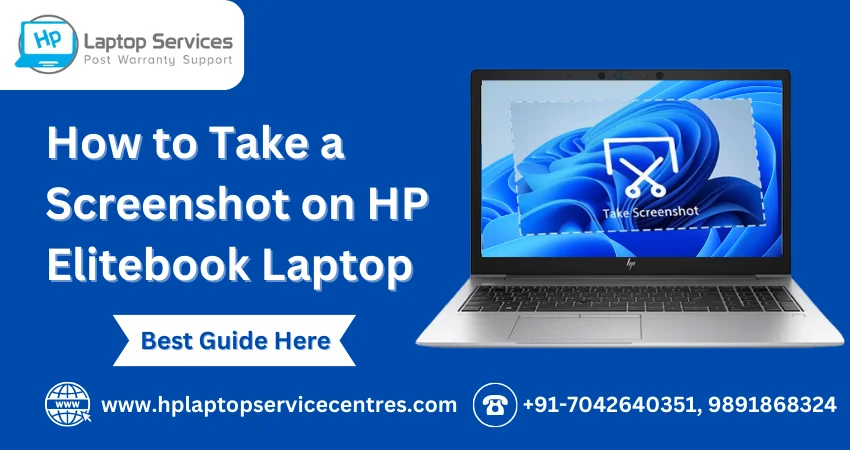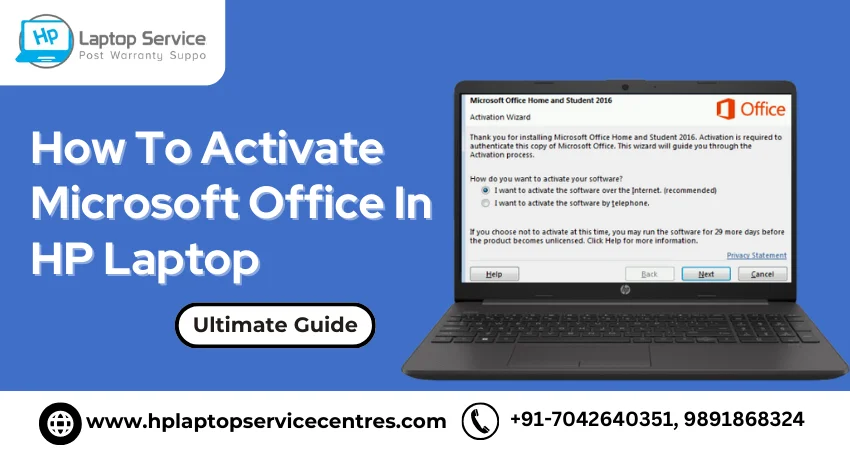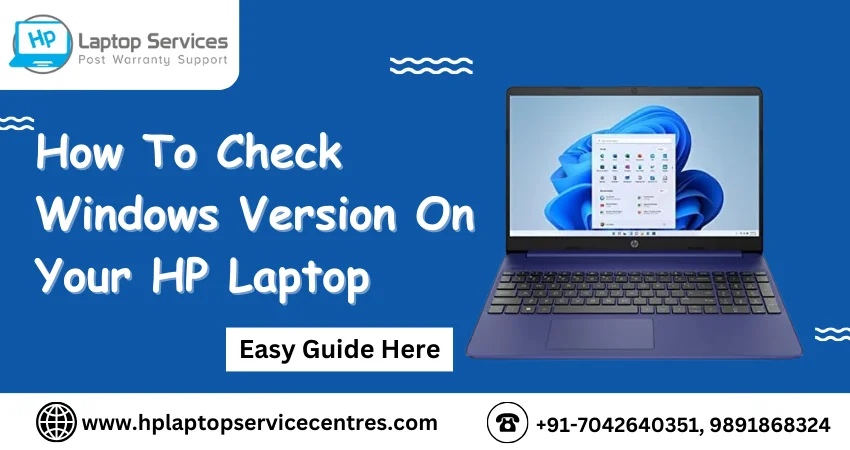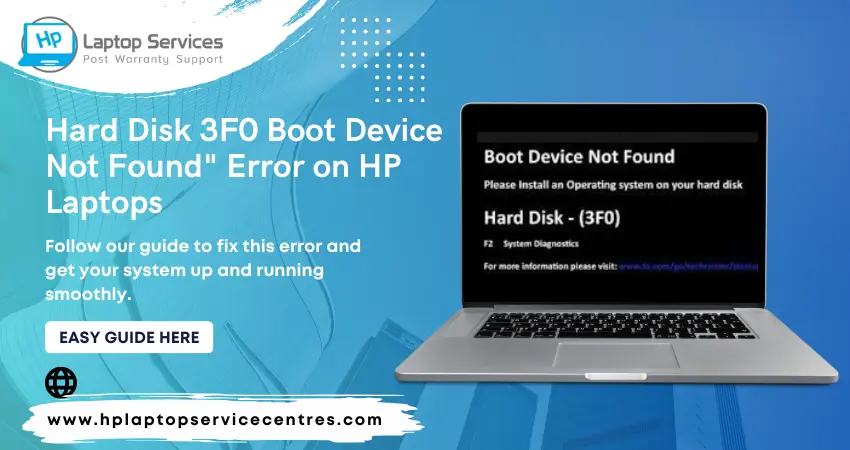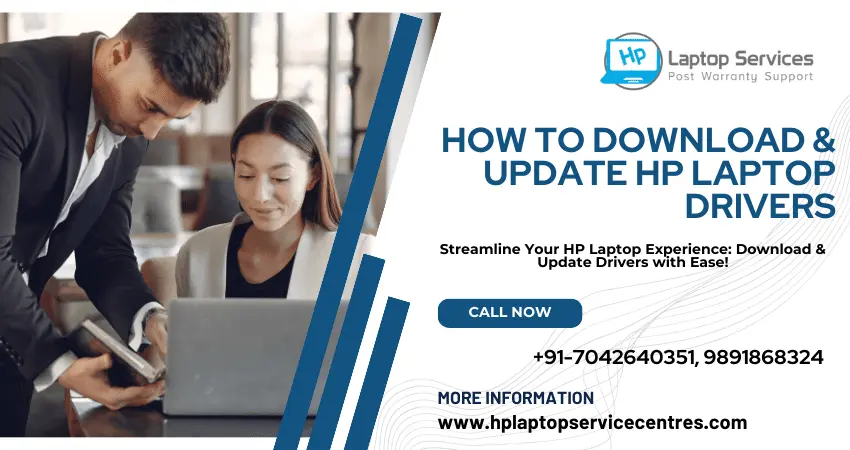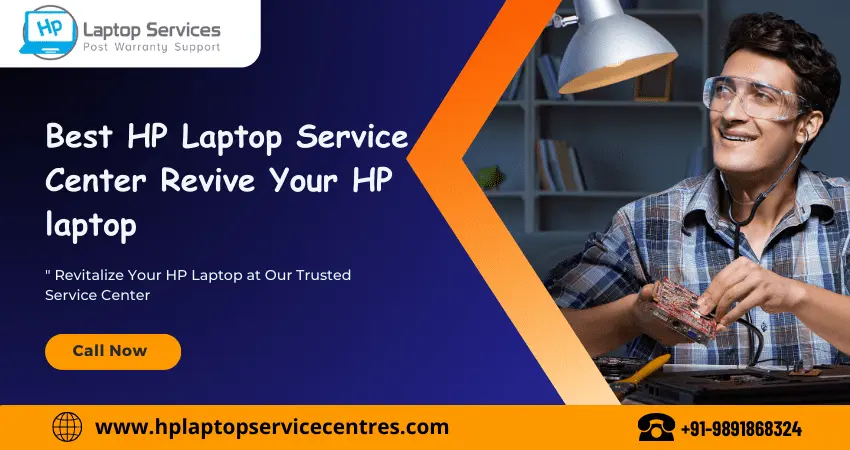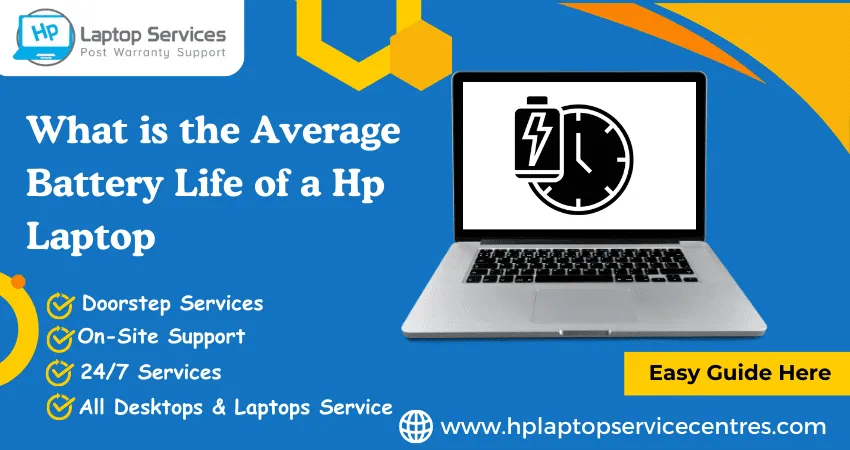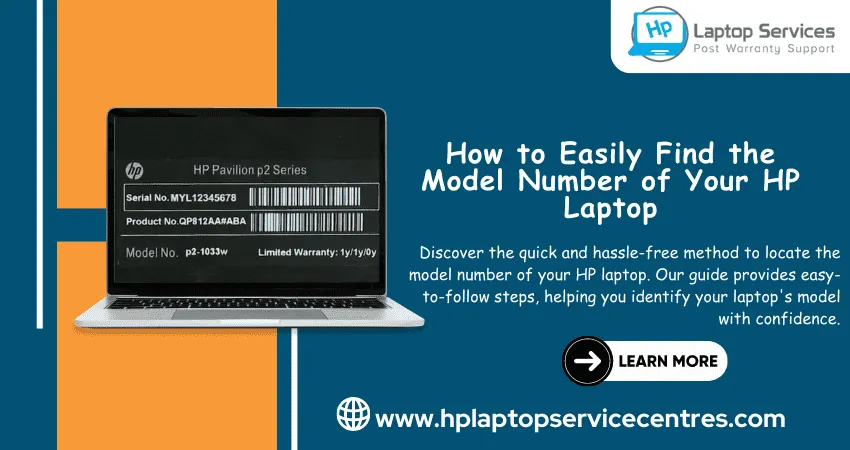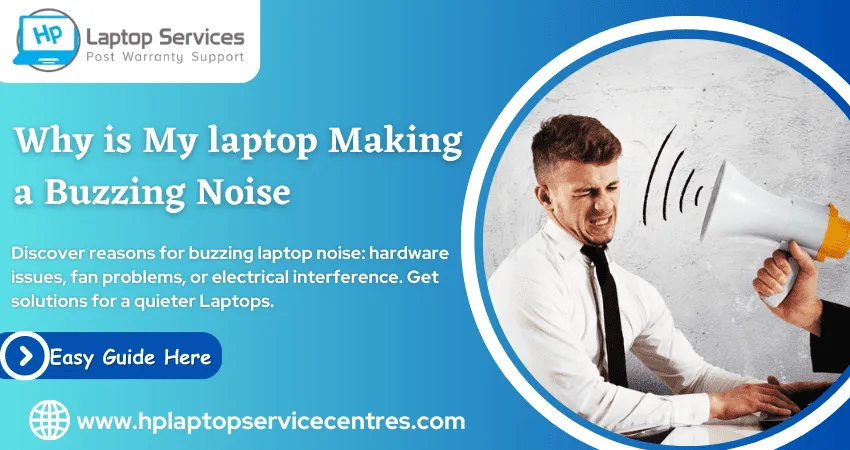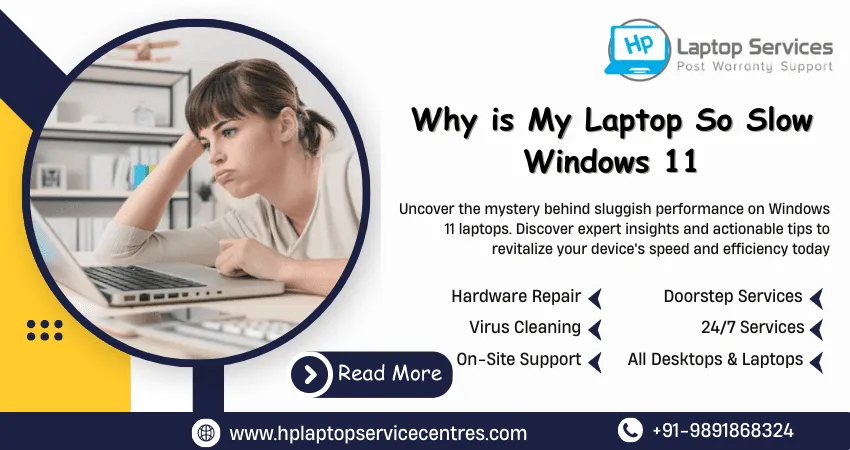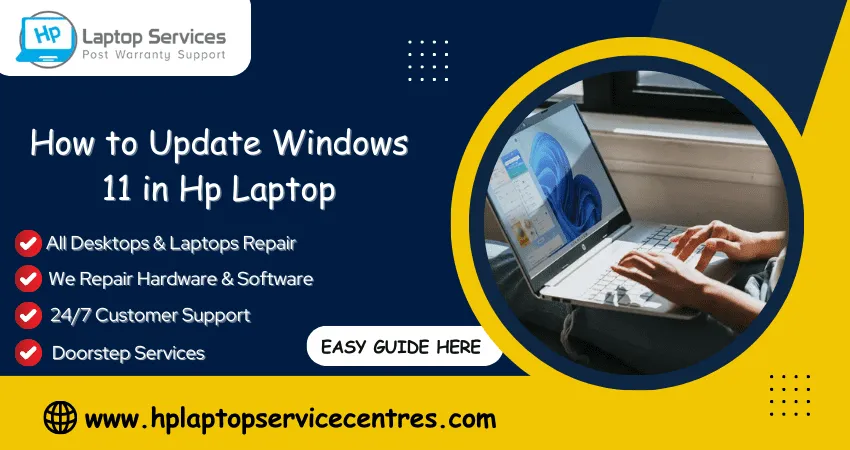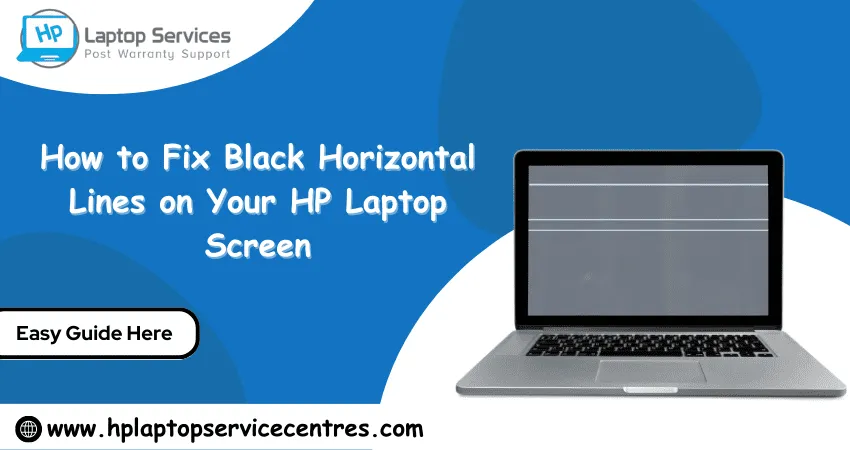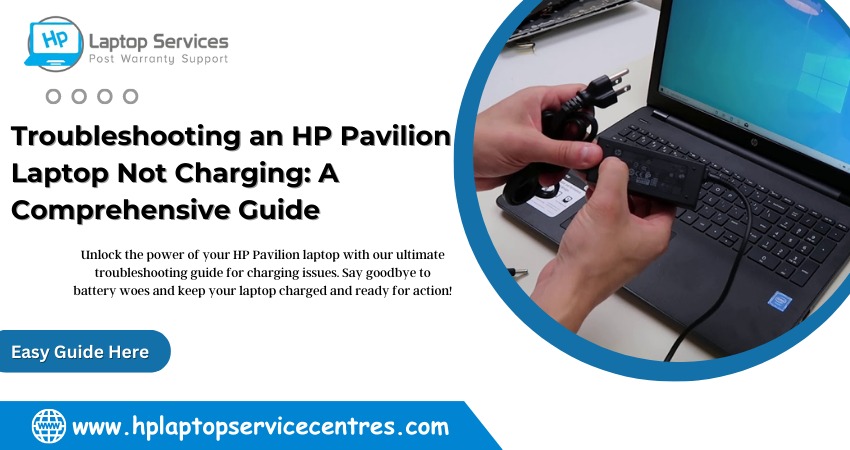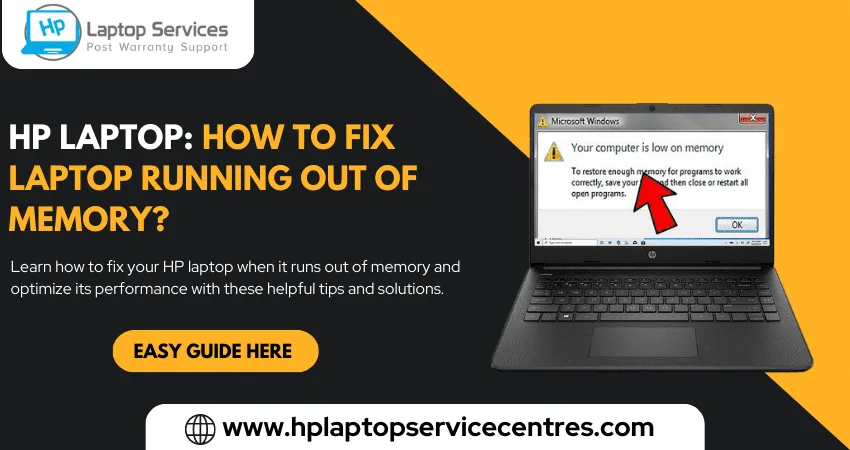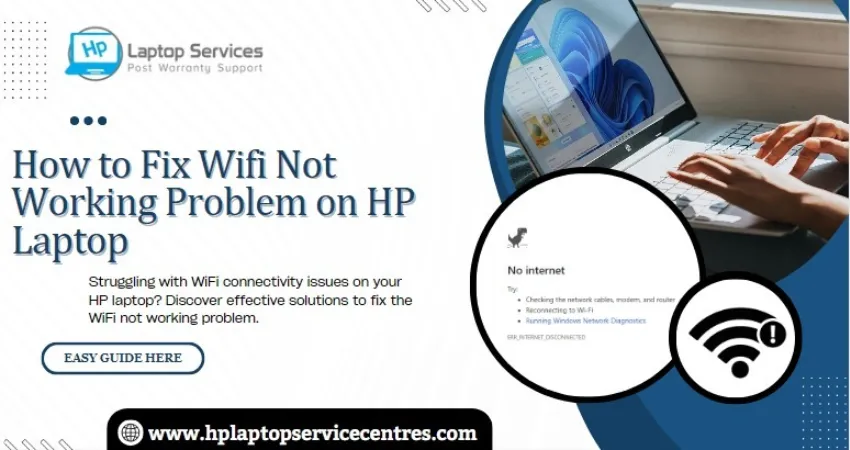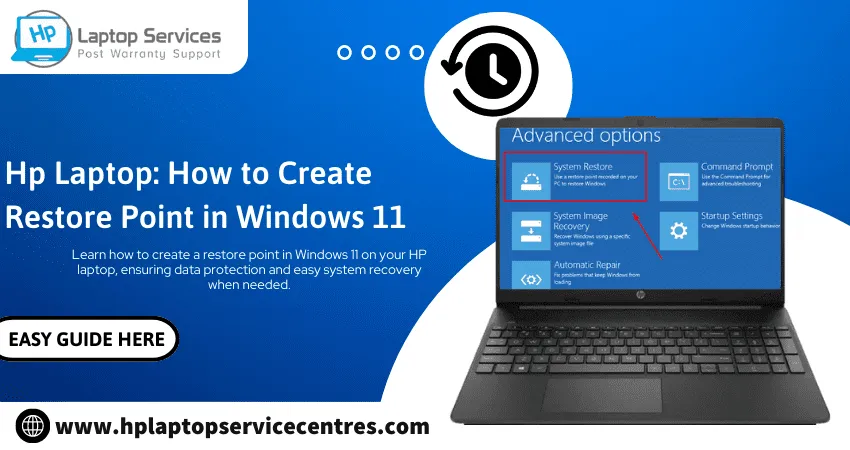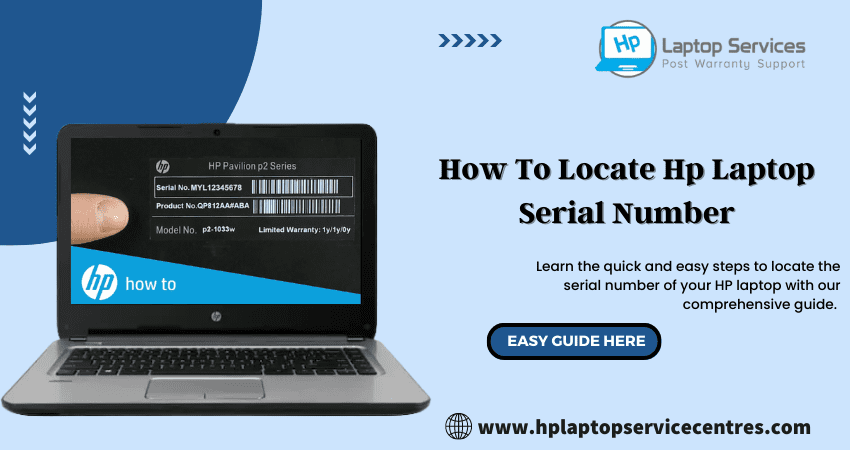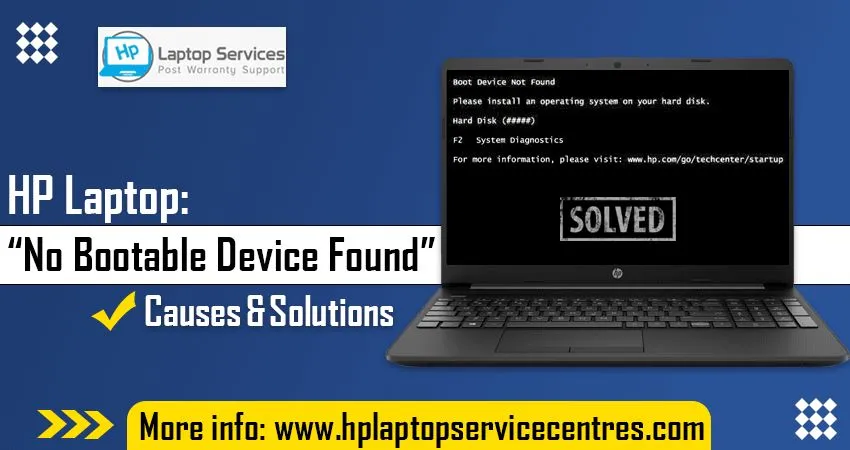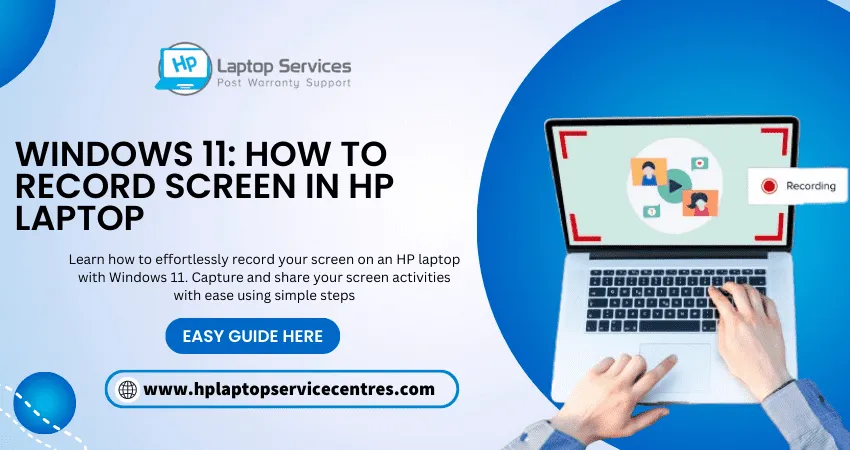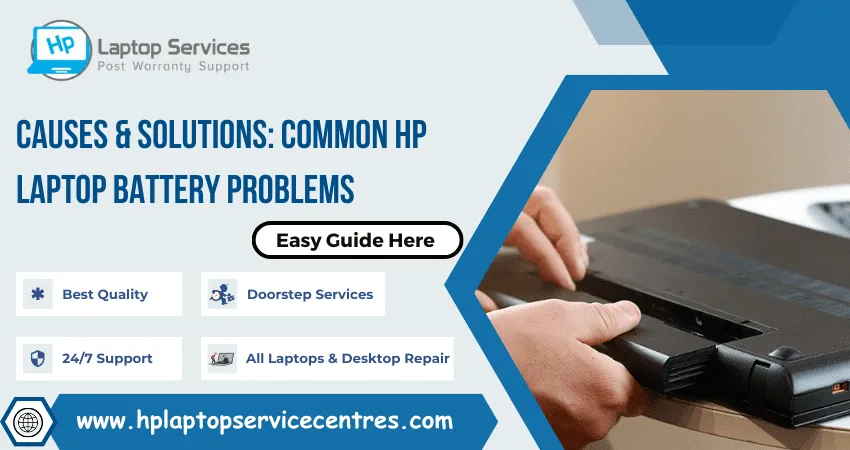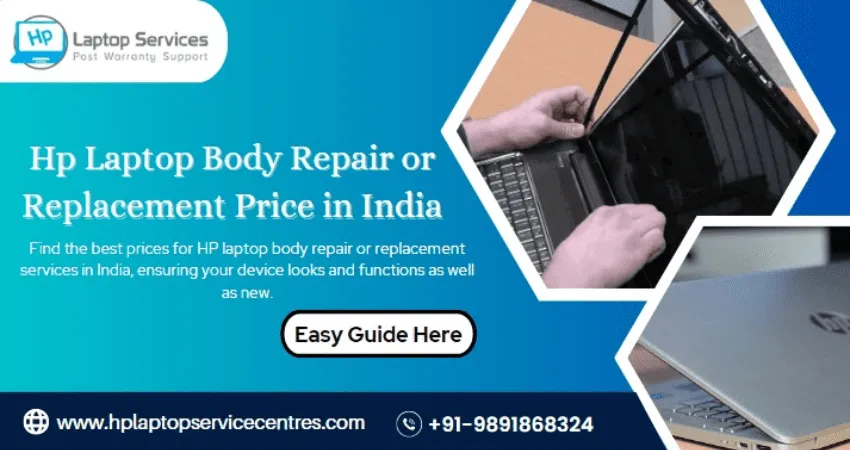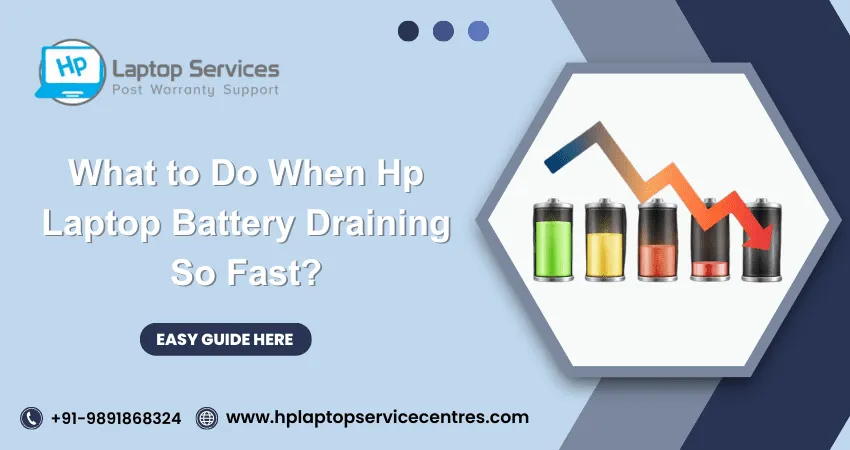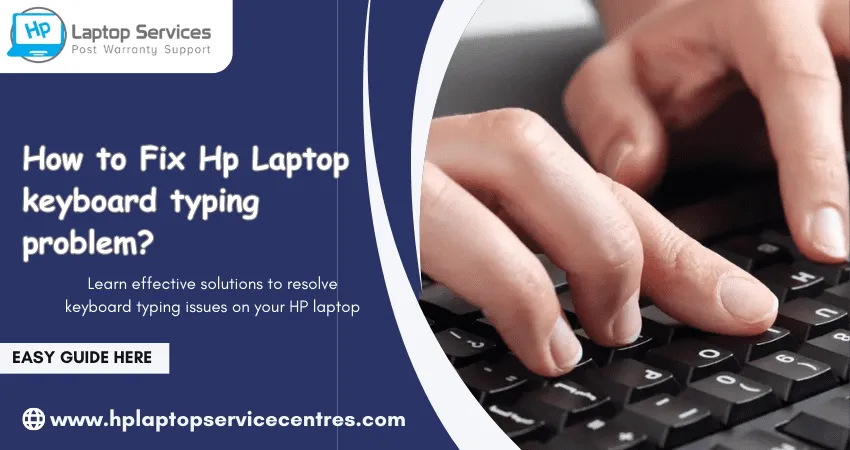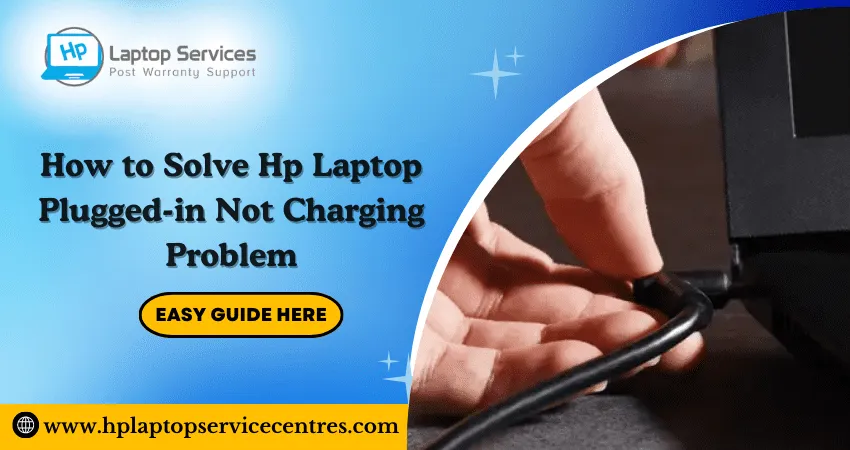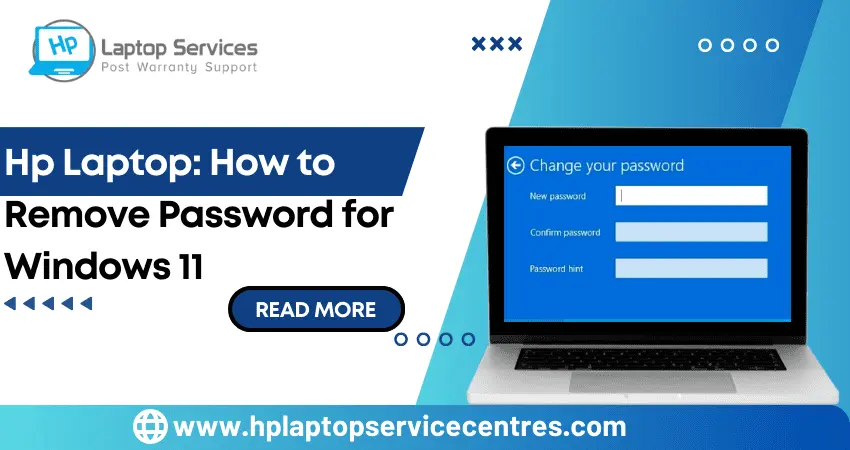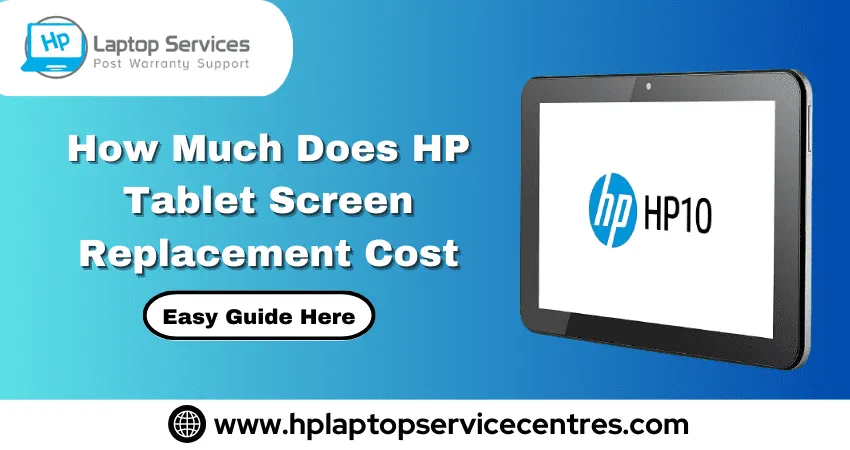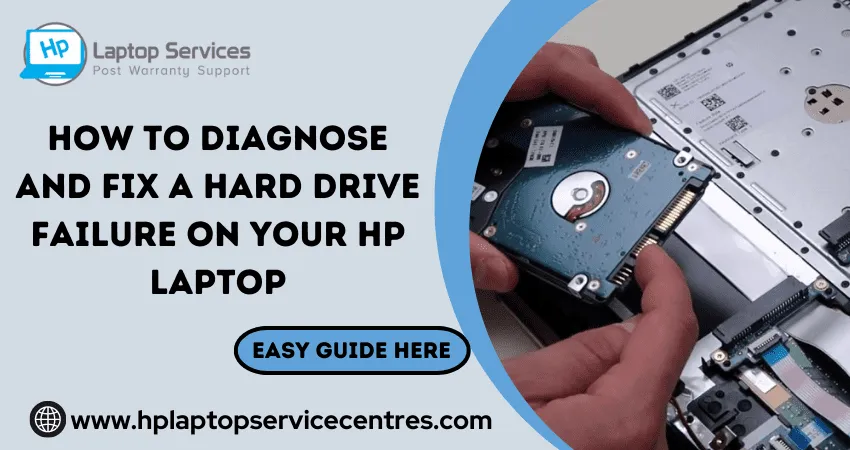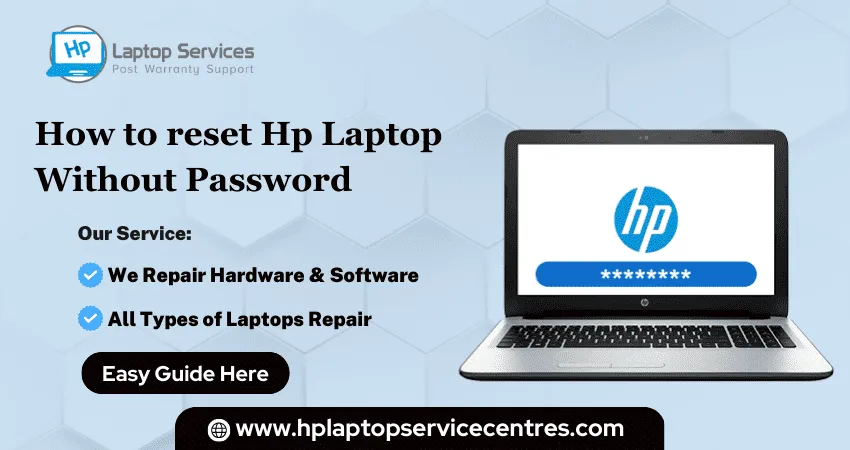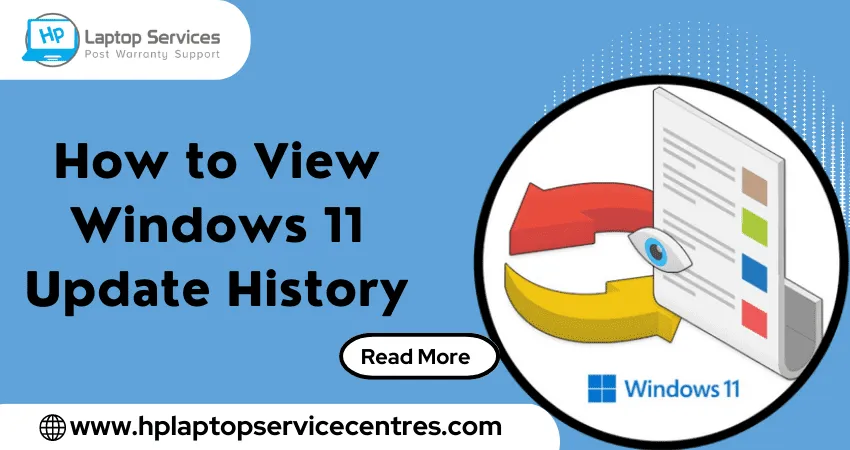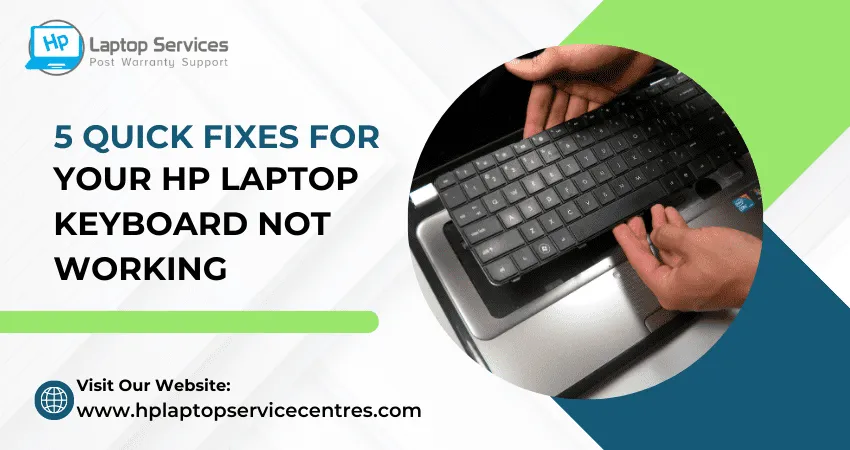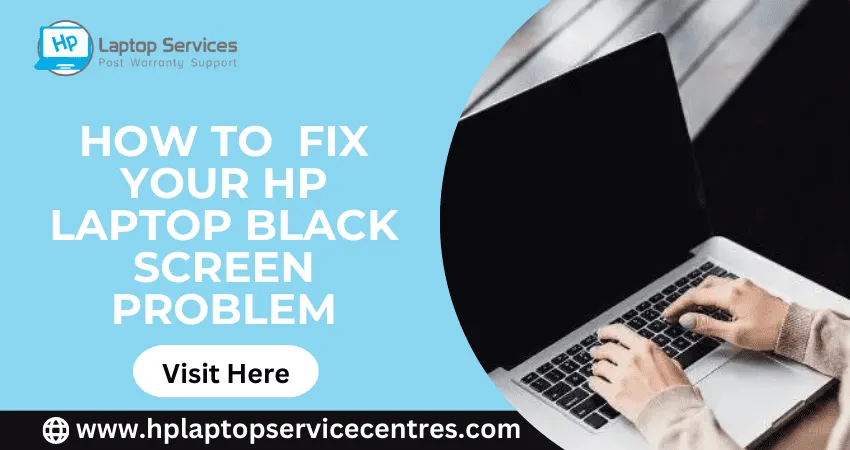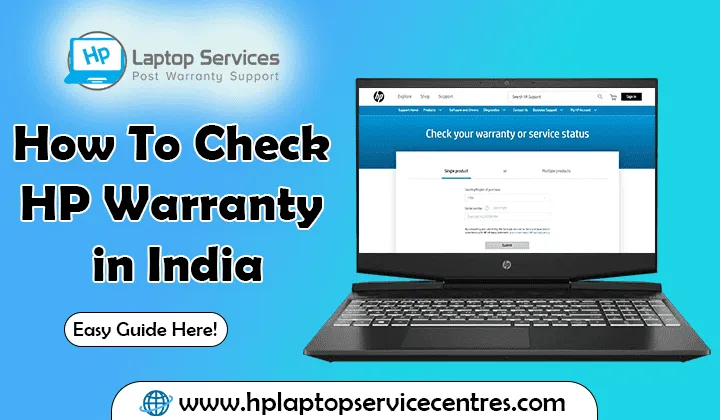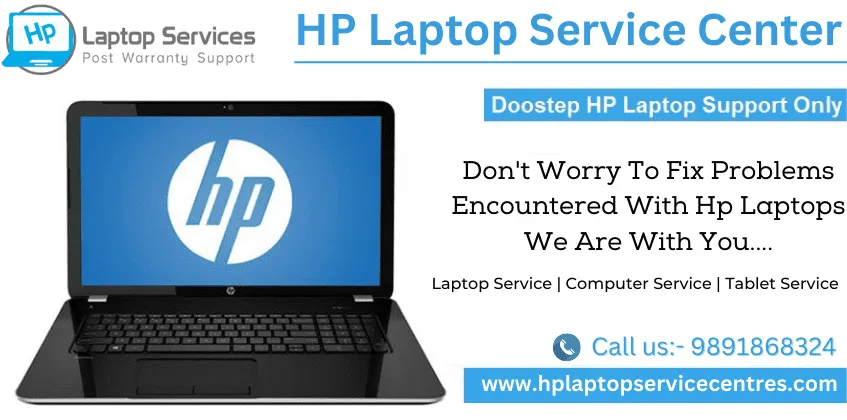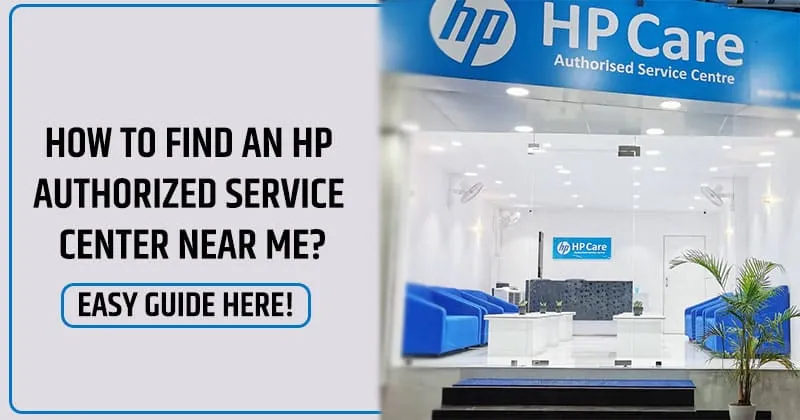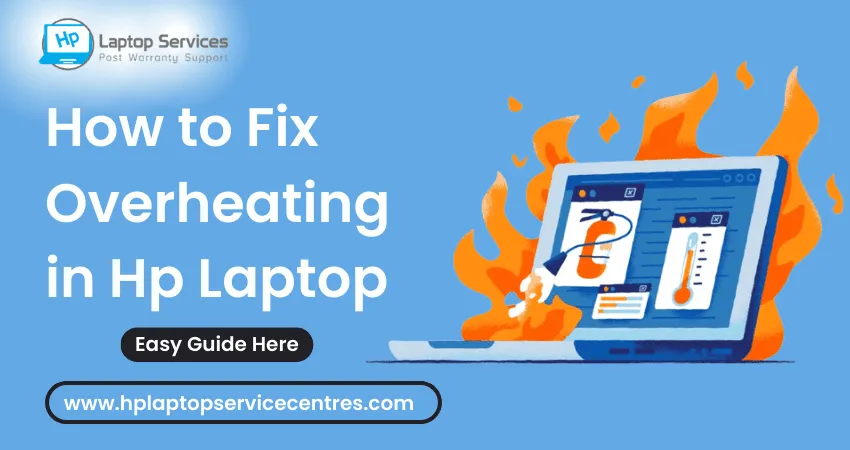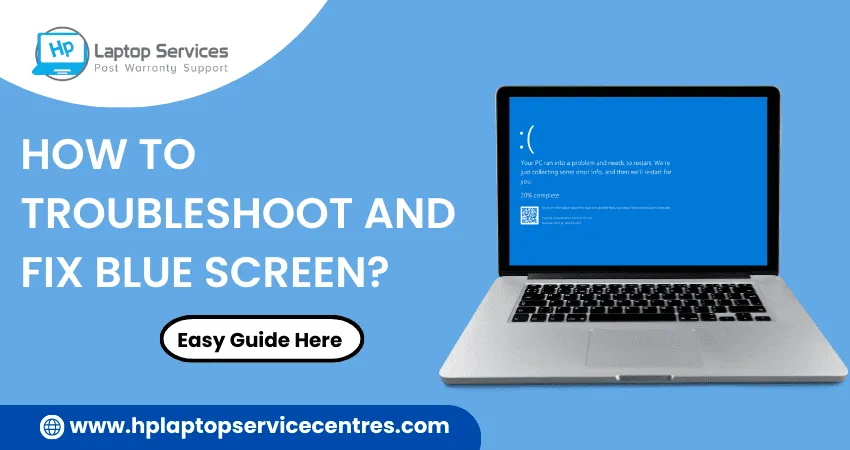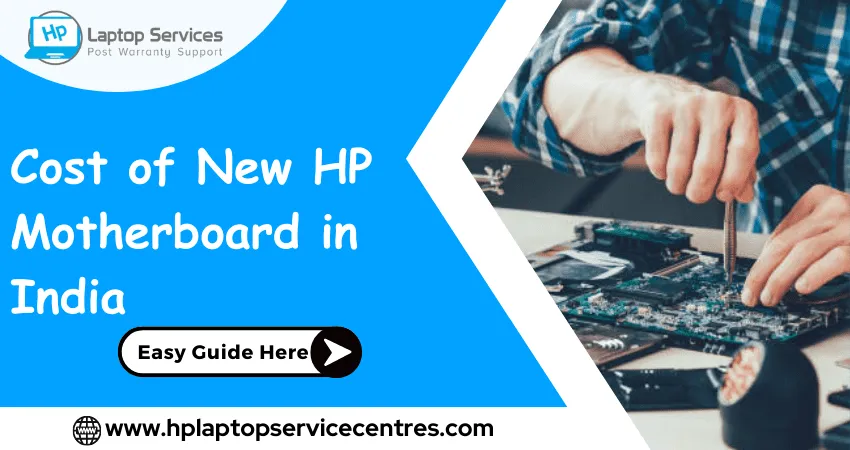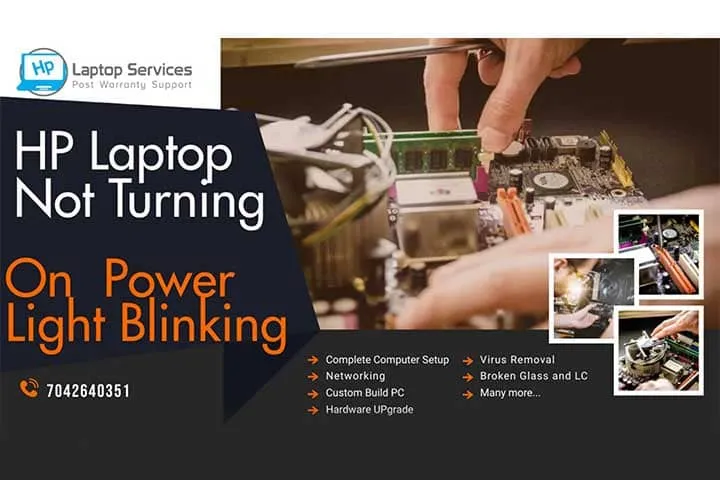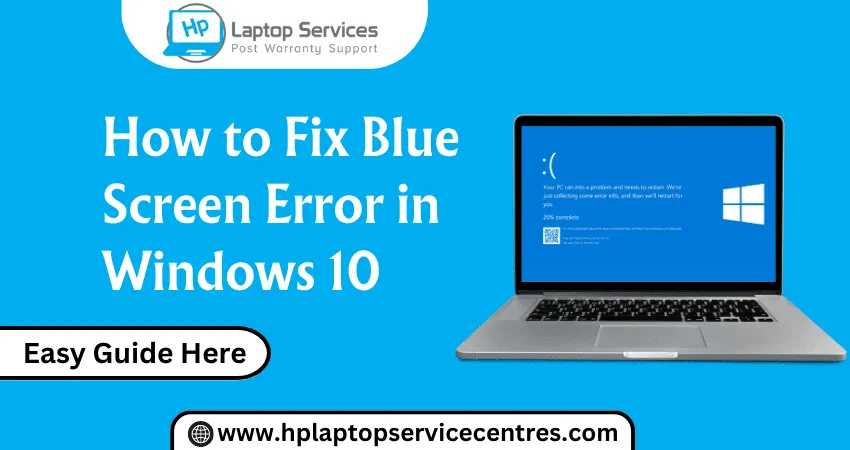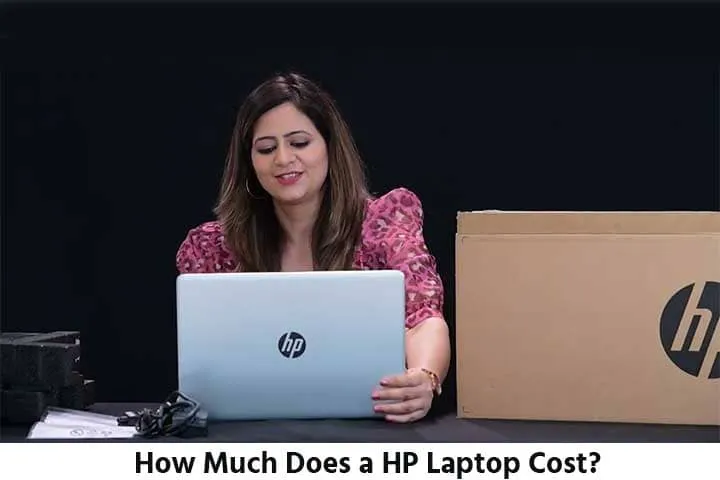Call Us: +91-7042640351, 9891868324
- Home
- Causes & Solutions: Common HP Laptop Problems
Causes & Solutions: Common HP Laptop Problems
By Admin | 21 Jun 2023
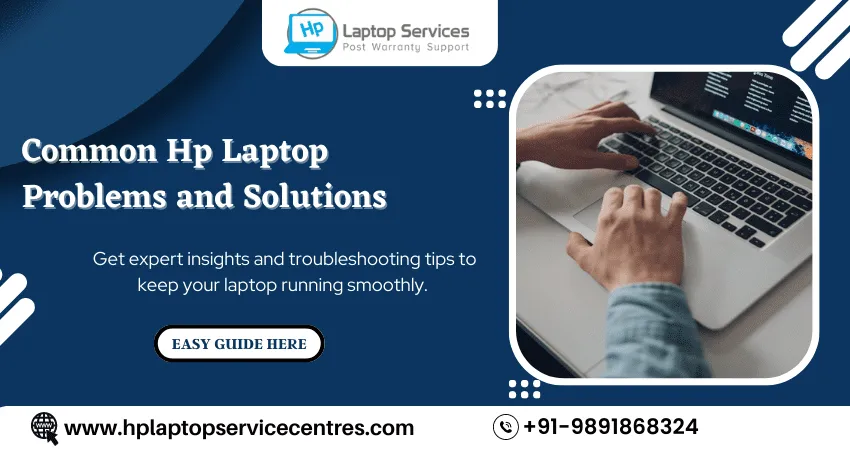
HP laptops are renowned for their reliability and performance. However, like any electronic device, they can encounter certain problems that may disrupt your productivity. In this blog post, we will explore some common HP laptop problems, discuss their possible causes, and provide effective solutions to help you troubleshoot and resolve these issues.
Read More - How Much Does HP Laptop Body Repair or Replacement Cost?
Common HP Laptop Problems
Slow Performance:
Cause: Insufficient RAM, too many background processes, fragmented hard drive.
Solution: Upgrade the RAM if possible to improve multitasking capabilities. Close unnecessary programs and processes run in the background to free up system resources. Perform a disk cleanup to remove temporary files and unnecessary data. Additionally, defragment the hard drive to optimize data storage and retrieval.
Overheating:
Cause: Dust accumulation, blocked air vents, outdated BIOS.
Solution: Over time, dust and debris can accumulate in the air vents and fan, leading to poor heat dissipation. Use compressed air to clean the air vents and fan regularly. Ensure the laptop is placed on a flat, hard surface to allow proper airflow. Consider using a cooling pad to enhance heat dissipation. Update the BIOS to the latest version, which often includes improved thermal management features.
Blue Screen of Death (BSOD):
Cause: Hardware or driver issues, software conflicts, memory problems.
Solution: Update device drivers and install the latest operating system patches to ensure compatibility and resolve known issues. If you recently installed new hardware or software, remove them to see if the problem persists.
Run a memory diagnostic test to identify and fix any memory-related problems.
Performing a system restore to a previously stable state can also help resolve BSOD errors.
Wi-Fi Connectivity Issues:
Cause: Outdated or incompatible Wi-Fi drivers, router issues.
Solution:
1. Update the Wi-Fi drivers to ensure compatibility with the latest protocols and security standards.
2. Restart your router and HP laptop to refresh the network connection.
3. Check the Wi-Fi settings on your laptop and make sure it is enabled.
Resetting network settings can help resolve any configuration conflicts. If your Wi-Fi signal is weak, consider using a Wi-Fi range extender to boost the signal strength.
Battery Not Charging:
Cause: Faulty power adapter, damaged charging cable or connector, battery calibration issue.
Solution:
1. Inspect the power adapter, charging cable, and connector for visible damage.
2. Replace them if necessary.
3. Calibrate the battery by fully charging it and then discharging it completely.
4. Update the BIOS and battery drivers to ensure proper communication and functioning.
Keyboard Malfunction:
Cause: Physical damage, dust or debris, driver issues.
Solution:
1.Check for physical damage to the keyboard, such as stuck or non-responsive keys.
2.Clean the keyboard using compressed air or a soft brush to remove dust or debris.
3.Update the keyboard drivers to ensure proper recognition and functioning. If the keyboard issues persist, consider replacing the keyboard.
Audio Problems:
Cause: Incorrect audio settings, outdated audio drivers.
Solution:
1. Check the audio settings on your HP laptop to ensure that the volume is not muted or set too low.
2. Update the audio drivers to the latest version from the manufacturer's website.
3. Run the Windows Audio Troubleshooter to diagnose and fix common audio issues automatically. If you use audio enhancements, try disabling them to see if it resolves the problem.
Startup Issues:
Cause: Hardware or software conflicts, corrupt system files.
Solution:
1. Check hardware connections to ensure that all components are properly seated.
2. Perform a power cycle by removing the battery and unplugging the AC adapter, then press and hold the power button for about 15 seconds.
3. Run the startup repair tool available in the advanced startup options. If the problem persists, perform a system restore to a previous stable state.
4. As a last resort, consider reinstalling the operating system.
Display Issues:
Cause: Incorrect screen resolution, outdated graphics drivers, faulty display cables.
Solution:
1.Adjust the screen resolution to the recommended settings for your HP laptop's display.
2.Update the graphics drivers to the latest version from the manufacturer's website.
3.Check the display cables for loose connections or visible damage.
4. Replace the cables to ensure a reliable connection between the laptop and the display if necessary.
Get Instant Solution for Your Hp Laptop Common Problems!
Are you tired of dealing with common problems on your HP laptop? Look no further! At our center, we offer comprehensive solutions to address a wide range of common HP laptop issues. Our team of skilled technicians is dedicated to providing top-notch service and ensuring your laptop returns to optimal performance.
At our center, we understand the frustration of these common HP laptop problems. That's why we're committed to providing efficient and effective solutions tailored to your needs. Our experienced technicians will accurately diagnose the problem and apply the most appropriate fix to get your laptop running smoothly.
Don't let these issues hold you back any longer! Visit our center today and let our dedicated team resolve your HP laptop problems with expertise and professionalism. Experience the difference between our comprehensive solutions and quickly get your laptop back in shape.
Contact us now to schedule a consultation and get reliable solutions for your HP laptop problems.
Read More - Get Door-Step Hp Laptop Repair Service in India's Metro Cities
Tips to Maintain Your HP Laptop Performance & Health
Assuming you have an HP laptop, here are some tips on how to maintain it:
-Keep the software up to date: Regularly check for and install any new updates for your HP laptop. This will help keep the system running smoothly and prevent any potential problems.
-Clean the keyboard and screen: Over time, dust and dirt can build up on your keyboard and screen. Use a soft, damp cloth to clean these surfaces gently.
-Back up your data: Be sure to regularly back up your important files and data in case of unforeseen problems. There are many external hard drives or cloud storage services available that can make this process easy.
By following these simple tips, you can help keep your HP laptop in good working condition for many years!
Read More - Check Hp Warranty in India
Conclusion:
By understanding the causes behind common HP laptop problems and applying the recommended solutions, you can effectively troubleshoot and resolve these issues independently. However, if you encounter persistent problems or are uncomfortable performing advanced troubleshooting steps, it is always advisable to seek professional assistance or contact HP support for further guidance. Remember to regularly update your laptop's software and drivers and perform routine maintenance to keep your HP laptop running smoothly and efficiently.
Recent Post
-
What Should Do If HP Laptop Has a Virus?
27 Jul 2024
-
Why is HP Laptop Not Reading My SD Card?
25 Jul 2024
-
What Should I Do If My HP Laptop is Not Booting?
10 Jul 2024
-
Tips to Keep Your HP Laptop Running Smoothly
06 Jul 2024
-
How Can I Fix Bluetooth Issues on My HP Laptop?
26 Jun 2024
-
What Causes My HP Laptop to Randomly Shut Down?
24 Jun 2024
-
Why Is My HP Laptop Overheating During Updates?
21 Jun 2024
-
How Do I Fix Sound Issues on My HP Laptop?
19 Jun 2024
-
How Can I Fix a Frozen HP Laptop?
14 Jun 2024
-
How Do You Fix an HP Laptop Screen That is Dim?
12 Jun 2024
-
The Ultimate Guide to HP Laptop Customization
22 May 2024
-
Troubleshooting Hp Laptop BIOS Update Errors
23 Apr 2024
-
HP Laptop Not Turning On? Troubleshooting Steps
22 Apr 2024
-
HP Image Assistant: A Complete Download Guide
13 Apr 2024
-
How to Check Battery Health in HP Laptop
30 Mar 2024
-
How long does HP EliteBook x360 battery last?
24 Feb 2024
-
How to Turn Off Fn key in HP Laptop Windows 11
13 Feb 2024
-
How To Install Windows 11 from USB Drive
24 Jan 2024
-
How to Take a Screenshot on HP Laptop Windows 11
12 Jan 2024
-
How Much Does an HP Laptop Ram Upgradation Cost?
06 Dec 2023
-
How to Take a Screenshot on HP Elitebook Laptop
05 Dec 2023
-
How to Activate Microsoft Office in HP Laptop
02 Dec 2023
-
How to Switch On Keyboard Light in HP Laptop
30 Nov 2023
-
How to Check Windows Version on Your HP Laptop
29 Nov 2023
-
How to Fix Camera Issues in HP Pavilion Laptop
28 Nov 2023
-
How to Turn on Keyboard Light on HP Laptop
27 Nov 2023
-
How to Fix HP Envy Laptop Freezing Issue
24 Nov 2023
-
How to Diagnose HP Laptop Battery Issues
24 Nov 2023
-
How to Fix Common HP Lapotp Fan Issues
16 Nov 2023
-
How to Fix Common Laptop Noises Problems
16 Nov 2023
-
How to Download & Update HP Laptop Drivers
04 Nov 2023
-
How to fix an HP laptop when it won't turn on
17 Oct 2023
-
What is the Average Battery Life of a Hp Laptop
23 Aug 2023
-
How Much Does an SSD Replacement Cost?
17 Aug 2023
-
Why is My Laptop Making a Buzzing Noise
10 Aug 2023
-
Why is My Laptop So Slow Windows 11
08 Aug 2023
-
How to Update Windows 11 in Hp Laptop
05 Aug 2023
-
Is Your Laptop Touchpad Not Working?
01 Aug 2023
-
How to Fix wifi Not Working Problem on HP Laptop
04 Jul 2023
-
How to Fix Camera Not Working Issue on Hp Laptop
26 Jun 2023
-
How To Locate Hp Laptop Serial Number
23 Jun 2023
-
Windows 11: How To Record Screen in Hp Laptop
22 Jun 2023
-
Causes & Solutions: Common HP Laptop Problems
21 Jun 2023
-
How to Fix Hp Laptop Keyboard typing problem?
16 Jun 2023
-
HP Laptop Keyboard Backlight Not Working Issue
15 Jun 2023
-
Hp Laptop: How to Remove Password for Windows 11
07 Jun 2023
-
How Much Does HP Tablet Screen Replacement Cost
08 May 2023
-
How to View Windows 11 Update History
29 Mar 2023
-
Easy Guide: How to Remove Hp Laptop Battery
20 Mar 2023
-
Hp laptop repair service cost
24 Dec 2022
-
How to Fix Overheating in Hp Laptop
11 Nov 2022
-
What is the problem with Windows 11?
11 Nov 2022
-
Solved: How To Troubleshoot and Fix Blue Screen?
11 Nov 2022
-
Solve: How to Boost HP Laptop Performance ?
11 Nov 2022
-
Cost of New HP Motherboard in India
11 Nov 2022
-
3 Simple Tips: How to Fix Laptop Overheating
11 Nov 2022
-
How to Update BIOS in HP Laptop?
11 Nov 2022
-
HP Laptop Not Turning On Power Light Blinking
06 Oct 2022
-
HP Printer Service Center in Mumbai
06 Oct 2022
-
HP Laptop Battery Price
06 Oct 2022
-
A Complete Guide About Laptop Display Price
06 Oct 2022
-
How to Fix Blue Screen Error in Windows 10
22 Sep 2022
-
HP All in One Motherboard Issues
22 Sep 2022
-
HP Pavilion X360 Battery Price in India
21 Sep 2022
-
How Much Does a HP Laptop Cost?
01 Sep 2022
Looking For A Fast & Reliable Laptop Repair Service
We have professional technicians, fast turnaround times and affordable rates. Book Your Repair Job Today!
Submit Your Query

We specialize in all types of laptop services and provide reliable and quality door step service to our clients
- Plot No 135, 2nd Floor, Kakrola Housing complex main market road , Near Metro Pillar no. 789, Nearest Metro Stn. Dwarka Mor, Dwarka, New Delhi-110078 India.
- +91-7042640351,+91-9891868324
- info@bsslaptoprepaircenter.com
- Shop No.126, Patel Chawel,Near Cigarette Factory,Chakala,Andheri East,Mumbai-400099
- +91- 9891868324,+91-8860510848
- Monday - Sunday (10 am to 7 pm)
QUICK LINKS
SERVICE CENTER IN DELHI
DISCLAIMER: Any product names, logos, brands, and other trademarks or images featured or referred to within website are the property of their respective trademark holders. Moreover https://hplaptopservicecentres.com/ is neither associated nor affiliated with Hp or Hp India. Logos and Images are being used only for representation purpose of post warranty Lenovo laptop support and service. BS System Solutions is an independent organization.
BS System Solutions | All Rights Reserved
Design by Attractive web Solutions