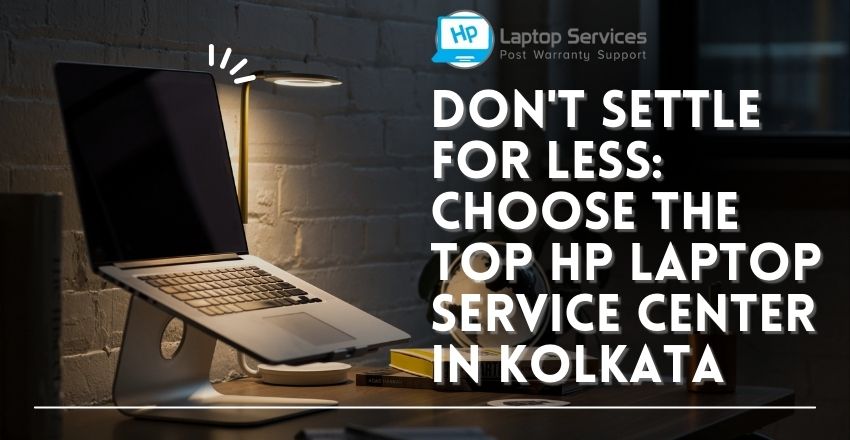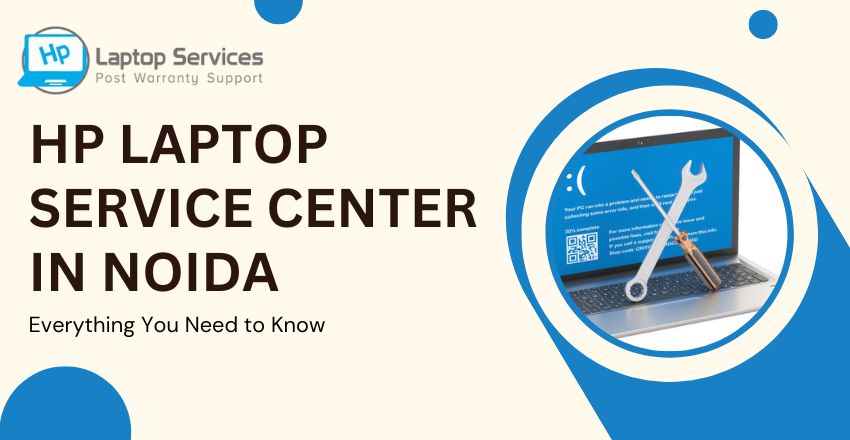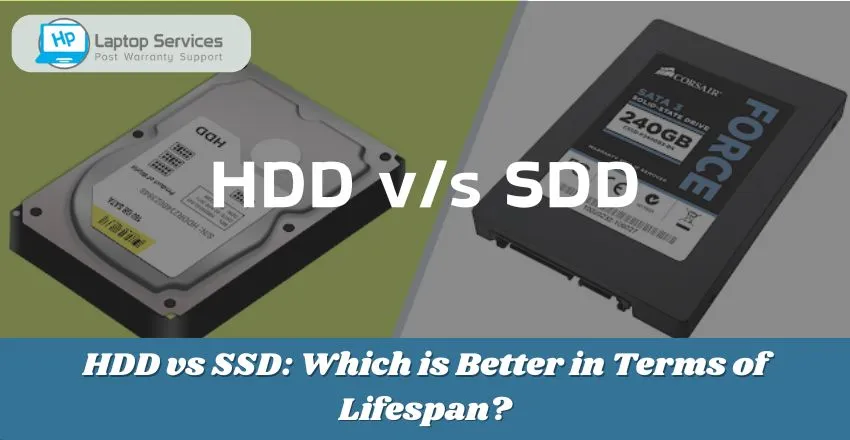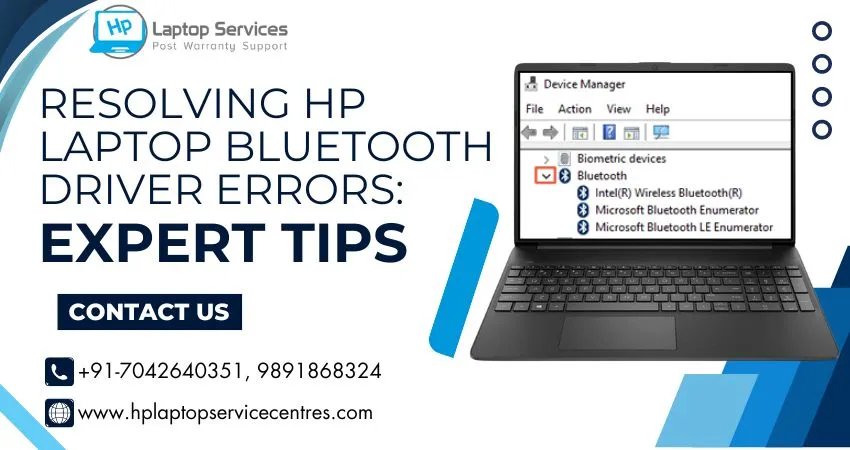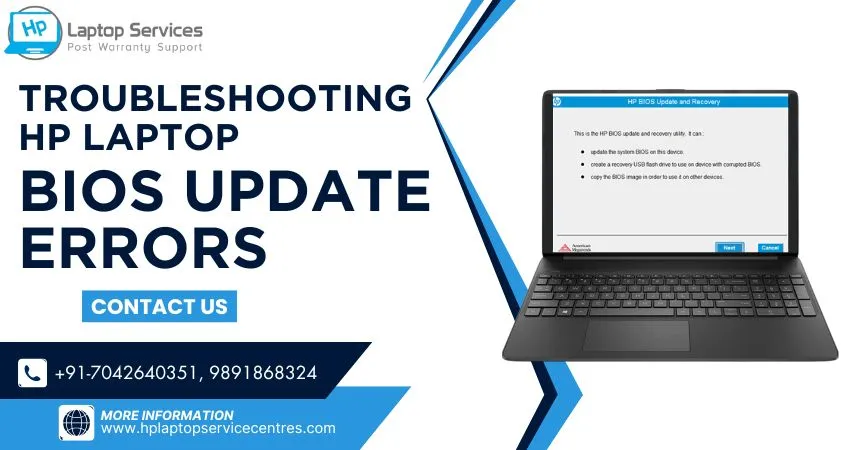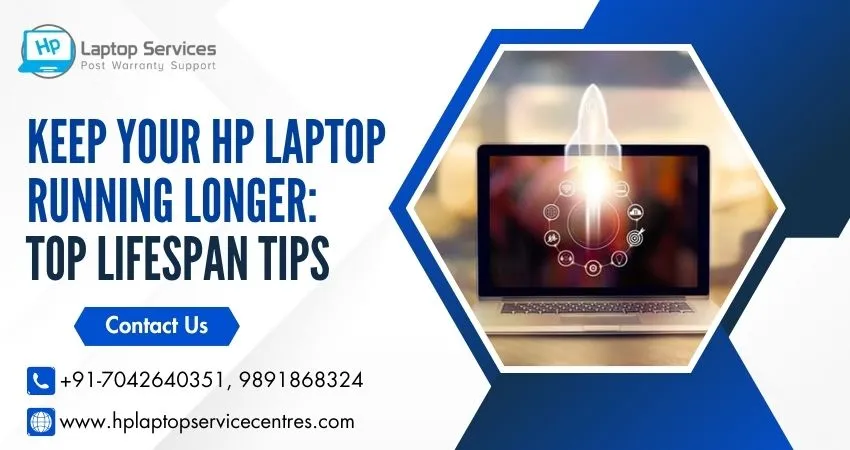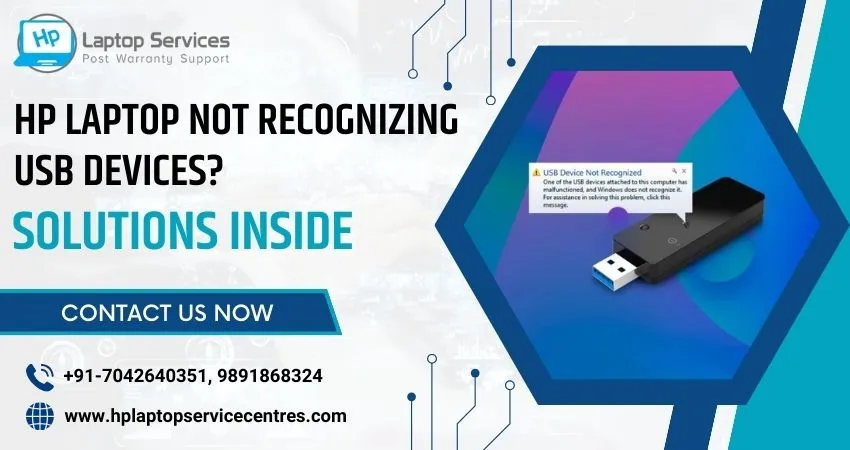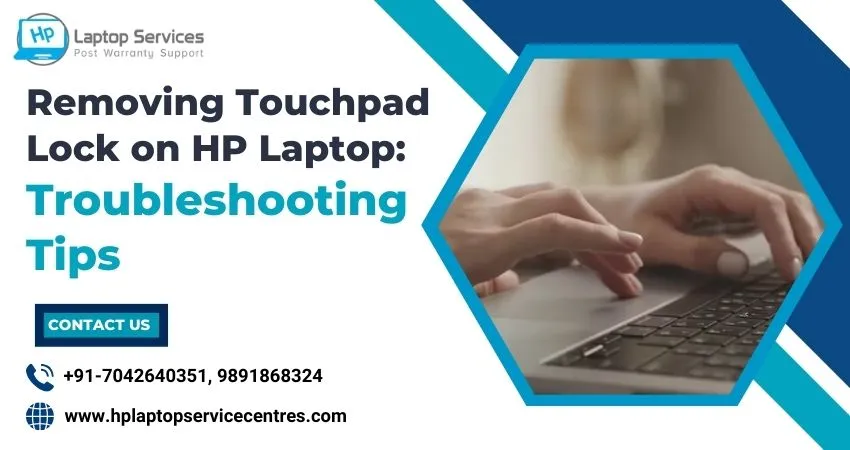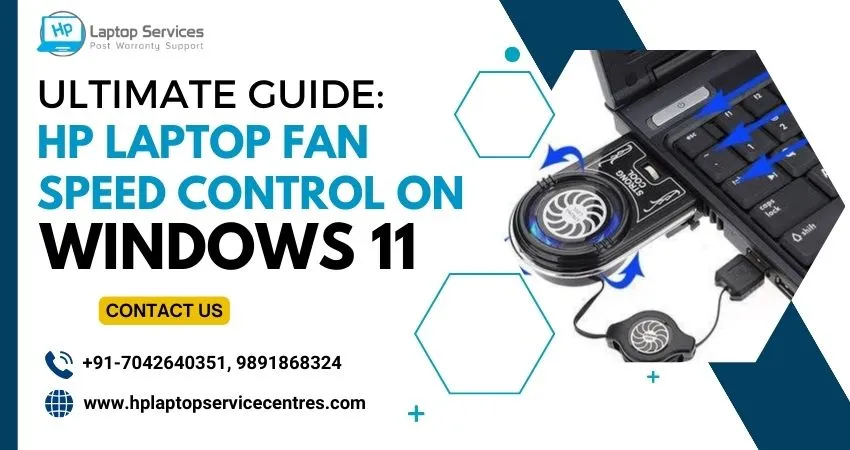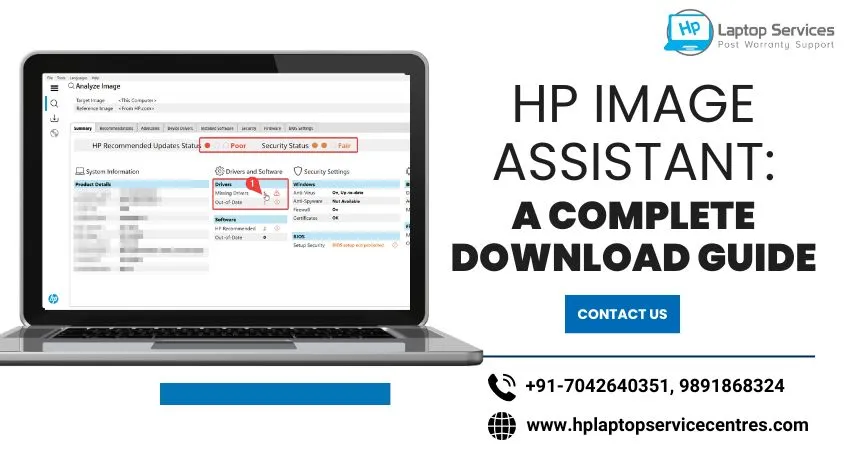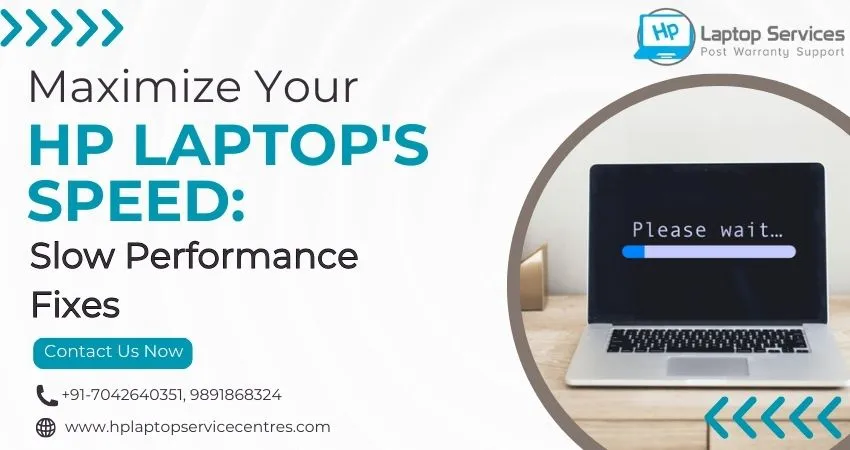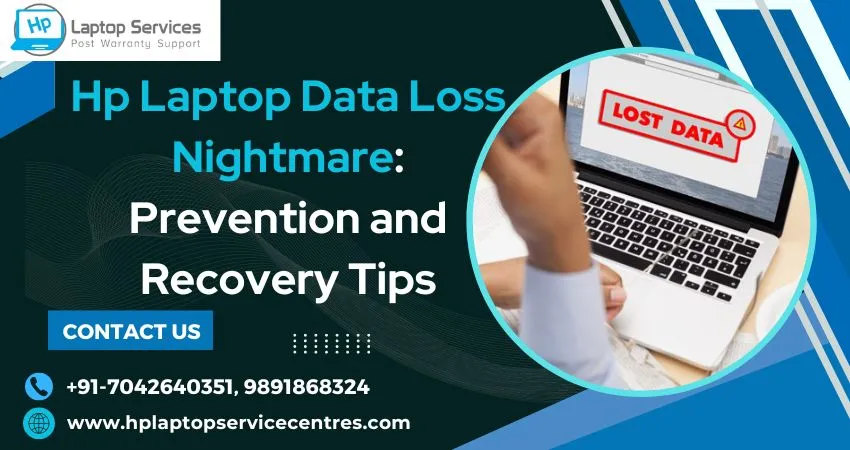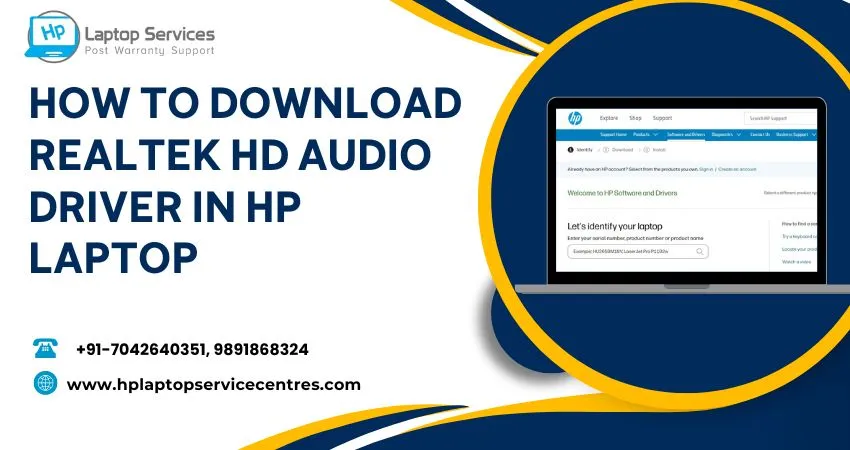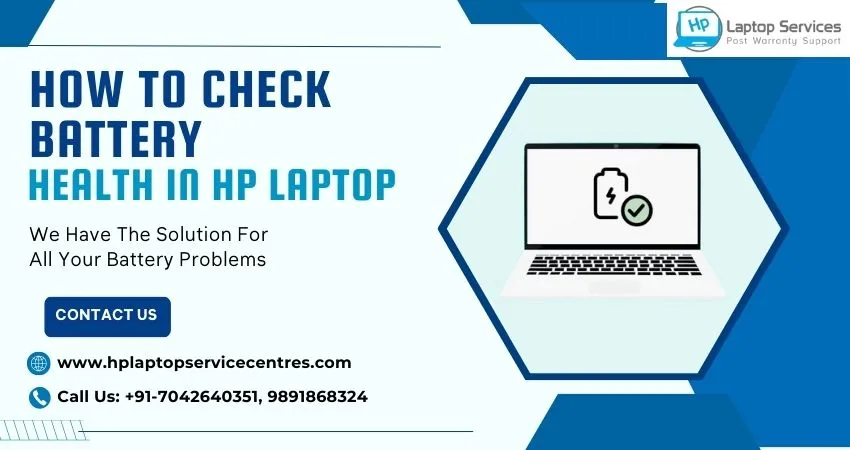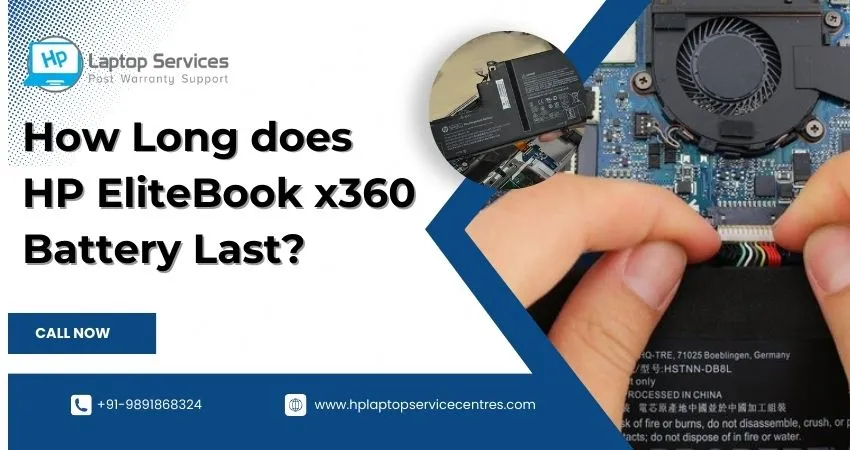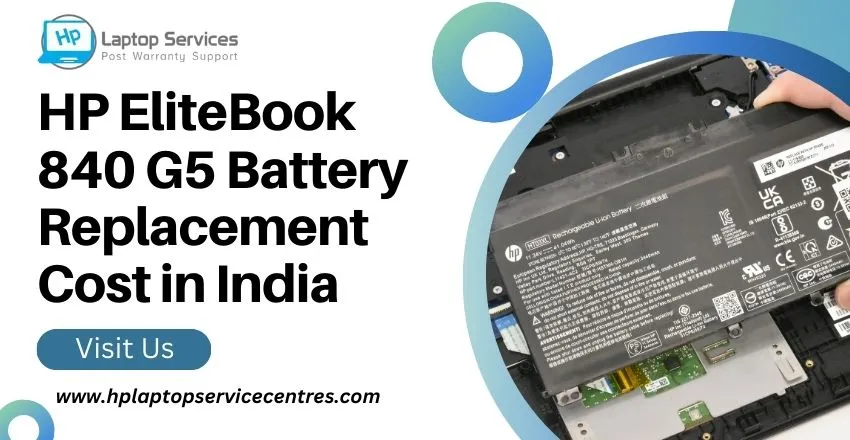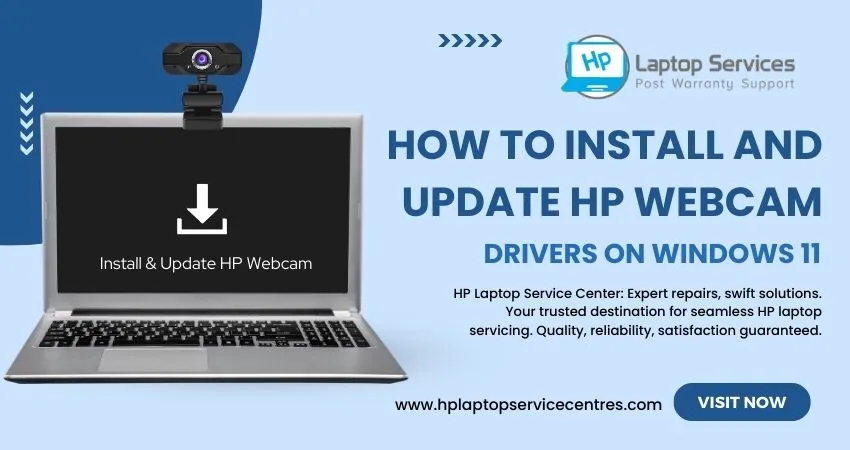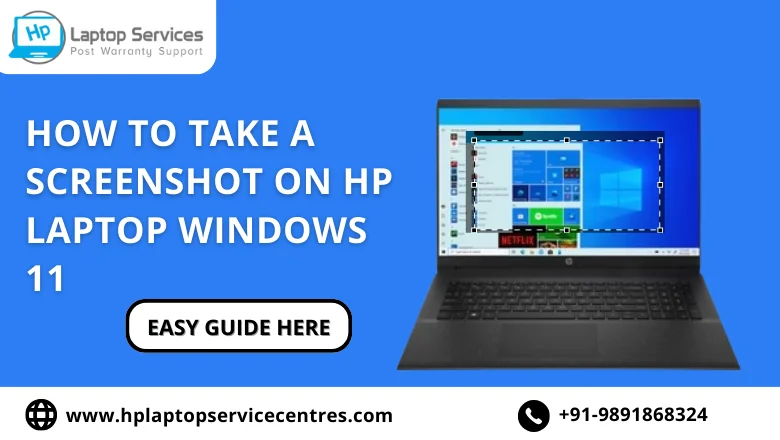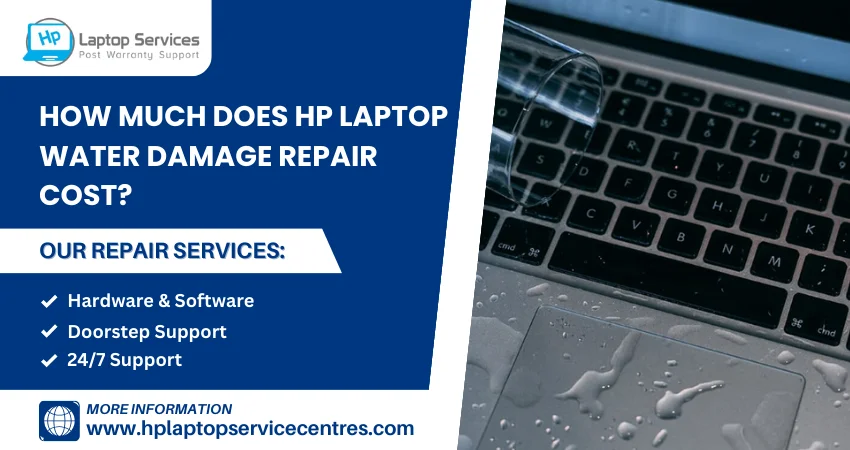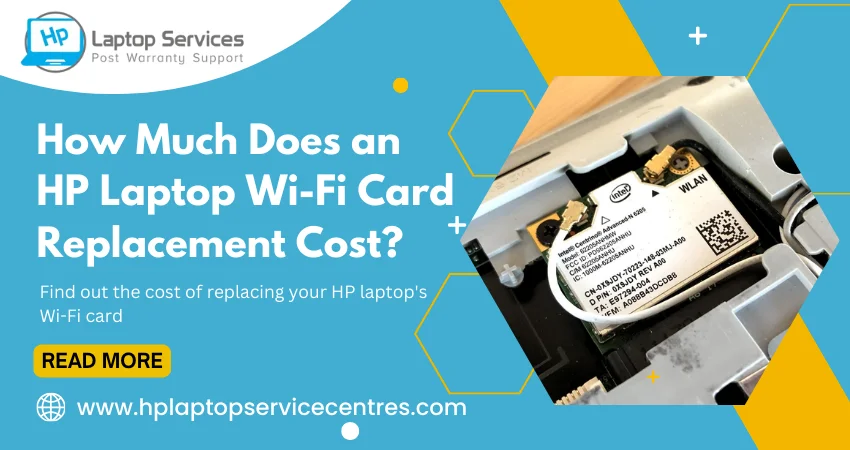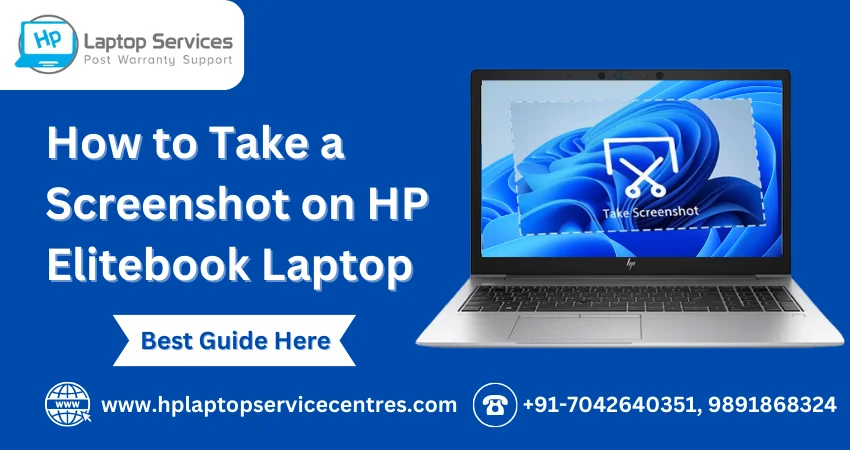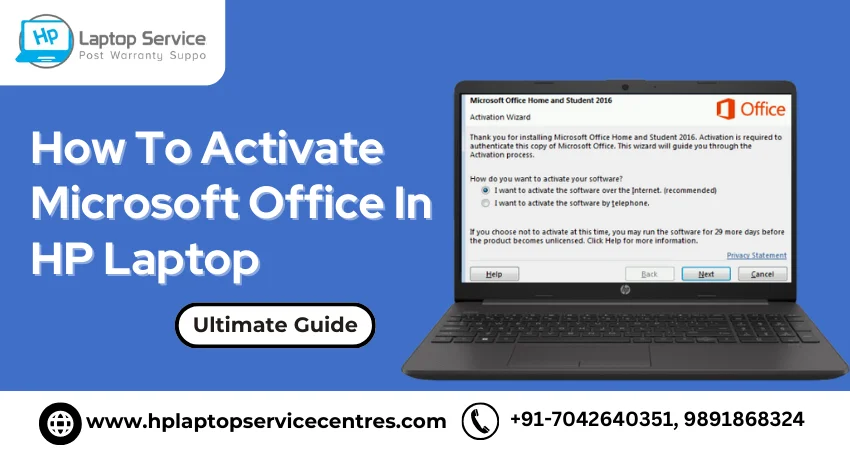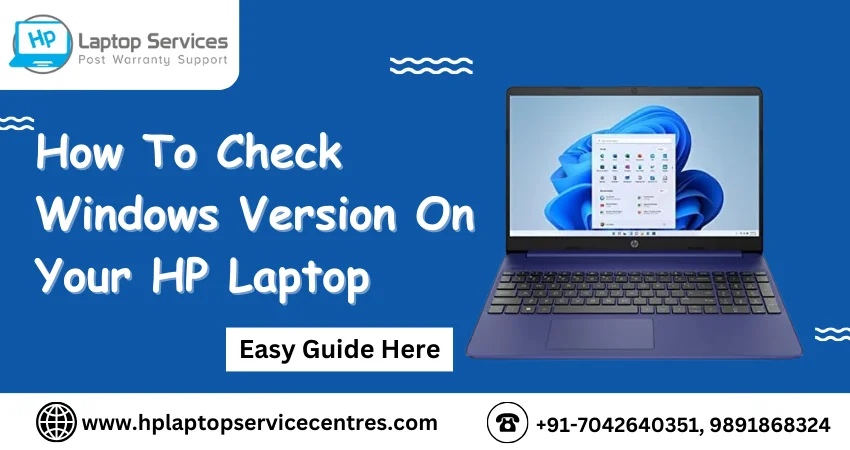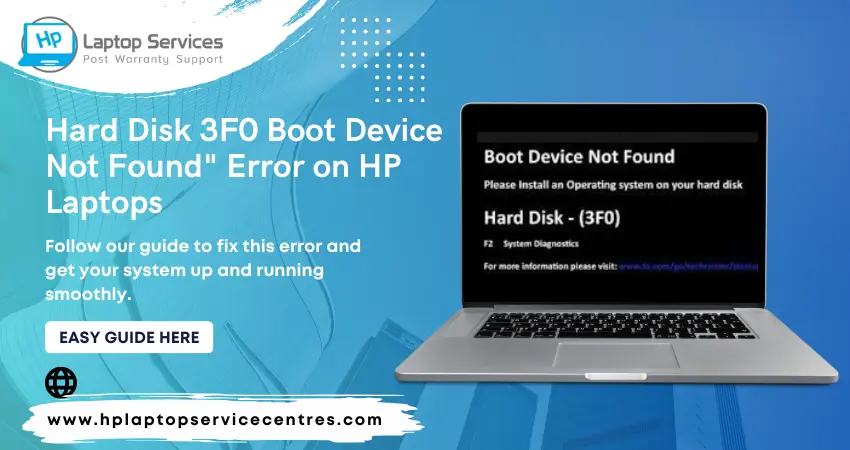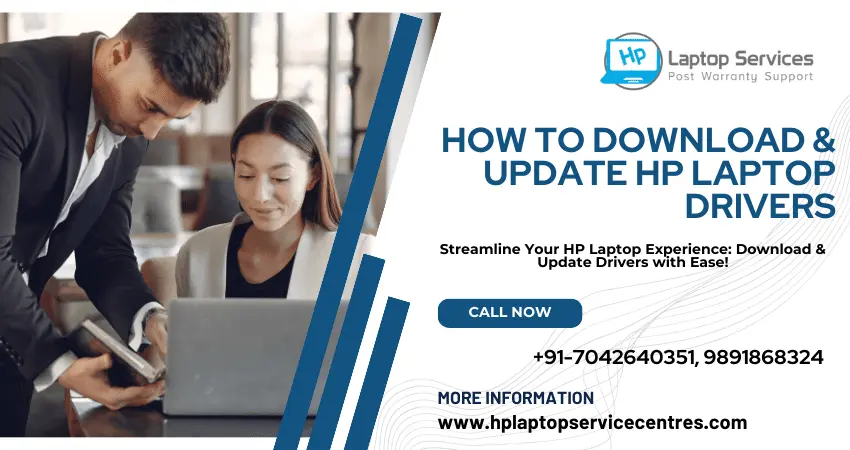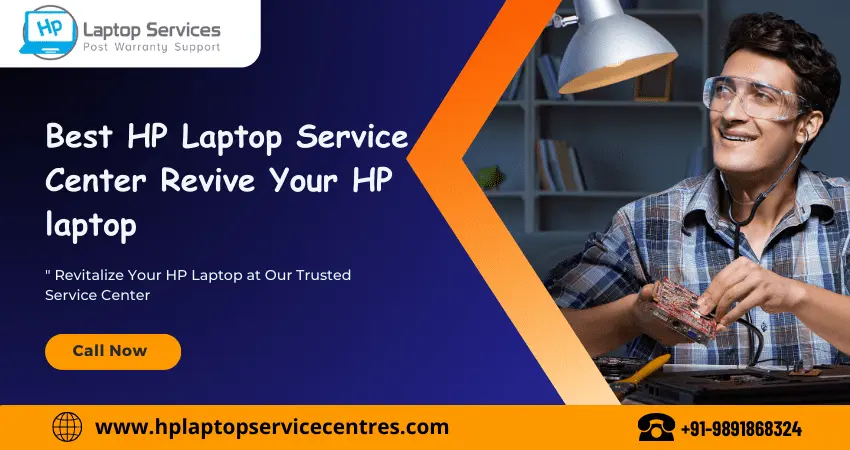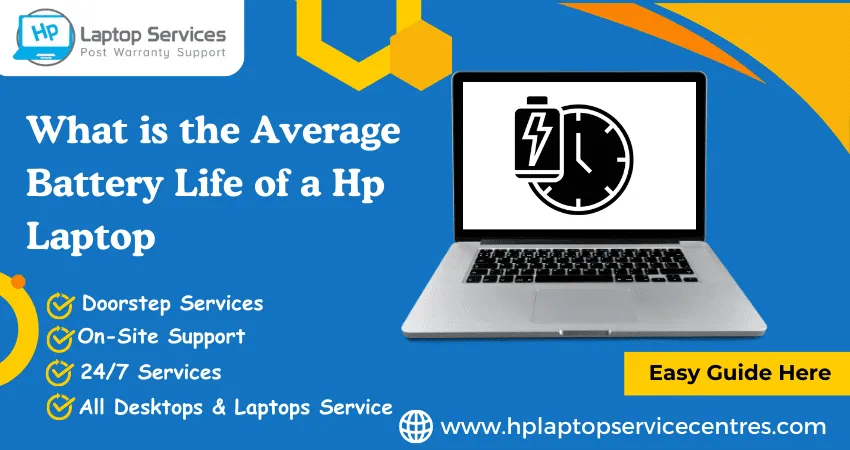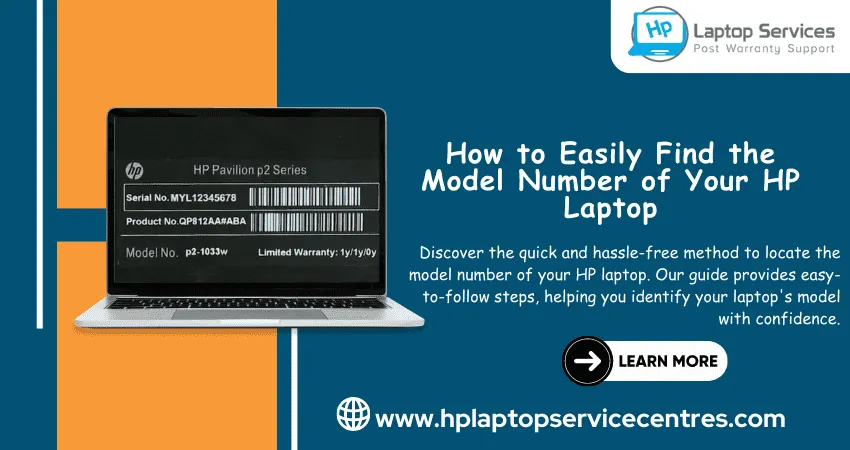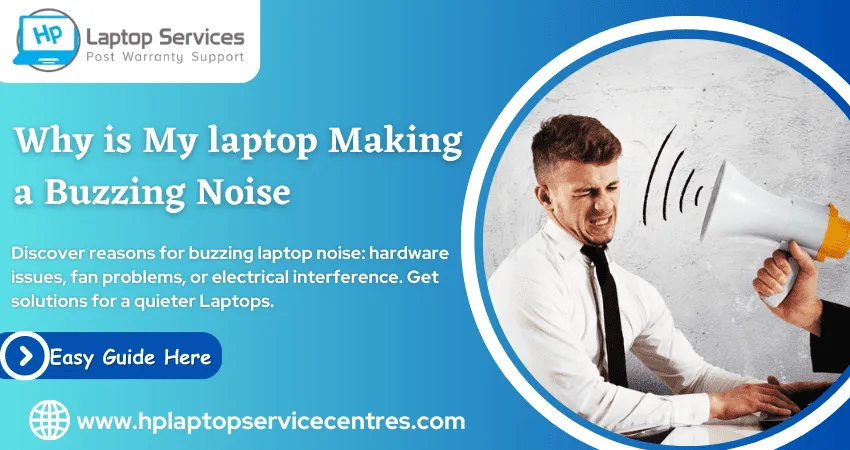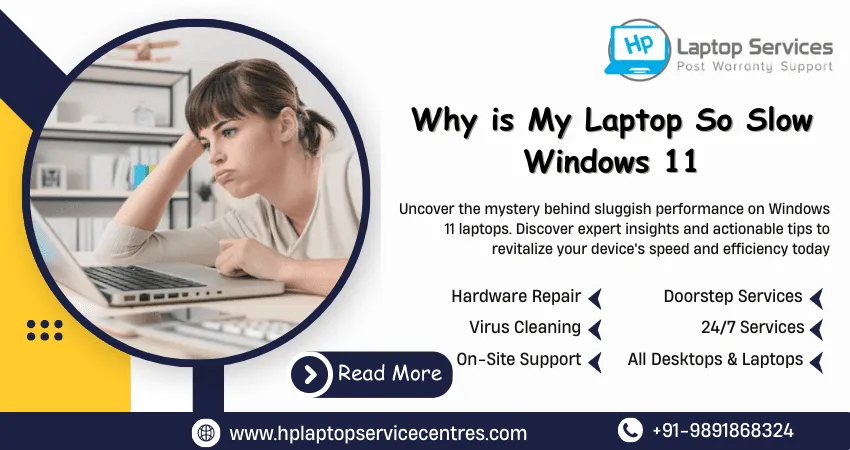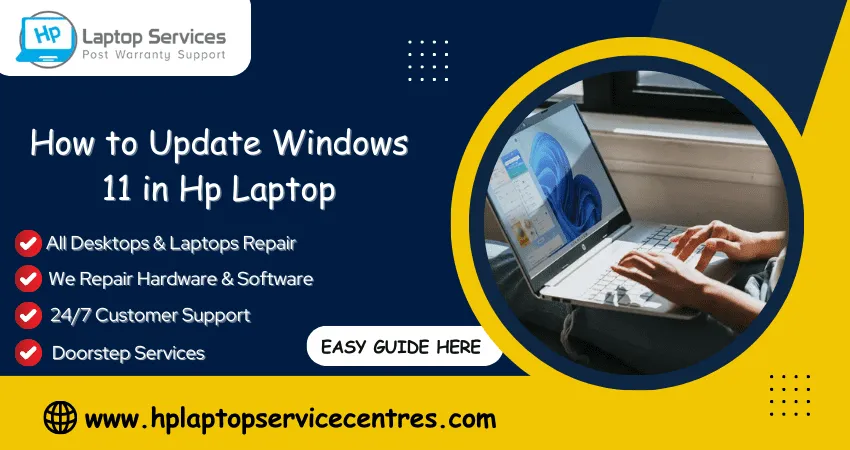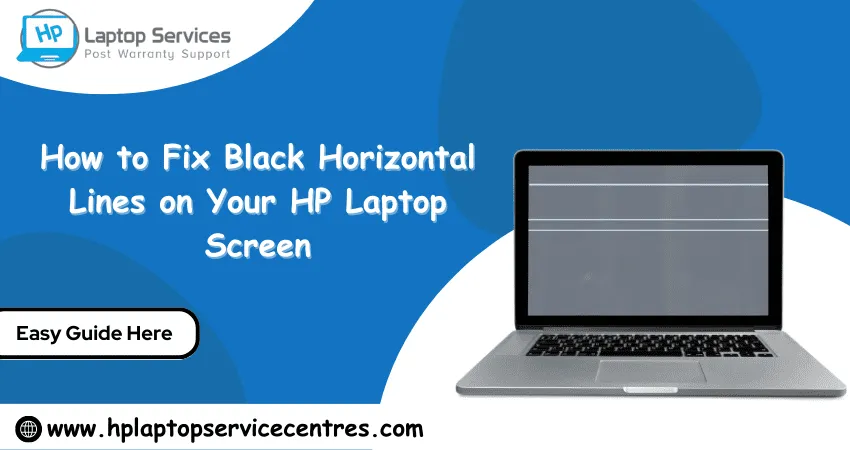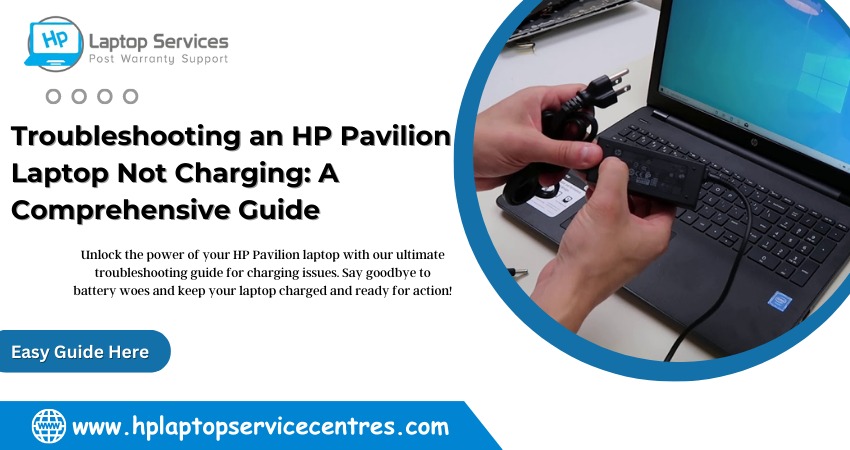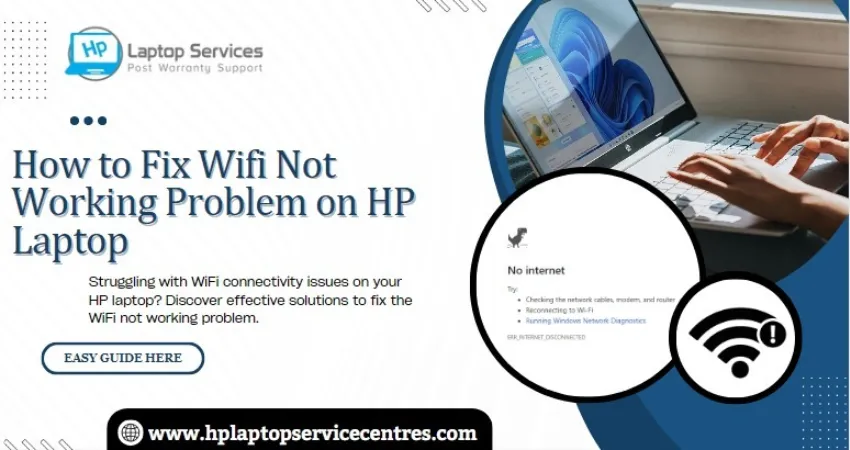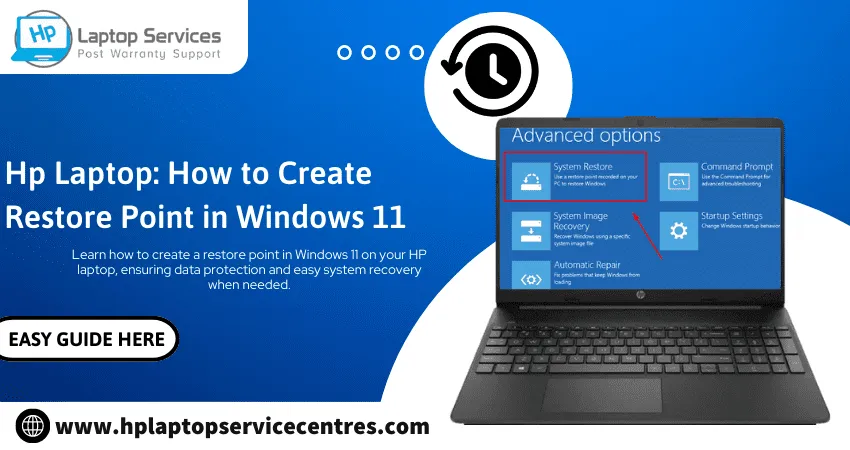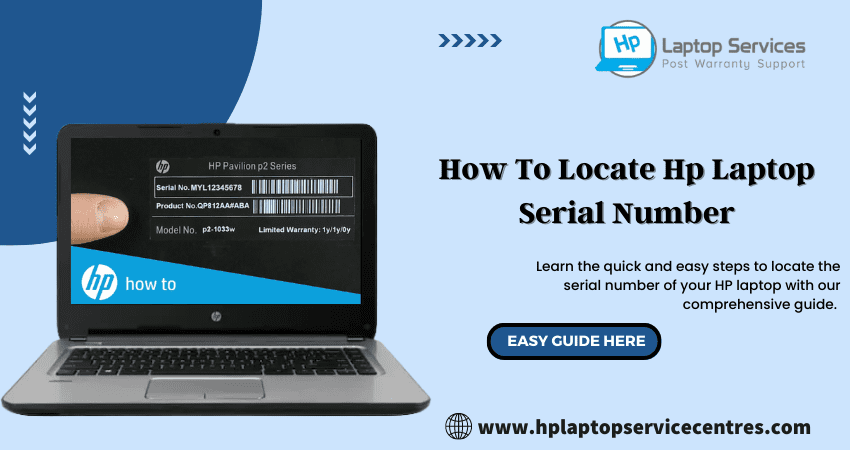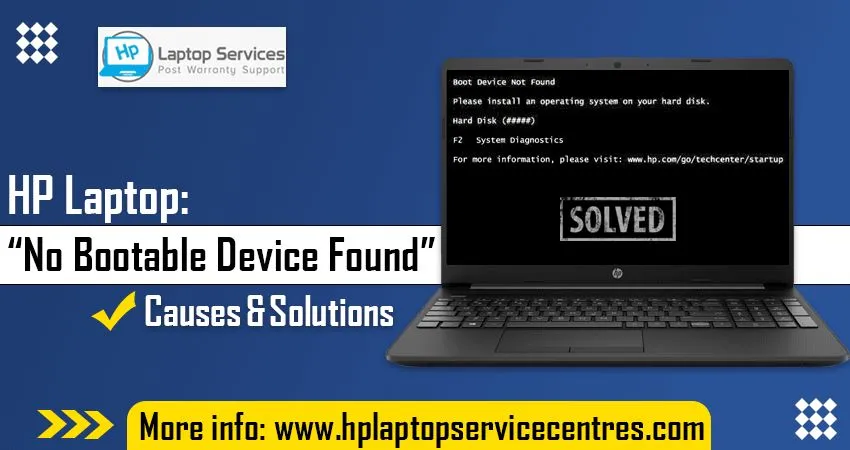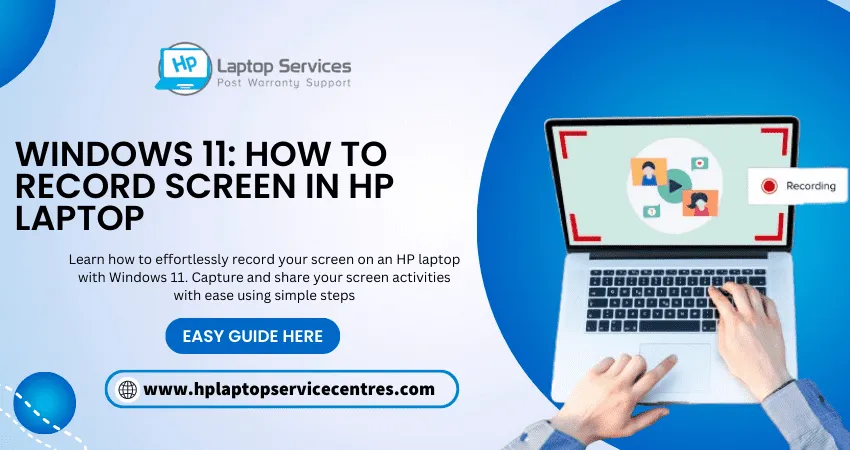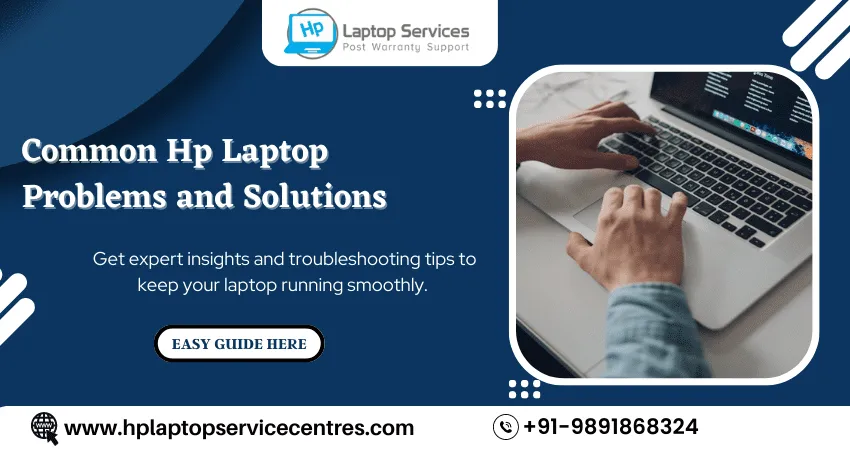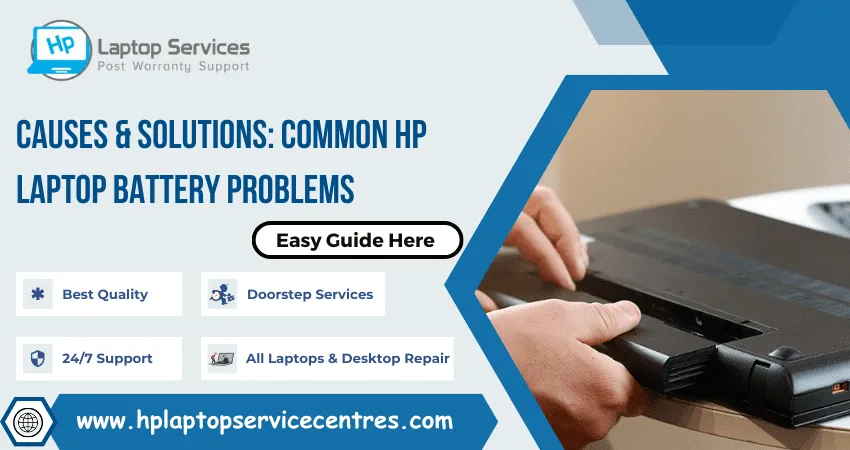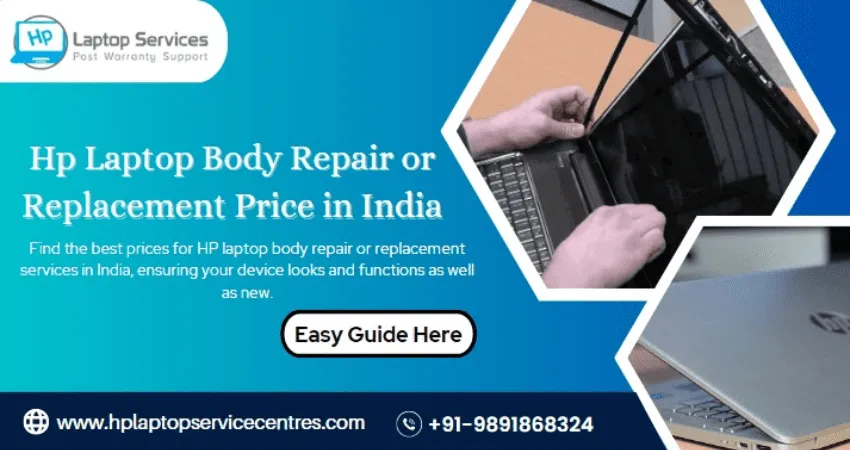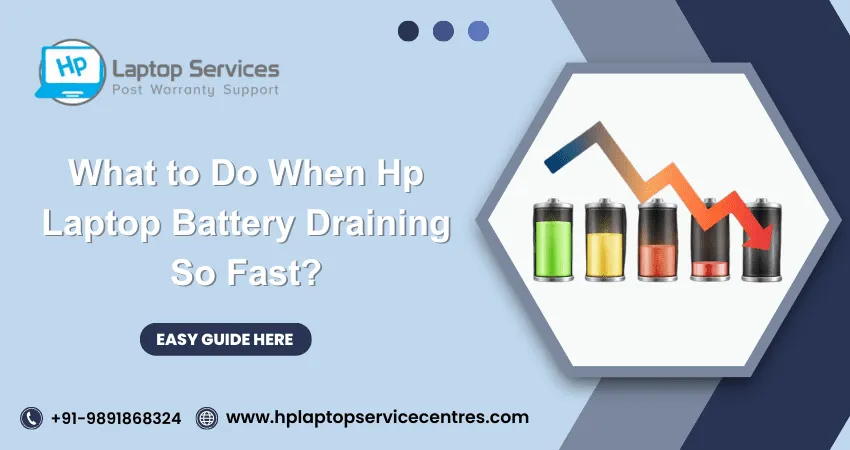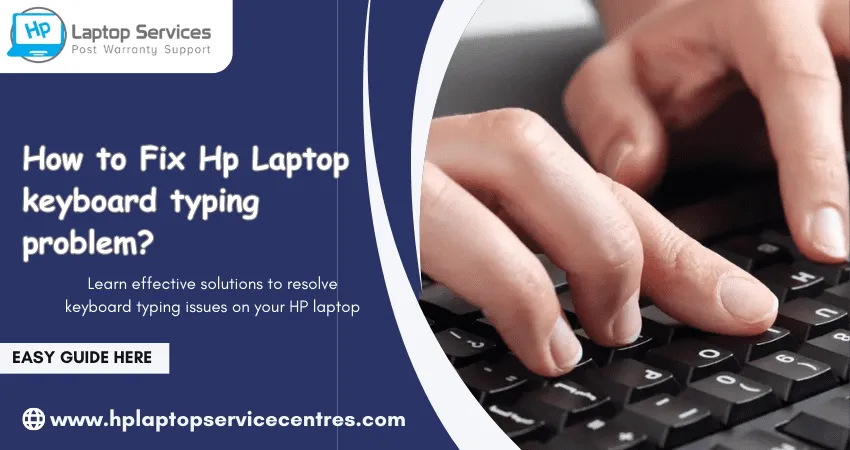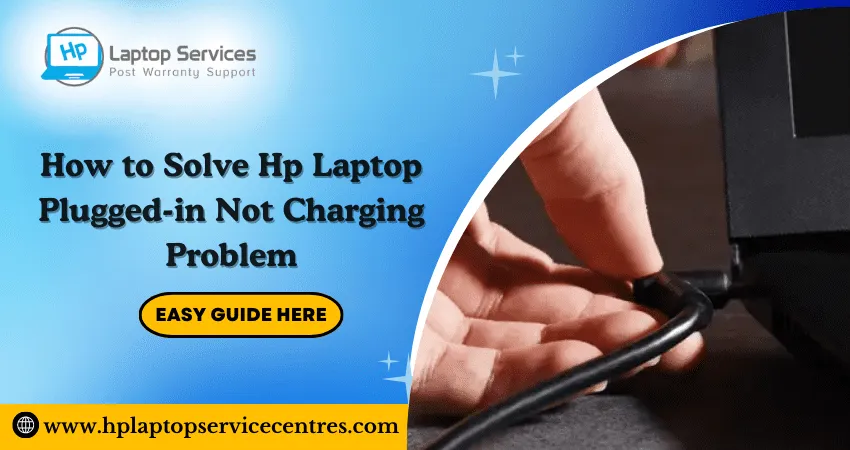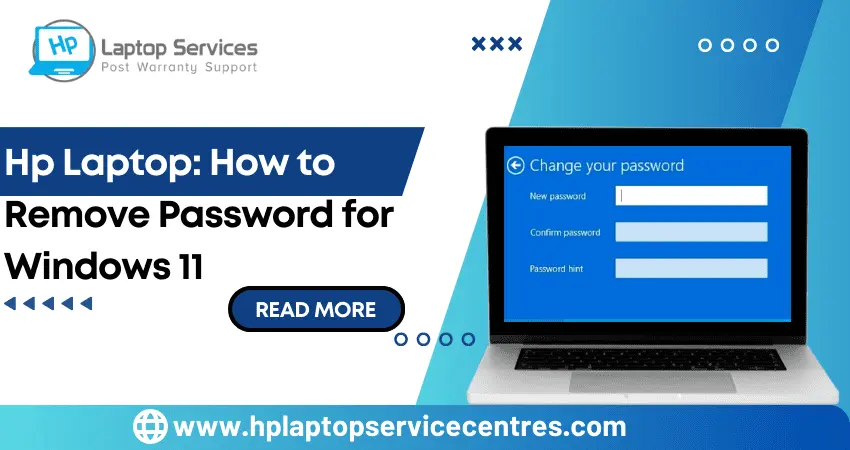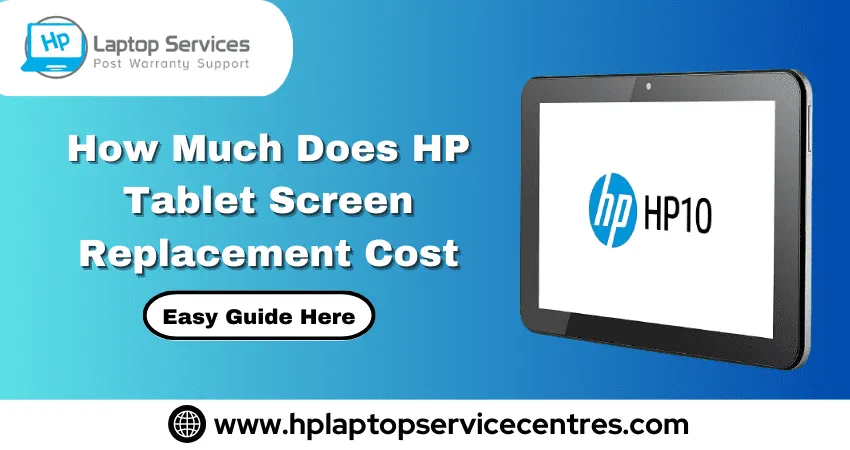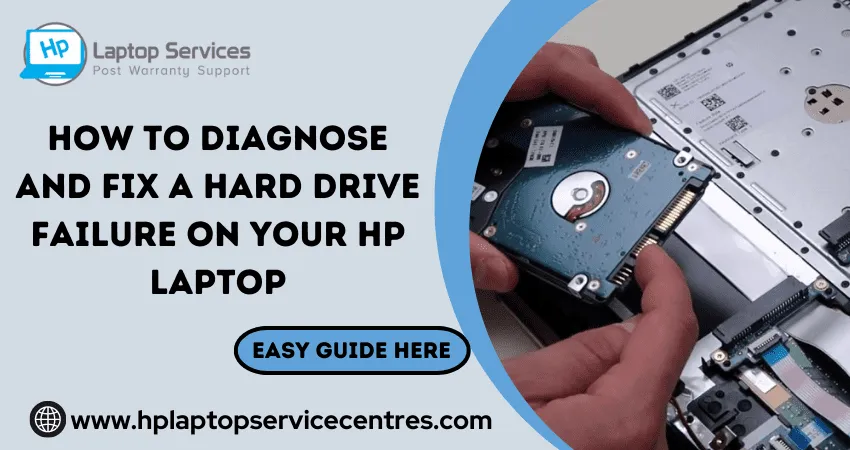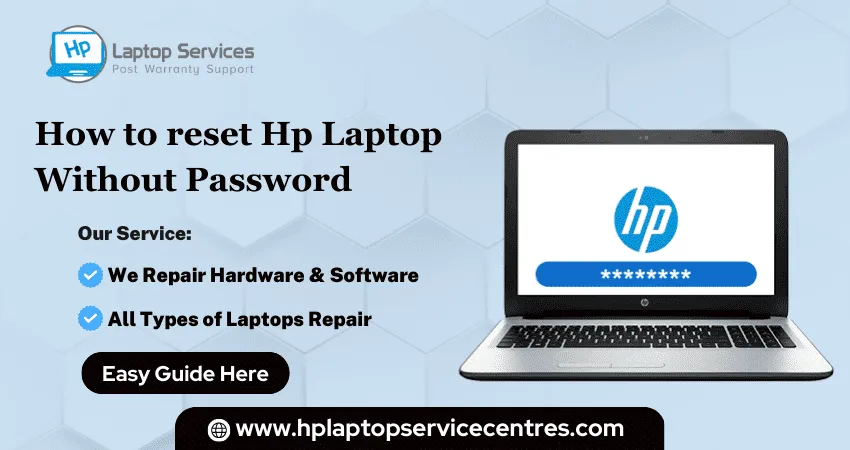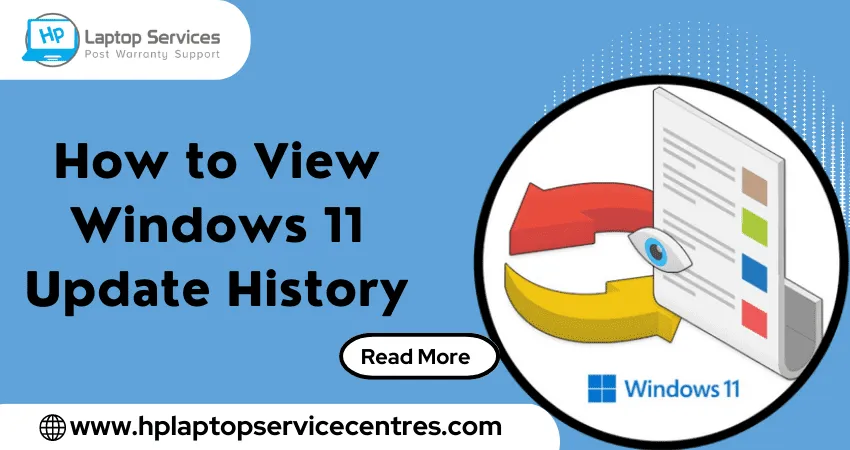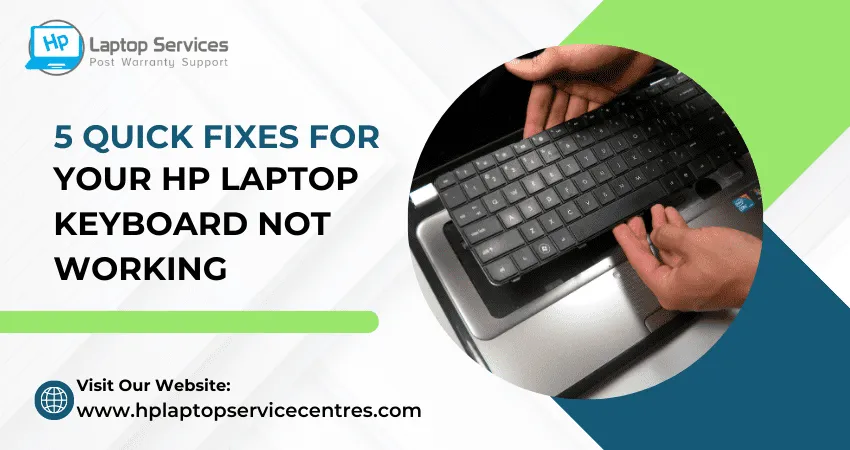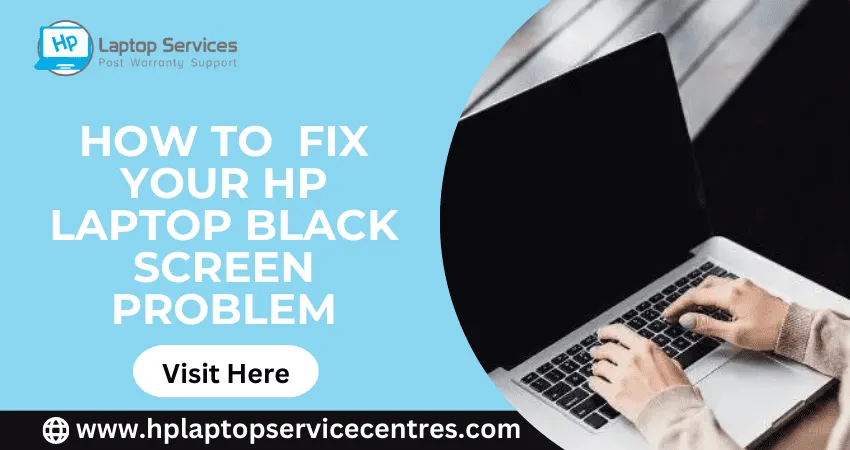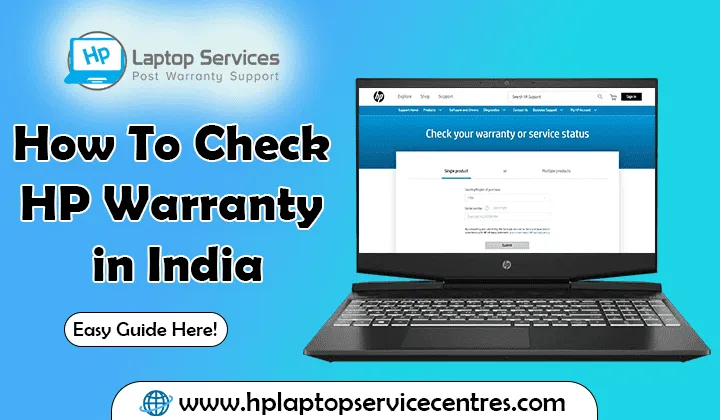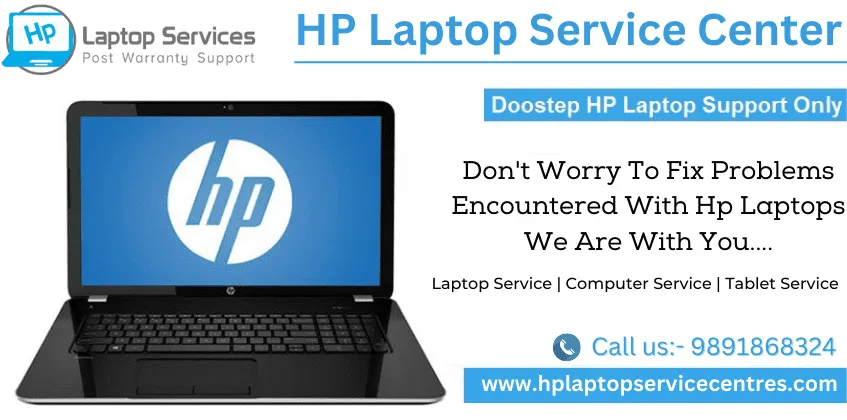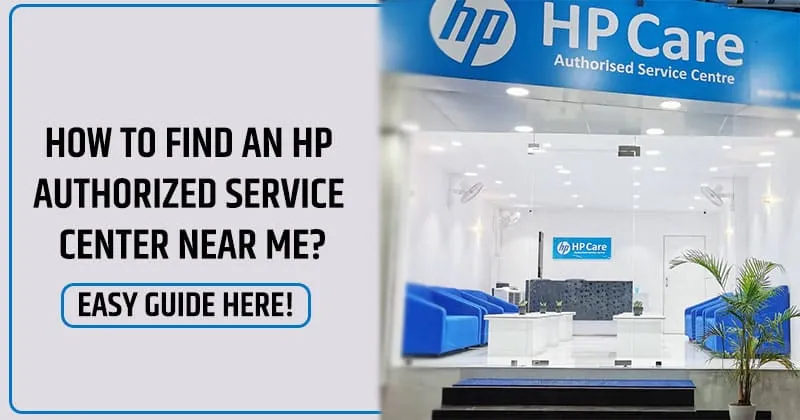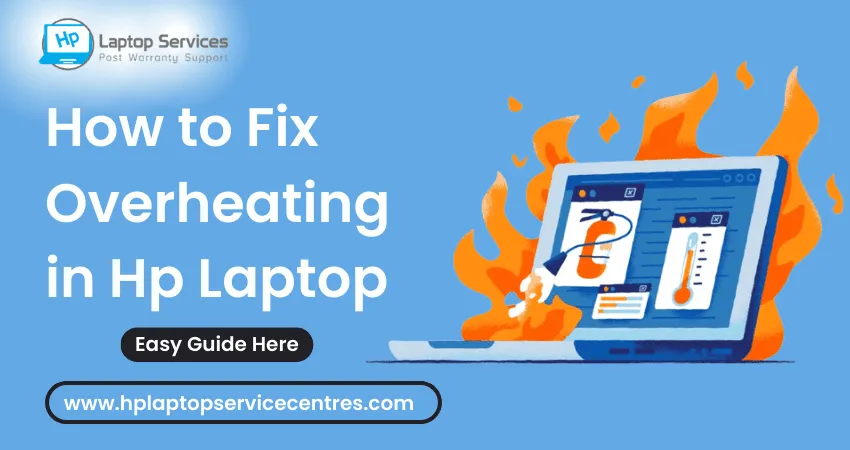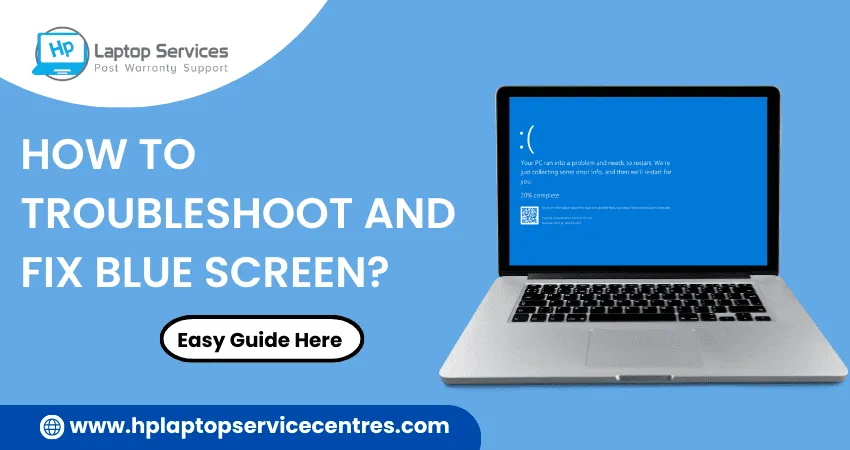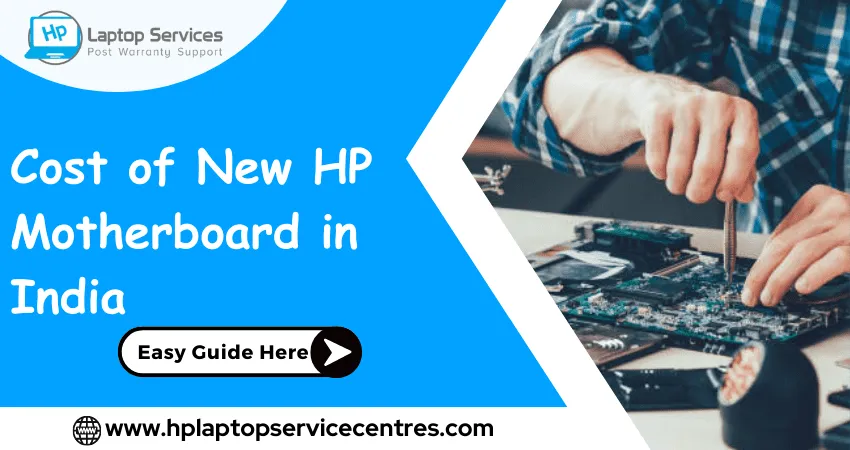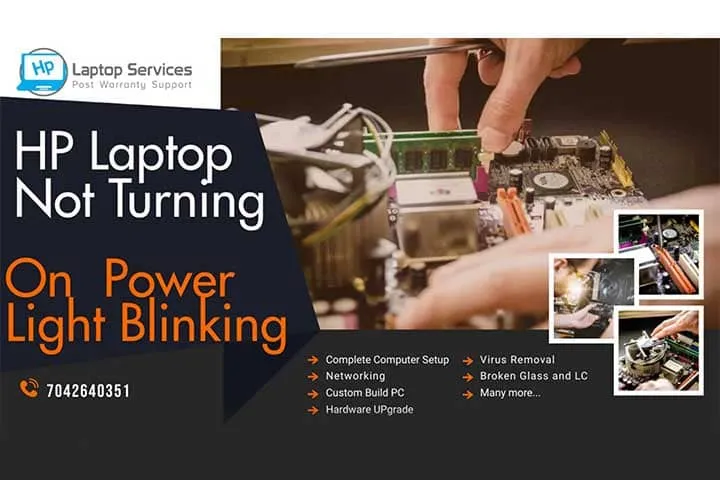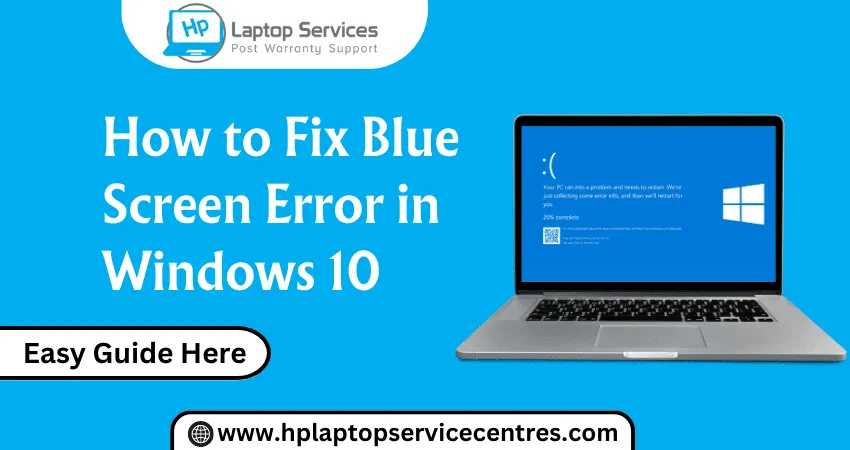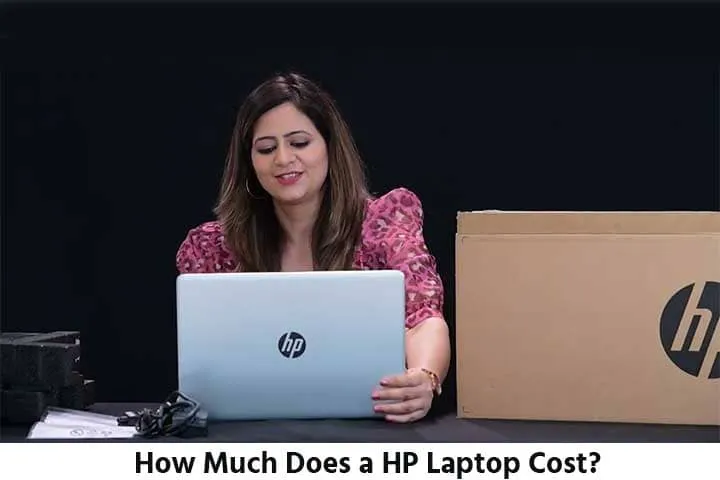Call Us: +91-7042640351, 9891868324
- Home
- Hp Laptop: How to Fix Laptop Running Out of Memory?
Hp Laptop: How to Fix Laptop Running Out of Memory?
By Admin | 06 Jul 2023
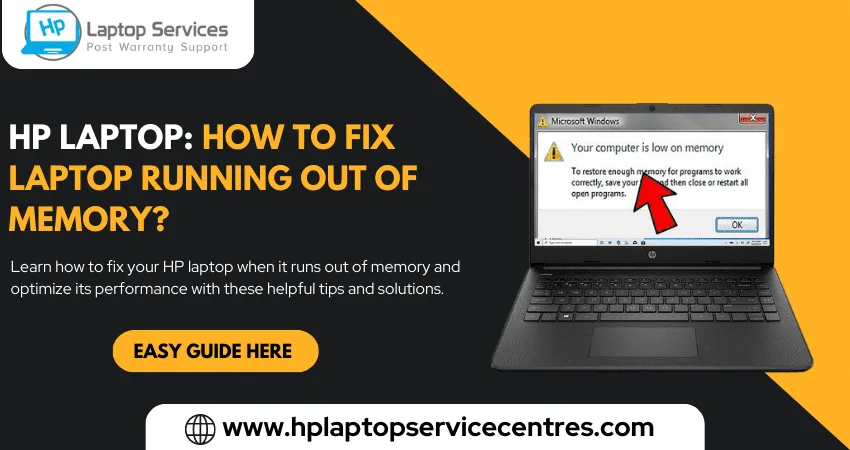
Are you tired of constantly seeing your HP laptop's "low memory" warning? Running out of memory can be frustrating, especially when it interrupts your work or entertainment. But fear not! In this blog post, we'll share tips and tricks to help fix a laptop running out of memory. Whether you're a tech-savvy user or a beginner, these solutions are simple and easy to follow. So let's dive in and reclaim that precious storage space!
Causes of Memory Shortages in HP Laptops
There can be many reasons for a laptop, including an HP laptop, to run out of memory. One common reason is that the virtual memory or paging file is too low. Virtual memory is a section of a hard drive set aside to supplement physical RAM. If the paging file is set too low, Windows will be constantly writing and reading data to and from the virtual memory, which can lead to a decrease in performance and an increase in the amount of time it takes for the laptop to complete tasks.
Another common reason an HP laptop runs out of memory is that too many programs are running at start-up. Each program that runs at start-up uses a certain amount of RAM, and if there are too many programs running, the laptop can quickly fill up its available RAM. To fix this issue, you can either deactivate some of the programs that run at start-up or add more RAM to your laptop.
If you frequently run out of memory on your HP laptop, it may be time for an upgrade. More RAM will allow your laptop to store more data in memory, which can help improve performance and reduce the time for tasks to be completed. You can also upgrade your hard drive to a larger size for more virtual memory space.
Read More - How to Fix Camera Not Working Issue on Hp Laptop
Steps to Free up Memory from Your HP Laptop
1. Restart your laptop and see if that helps fix the issue.
2. Close any unnecessary programs running in the background to free up memory.
3. Change your laptop's power settings to turn off any resource-intensive features affecting memory.
4. Adjust your laptop's virtual memory settings to give it more room to work with.
5. Delete any temporary files or junk data taking up space on your hard drive.
6. Uninstall unnecessary programs to free up even more space on your HP laptop.
Ways to Increase Memory on Your HP Laptop
1. Adding more RAM is one way to increase memory on your HP laptop. This can be done by purchasing and installing additional RAM modules or by upgrading the existing RAM modules to larger capacity modules. If you are still determining how much RAM your laptop can support, consult the HP documentation or a qualified laptoptechnician.
2. Another way to increase memory on your HP laptop is by creating a RAM disk. A RAM disk uses a portion of your laptops RAM as a separate physical hard drive, allowing you to store frequently accessed files and programs in memory for quicker access. Creating a RAM disk can be done using software such as ImDisk or Microsoft's own WindowsRAMDisk.
3. A third way to increase memory on your HP laptop is by using a USB flash drive or an external hard drive as virtual memory. Virtual memory is a file (usually located on your hard drive) that Windows uses to store data that doesn't fit in physical memory (RAM). When your Laptop runs out of physical memory, it will begin using virtual memory, slowing down your Laptop. To avoid this, you can configure Windows to use an external drive as virtual memory. For more information on how to do this, see Microsoft's support article.
4. Increase the size of the page file. The page file is a hidden file used by Windows to store data
Read More - How to Fix wifi Not Working Problem on HP Laptop
Tips and Tricks for Optimizing Memory Usage on Your HP Laptop
If your HP laptop is running out of memory, there are a few things you can do to free up some space.
1. Delete any unnecessary files or programs that you no longer use. This includes things like old photos, documents, and downloads.
2. Empty your recycling bin.
3. Uninstall any programs that you don't use anymore.
4. Compact your hard drive to save space (this may only be an option on newer models).
5. Reduce the size of your virtual memory paging file (this may only be an option on newer models).
6. Try using a different browser or deleting temporary internet files in the one you're currently using. This can help free up the memory used by your web browser.
Read More - Check Hp Warranty in India
Conclusion
This article has helped provide you with the information needed to troubleshoot your HP laptop if running out of memory. By following these steps, you should be able to stop your laptop from slowing down or crashing due to a lack of available RAM. If all else fails, consider buying more RAM for your Laptop-the extra cost will undoubtedly be worth it if it helps improve the performance of your machine. Here are some of the benefits you might enjoy:
Recent Post
-
What Should Do If HP Laptop Has a Virus?
27 Jul 2024
-
Why is HP Laptop Not Reading My SD Card?
25 Jul 2024
-
What Should I Do If My HP Laptop is Not Booting?
10 Jul 2024
-
Tips to Keep Your HP Laptop Running Smoothly
06 Jul 2024
-
How Can I Fix Bluetooth Issues on My HP Laptop?
26 Jun 2024
-
What Causes My HP Laptop to Randomly Shut Down?
24 Jun 2024
-
Why Is My HP Laptop Overheating During Updates?
21 Jun 2024
-
How Do I Fix Sound Issues on My HP Laptop?
19 Jun 2024
-
How Can I Fix a Frozen HP Laptop?
14 Jun 2024
-
How Do You Fix an HP Laptop Screen That is Dim?
12 Jun 2024
-
The Ultimate Guide to HP Laptop Customization
22 May 2024
-
Troubleshooting Hp Laptop BIOS Update Errors
23 Apr 2024
-
HP Laptop Not Turning On? Troubleshooting Steps
22 Apr 2024
-
HP Image Assistant: A Complete Download Guide
13 Apr 2024
-
How to Check Battery Health in HP Laptop
30 Mar 2024
-
How long does HP EliteBook x360 battery last?
24 Feb 2024
-
How to Turn Off Fn key in HP Laptop Windows 11
13 Feb 2024
-
How To Install Windows 11 from USB Drive
24 Jan 2024
-
How to Take a Screenshot on HP Laptop Windows 11
12 Jan 2024
-
How Much Does an HP Laptop Ram Upgradation Cost?
06 Dec 2023
-
How to Take a Screenshot on HP Elitebook Laptop
05 Dec 2023
-
How to Activate Microsoft Office in HP Laptop
02 Dec 2023
-
How to Switch On Keyboard Light in HP Laptop
30 Nov 2023
-
How to Check Windows Version on Your HP Laptop
29 Nov 2023
-
How to Fix Camera Issues in HP Pavilion Laptop
28 Nov 2023
-
How to Turn on Keyboard Light on HP Laptop
27 Nov 2023
-
How to Fix HP Envy Laptop Freezing Issue
24 Nov 2023
-
How to Diagnose HP Laptop Battery Issues
24 Nov 2023
-
How to Fix Common HP Lapotp Fan Issues
16 Nov 2023
-
How to Fix Common Laptop Noises Problems
16 Nov 2023
-
How to Download & Update HP Laptop Drivers
04 Nov 2023
-
How to fix an HP laptop when it won't turn on
17 Oct 2023
-
What is the Average Battery Life of a Hp Laptop
23 Aug 2023
-
How Much Does an SSD Replacement Cost?
17 Aug 2023
-
Why is My Laptop Making a Buzzing Noise
10 Aug 2023
-
Why is My Laptop So Slow Windows 11
08 Aug 2023
-
How to Update Windows 11 in Hp Laptop
05 Aug 2023
-
Is Your Laptop Touchpad Not Working?
01 Aug 2023
-
How to Fix wifi Not Working Problem on HP Laptop
04 Jul 2023
-
How to Fix Camera Not Working Issue on Hp Laptop
26 Jun 2023
-
How To Locate Hp Laptop Serial Number
23 Jun 2023
-
Windows 11: How To Record Screen in Hp Laptop
22 Jun 2023
-
Causes & Solutions: Common HP Laptop Problems
21 Jun 2023
-
How to Fix Hp Laptop Keyboard typing problem?
16 Jun 2023
-
HP Laptop Keyboard Backlight Not Working Issue
15 Jun 2023
-
Hp Laptop: How to Remove Password for Windows 11
07 Jun 2023
-
How Much Does HP Tablet Screen Replacement Cost
08 May 2023
-
How to View Windows 11 Update History
29 Mar 2023
-
Easy Guide: How to Remove Hp Laptop Battery
20 Mar 2023
-
Hp laptop repair service cost
24 Dec 2022
-
How to Fix Overheating in Hp Laptop
11 Nov 2022
-
What is the problem with Windows 11?
11 Nov 2022
-
Solved: How To Troubleshoot and Fix Blue Screen?
11 Nov 2022
-
Solve: How to Boost HP Laptop Performance ?
11 Nov 2022
-
Cost of New HP Motherboard in India
11 Nov 2022
-
3 Simple Tips: How to Fix Laptop Overheating
11 Nov 2022
-
How to Update BIOS in HP Laptop?
11 Nov 2022
-
HP Laptop Not Turning On Power Light Blinking
06 Oct 2022
-
HP Printer Service Center in Mumbai
06 Oct 2022
-
HP Laptop Battery Price
06 Oct 2022
-
A Complete Guide About Laptop Display Price
06 Oct 2022
-
How to Fix Blue Screen Error in Windows 10
22 Sep 2022
-
HP All in One Motherboard Issues
22 Sep 2022
-
HP Pavilion X360 Battery Price in India
21 Sep 2022
-
How Much Does a HP Laptop Cost?
01 Sep 2022
Looking For A Fast & Reliable Laptop Repair Service
We have professional technicians, fast turnaround times and affordable rates. Book Your Repair Job Today!
Submit Your Query

We specialize in all types of laptop services and provide reliable and quality door step service to our clients
- Plot No 135, 2nd Floor, Kakrola Housing complex main market road , Near Metro Pillar no. 789, Nearest Metro Stn. Dwarka Mor, Dwarka, New Delhi-110078 India.
- +91-7042640351,+91-9891868324
- info@bsslaptoprepaircenter.com
- Shop No.126, Patel Chawel,Near Cigarette Factory,Chakala,Andheri East,Mumbai-400099
- +91- 9891868324,+91-8860510848
- Monday - Sunday (10 am to 7 pm)
QUICK LINKS
SERVICE CENTER IN DELHI
DISCLAIMER: Any product names, logos, brands, and other trademarks or images featured or referred to within website are the property of their respective trademark holders. Moreover https://hplaptopservicecentres.com/ is neither associated nor affiliated with Hp or Hp India. Logos and Images are being used only for representation purpose of post warranty Lenovo laptop support and service. BS System Solutions is an independent organization.
BS System Solutions | All Rights Reserved
Design by Attractive web Solutions