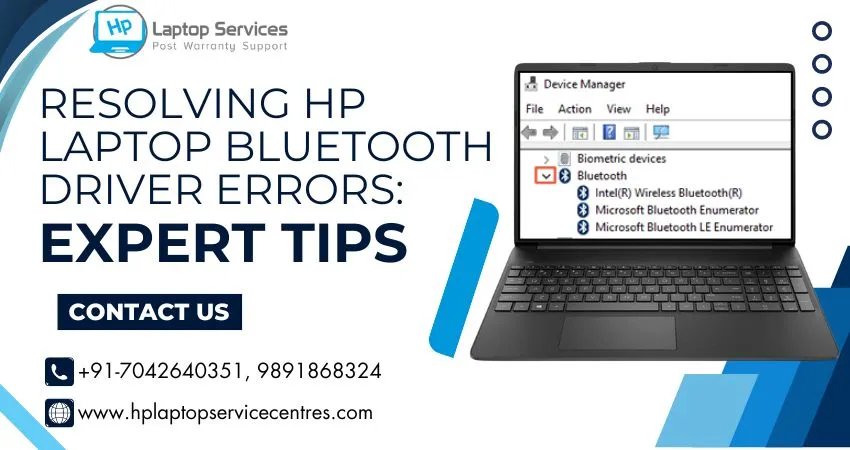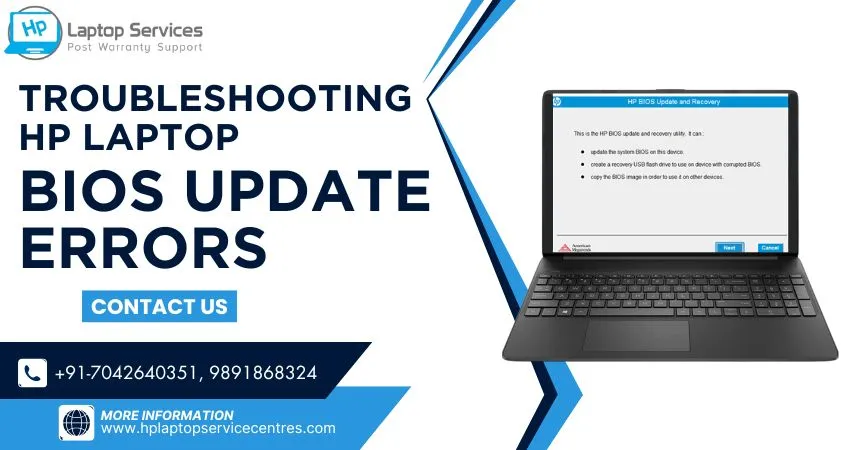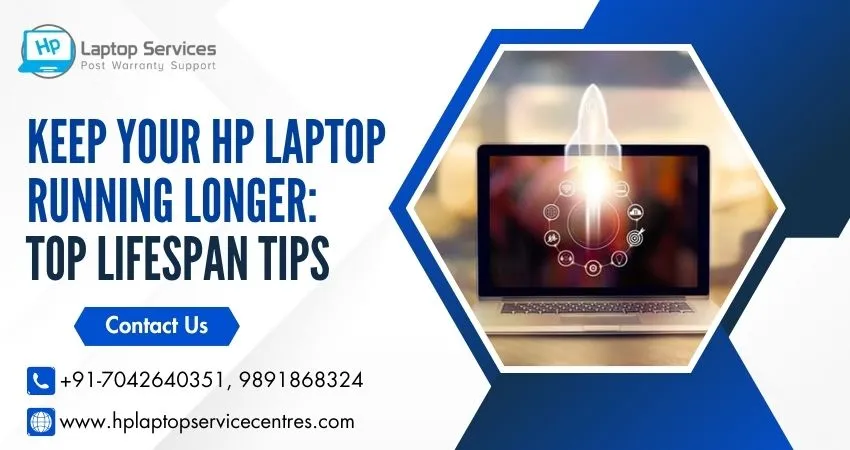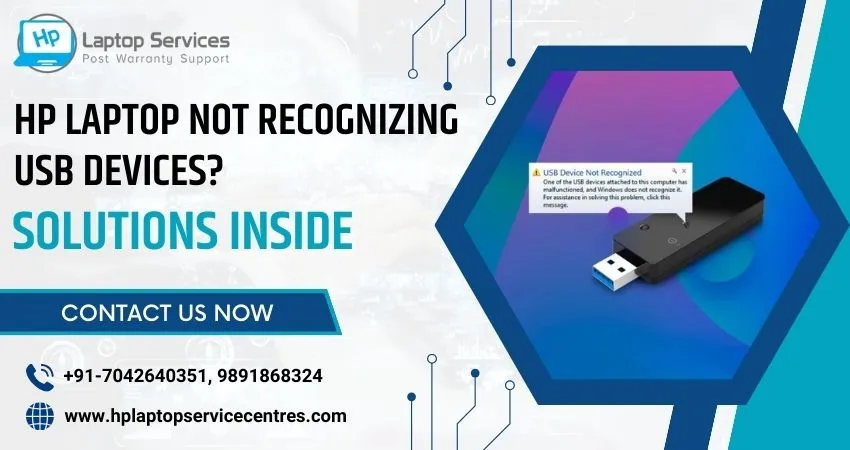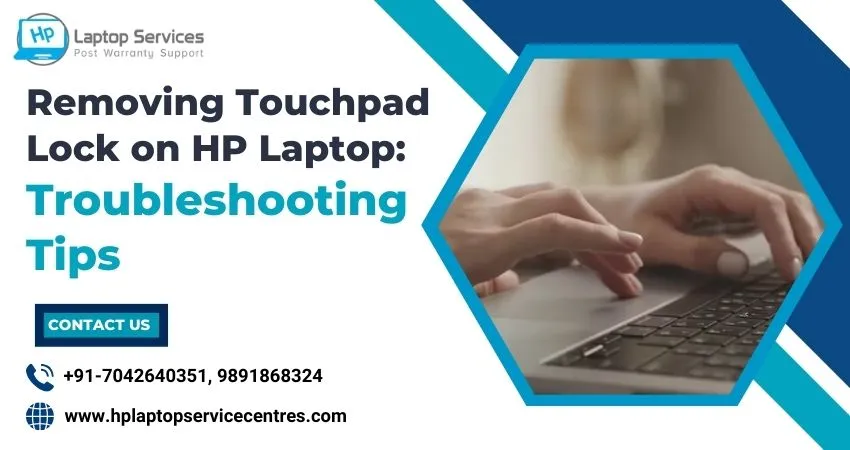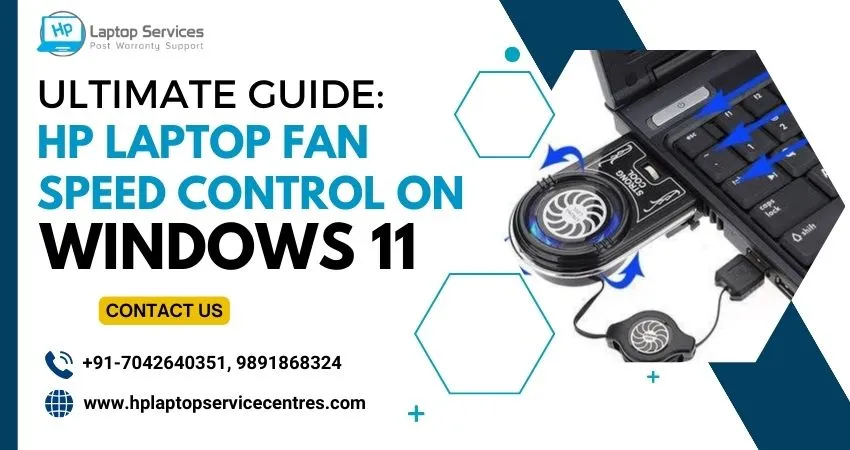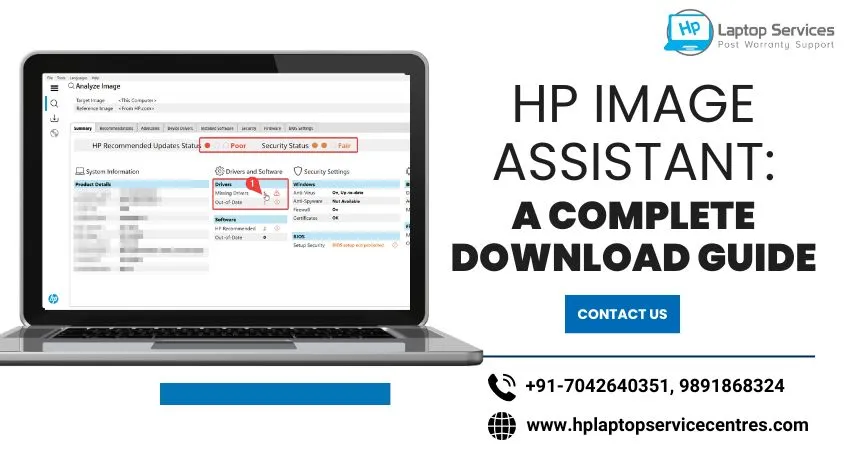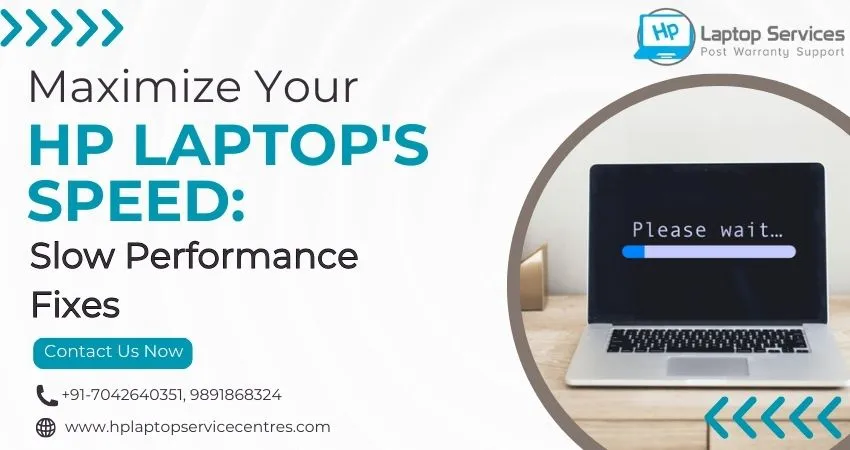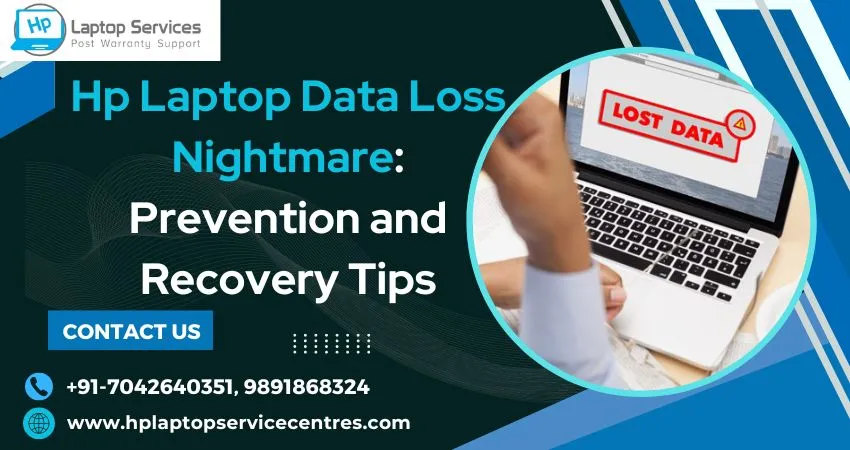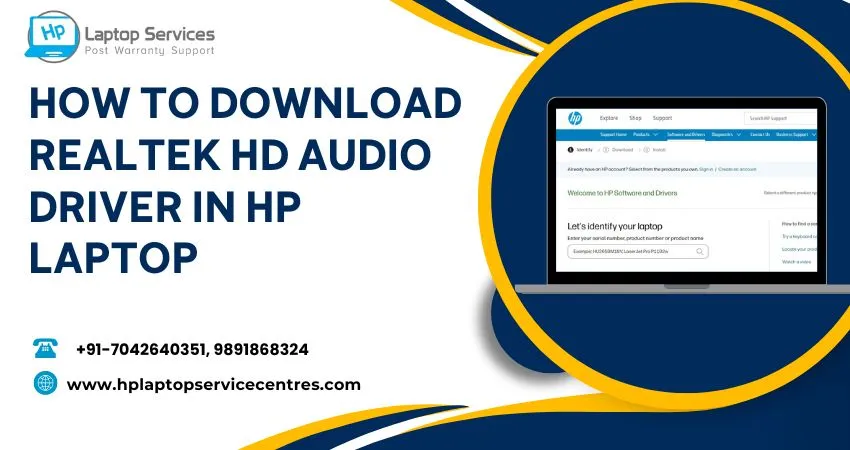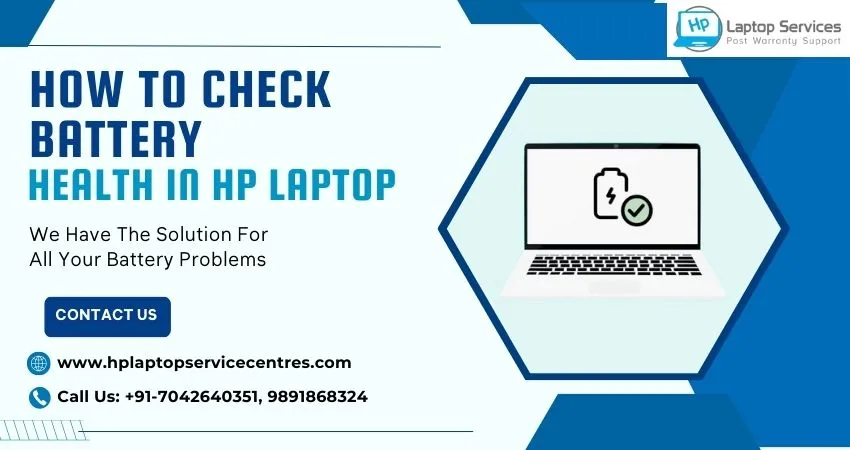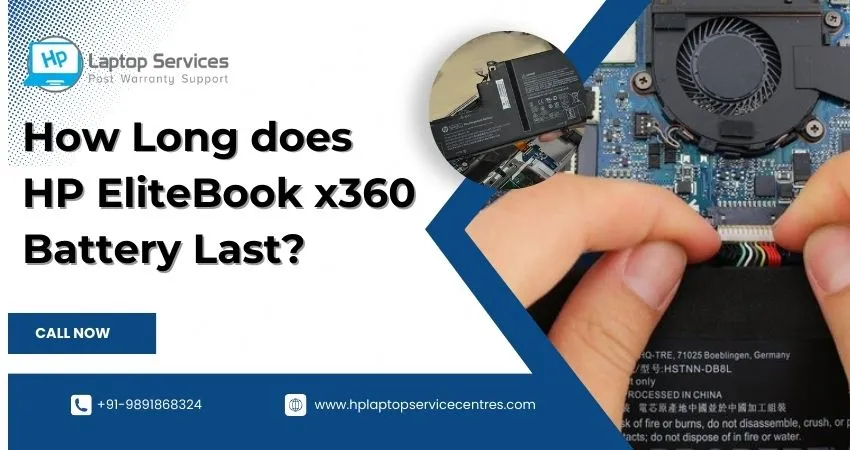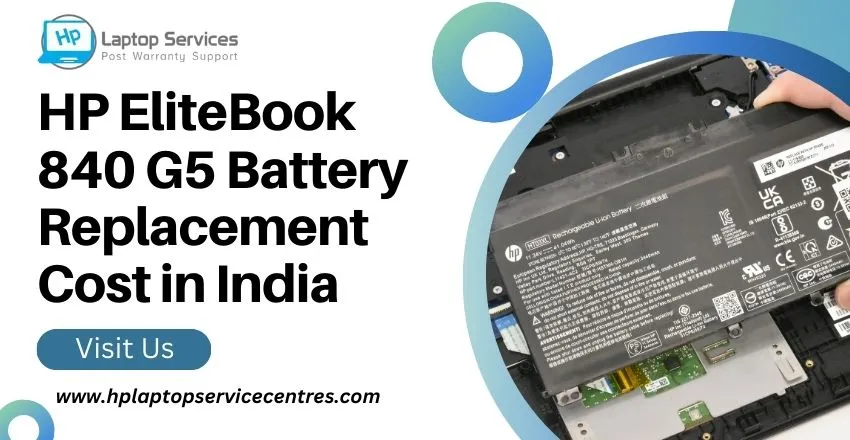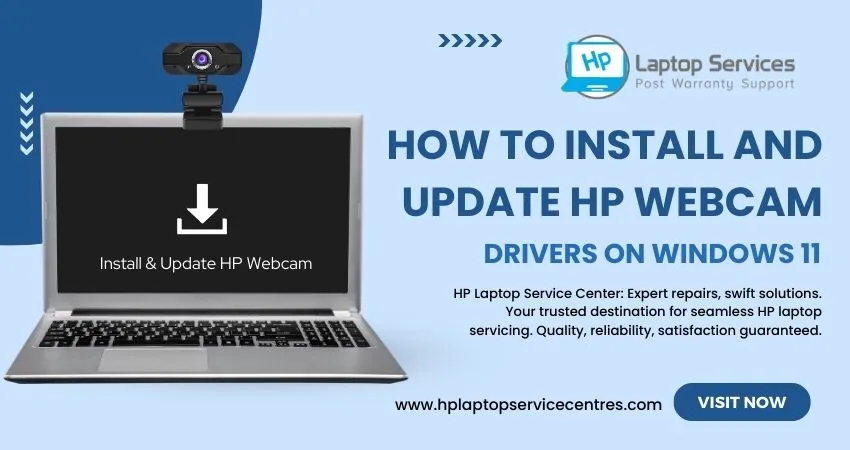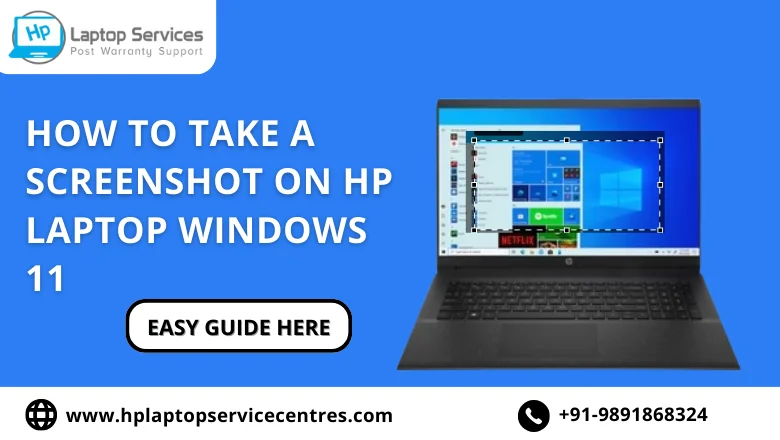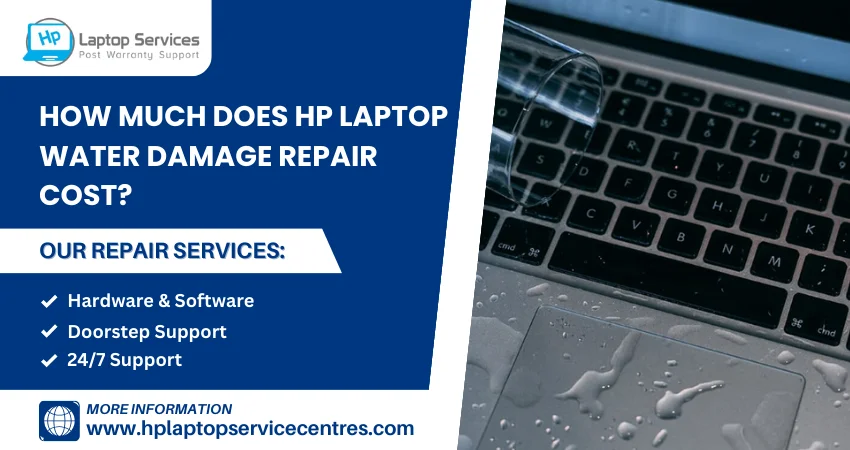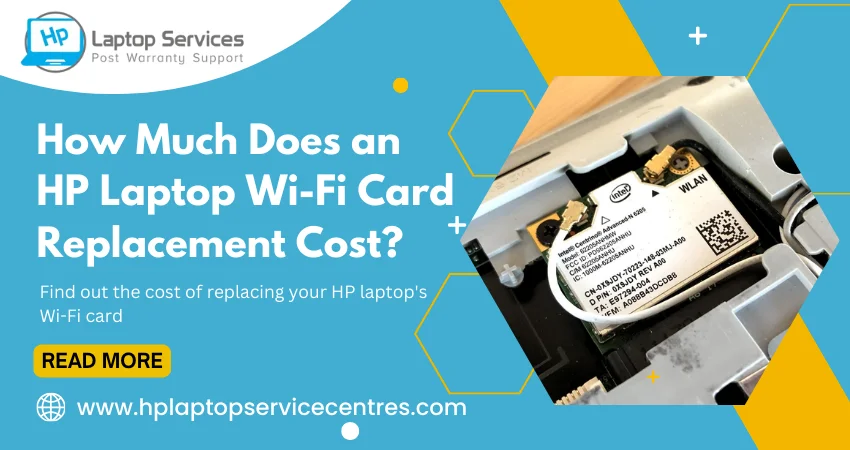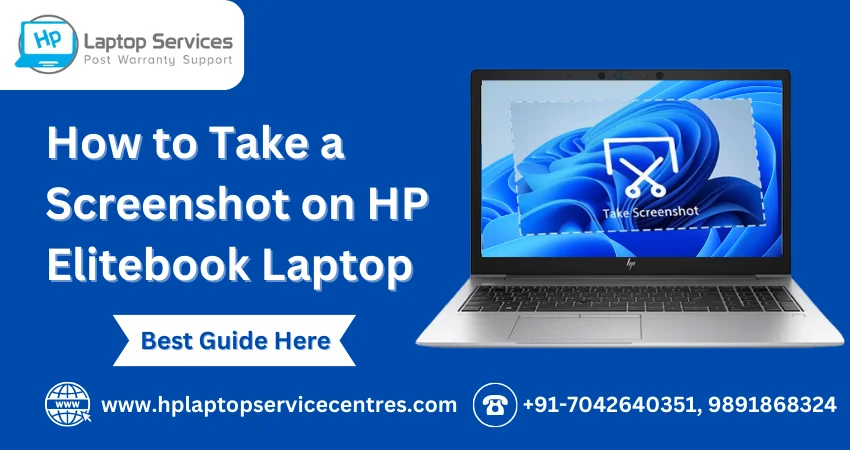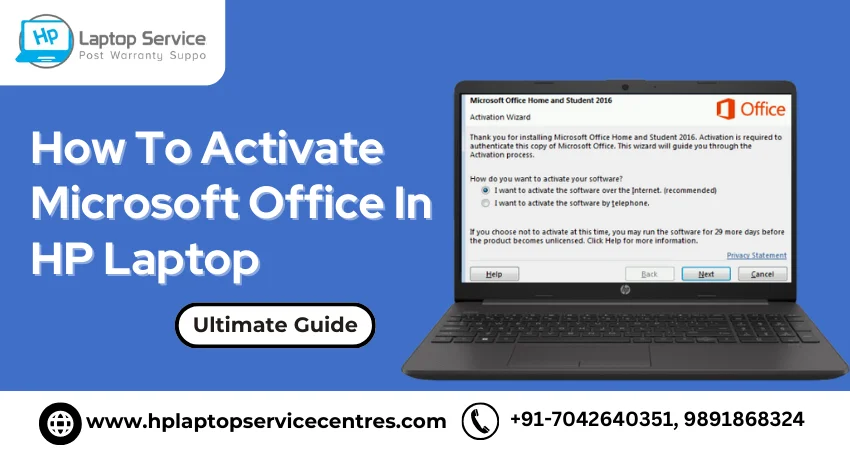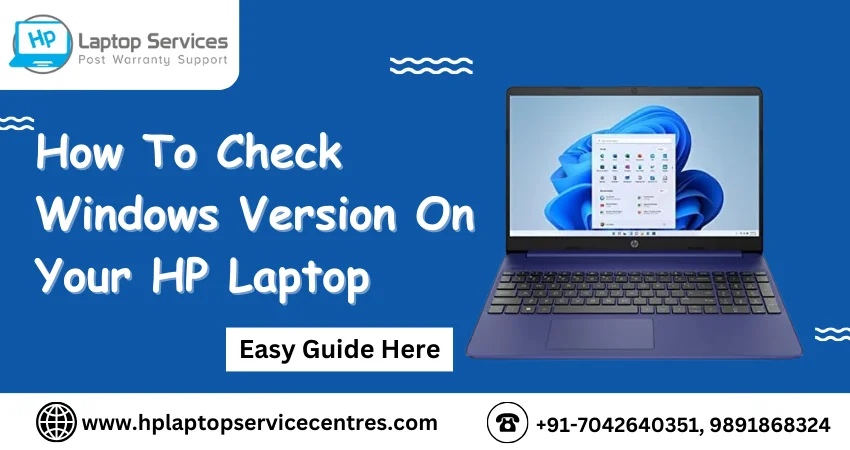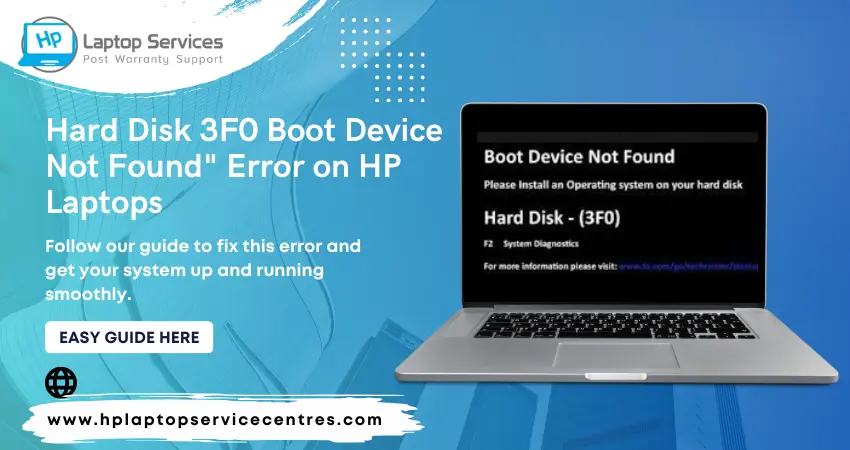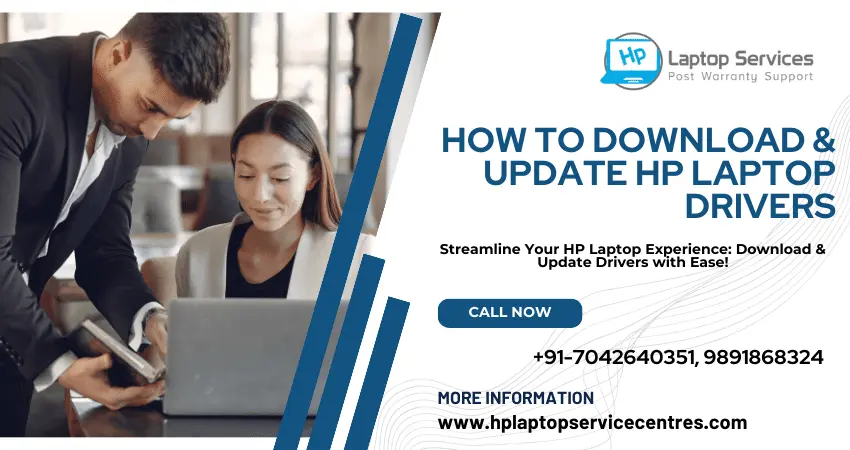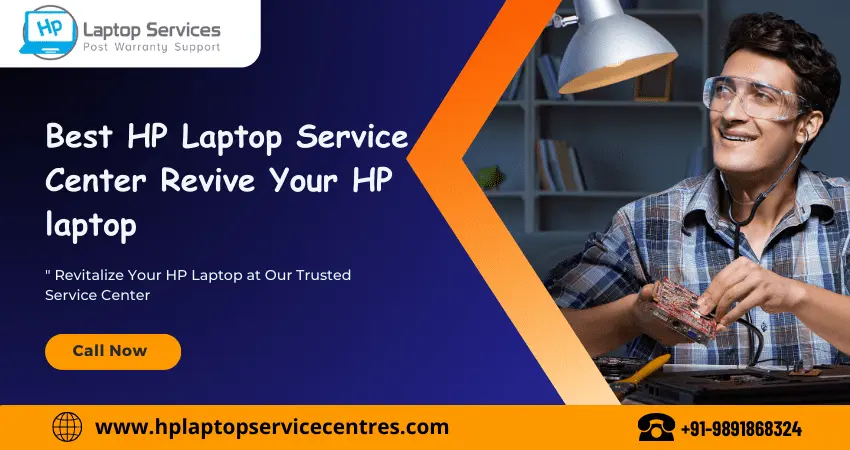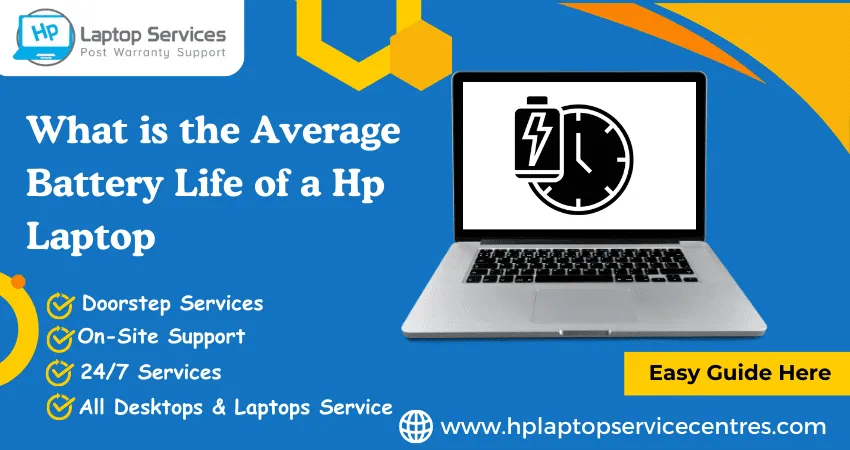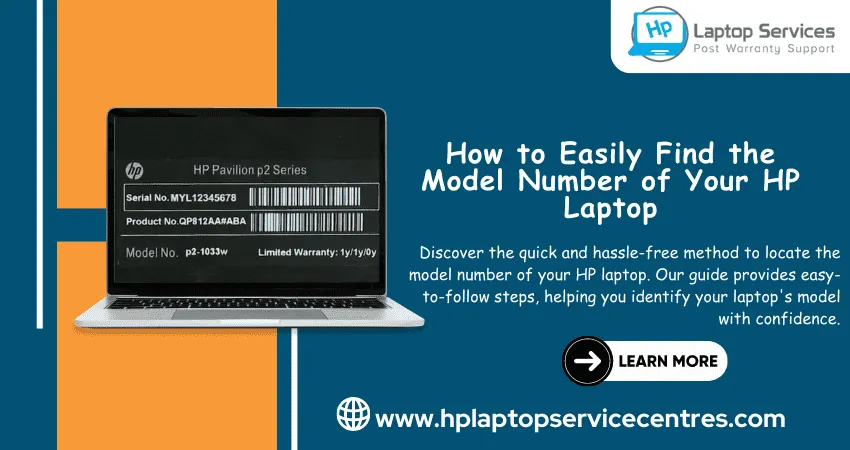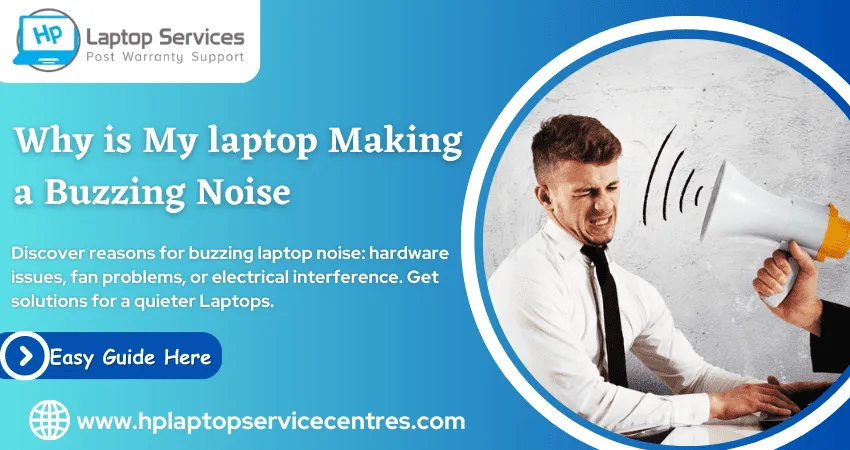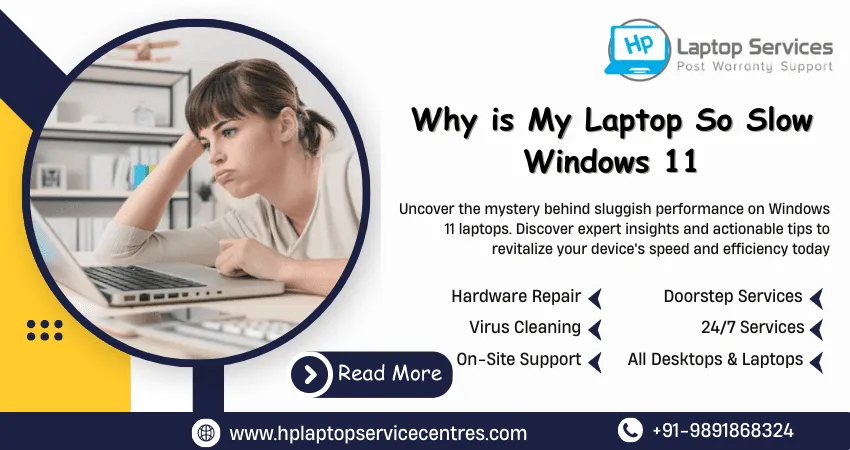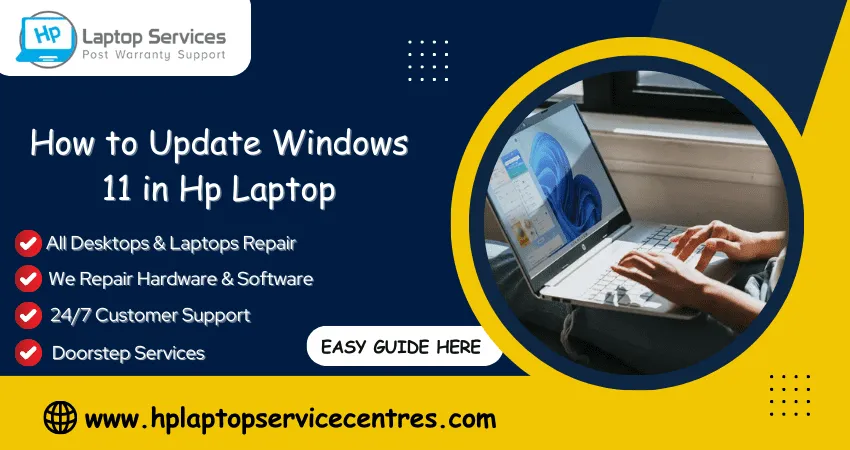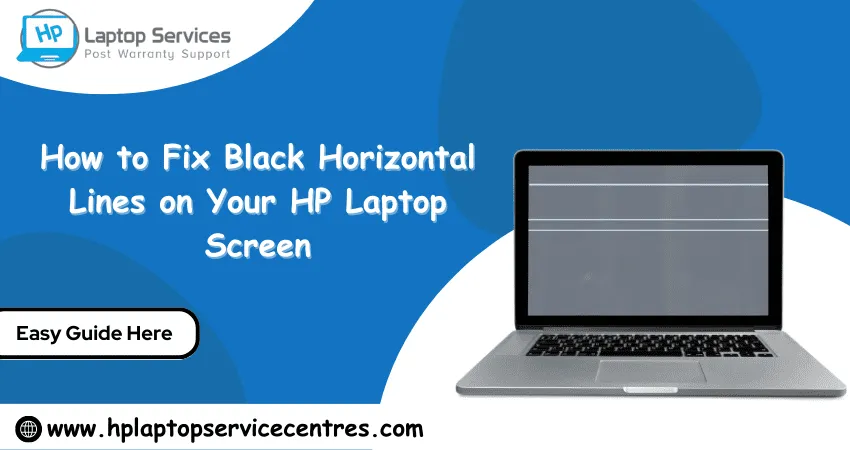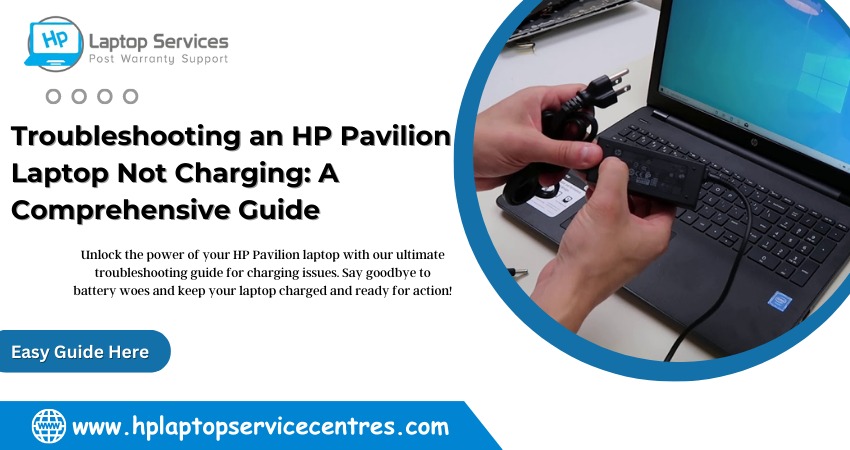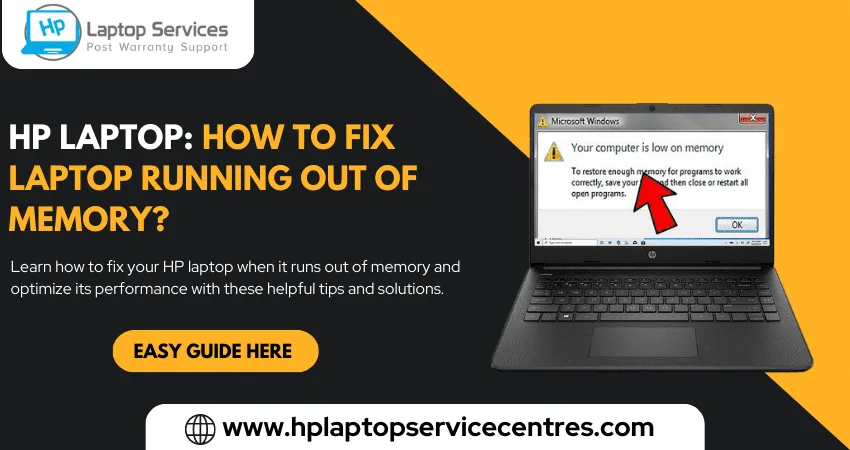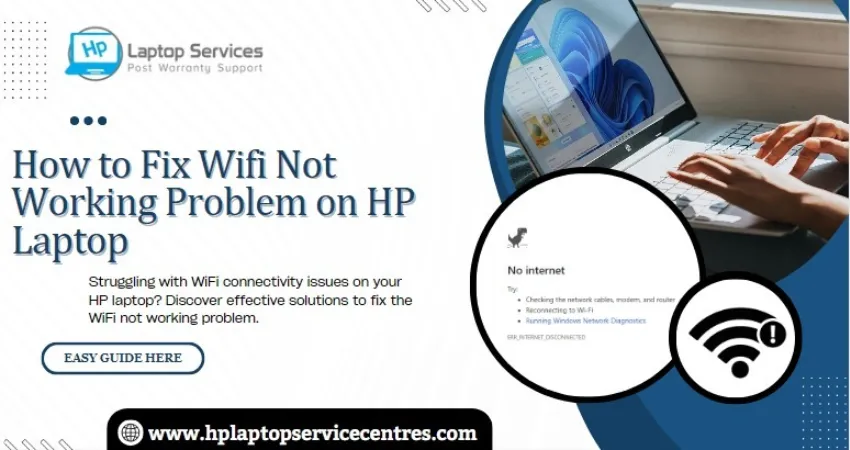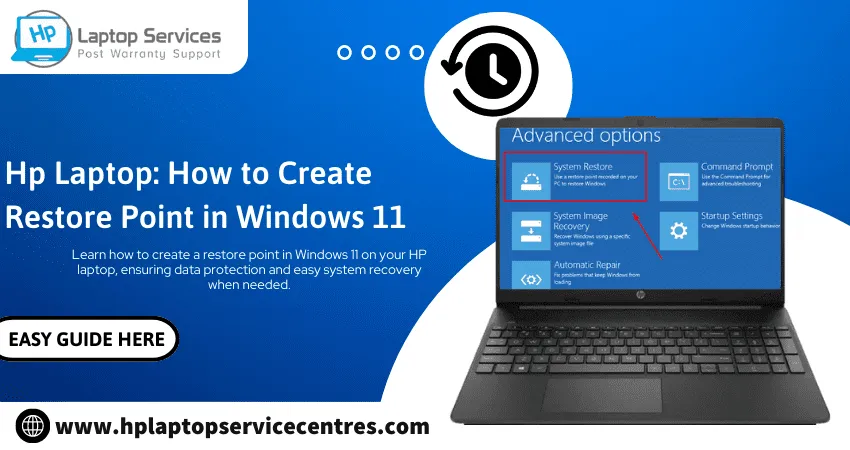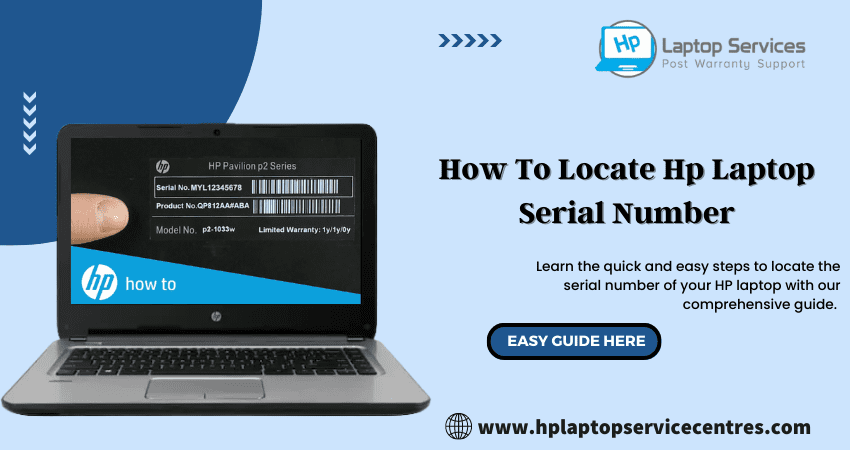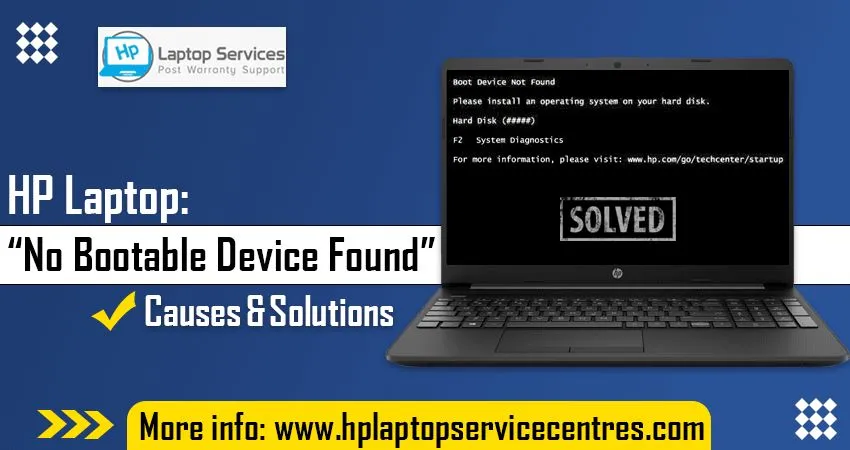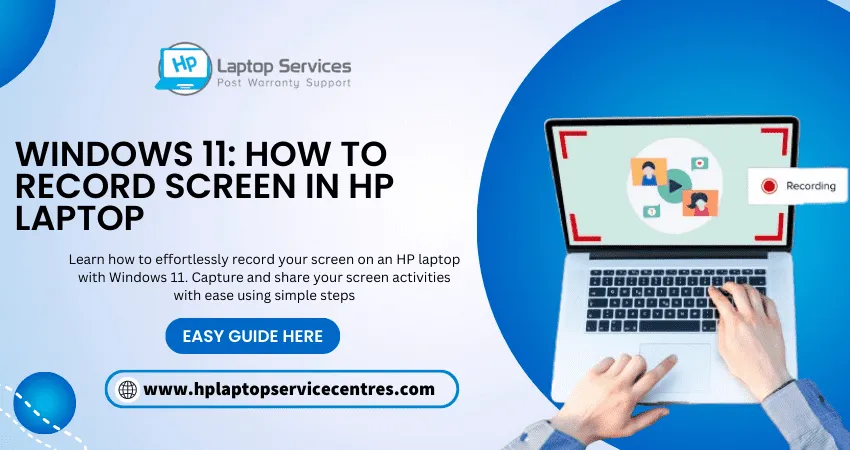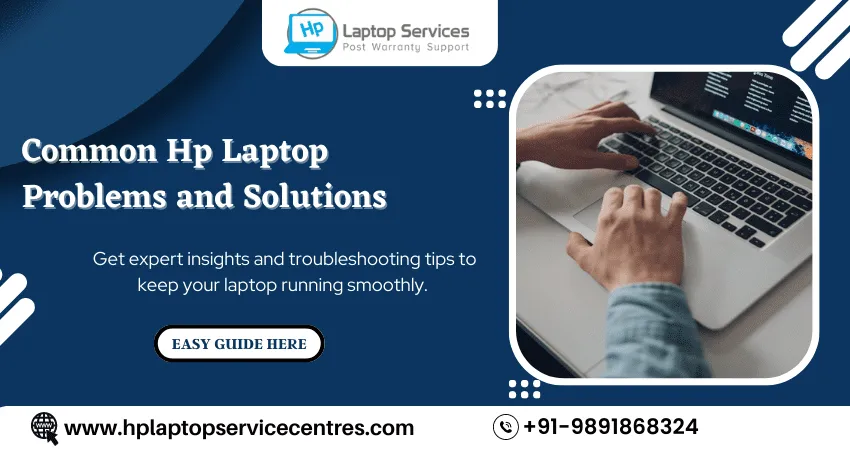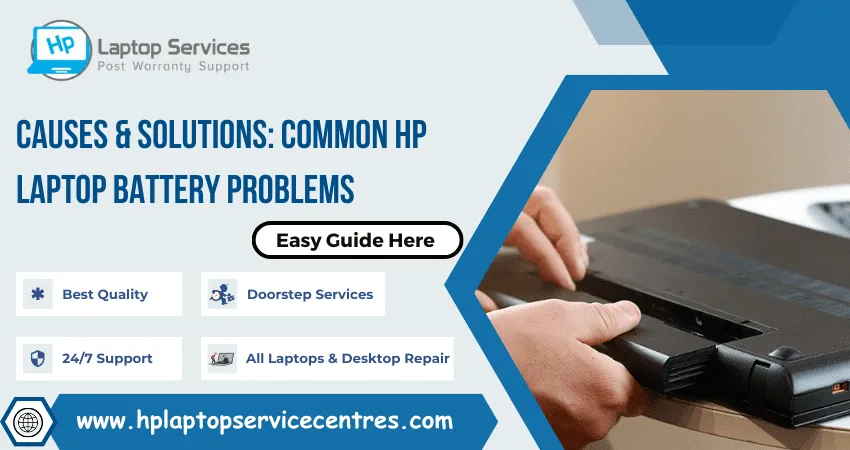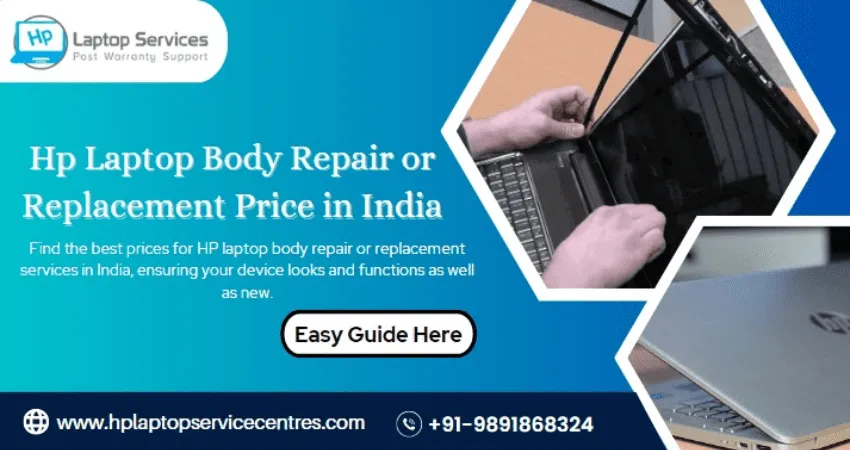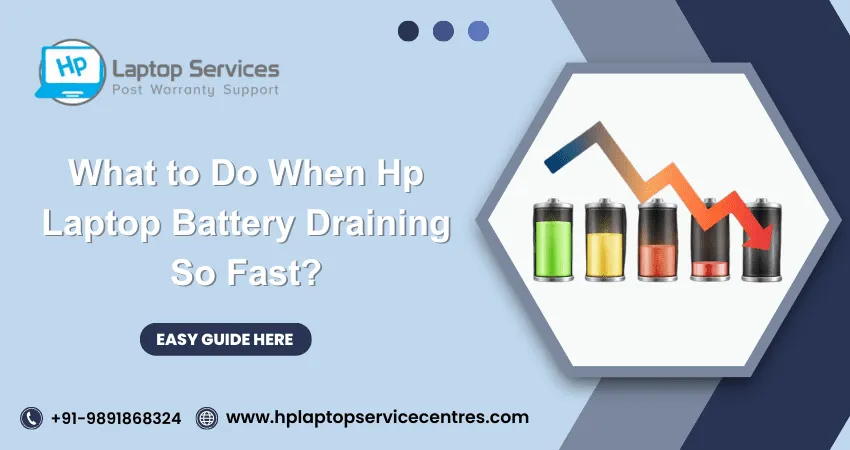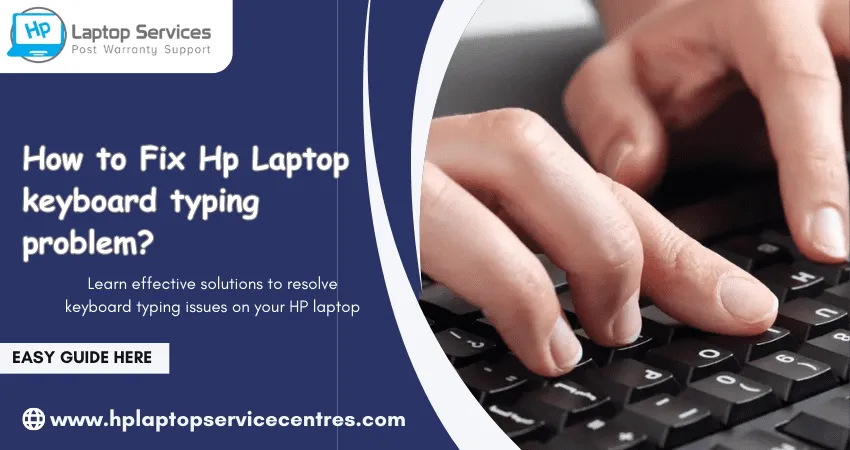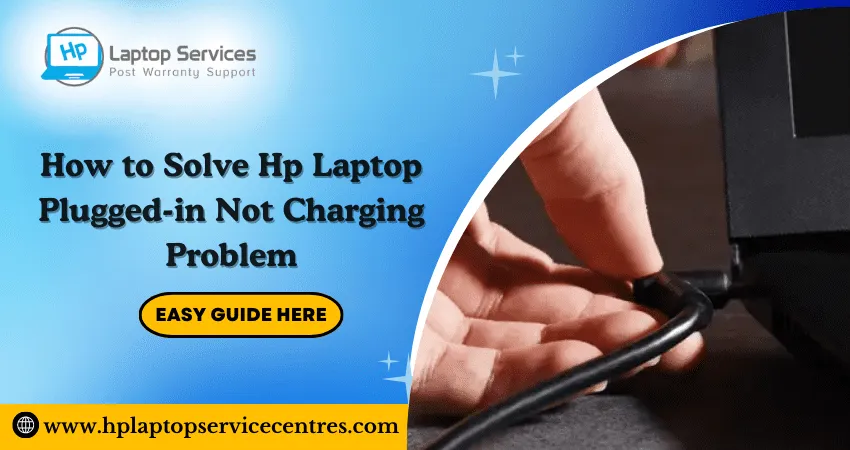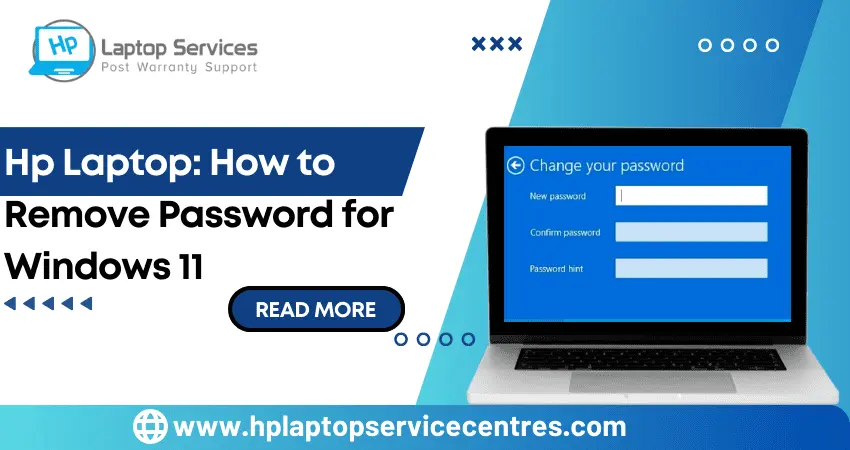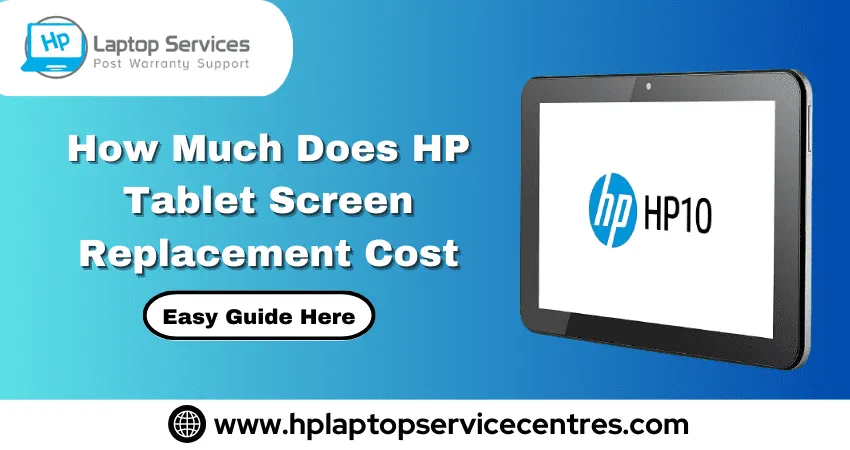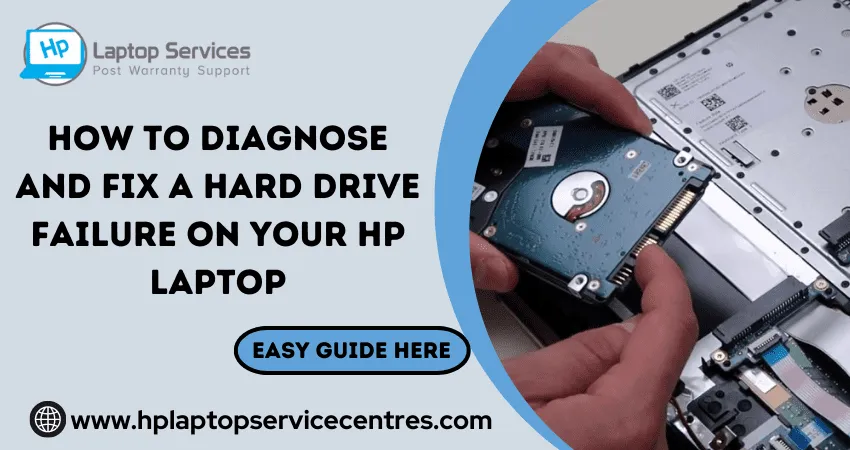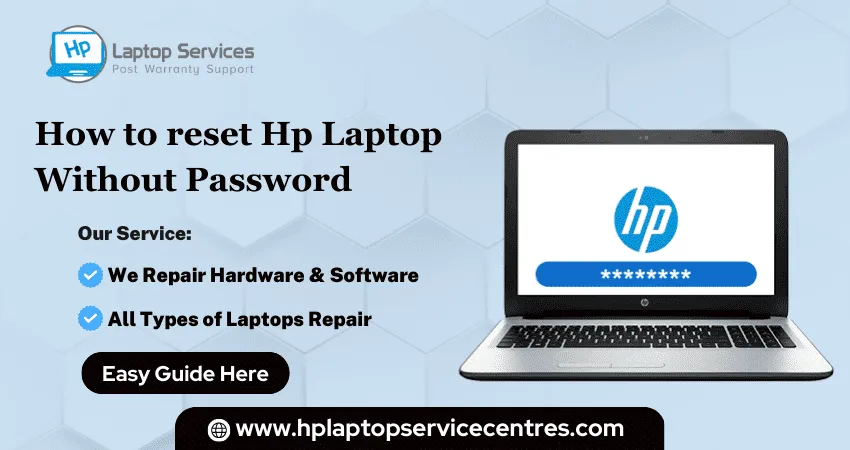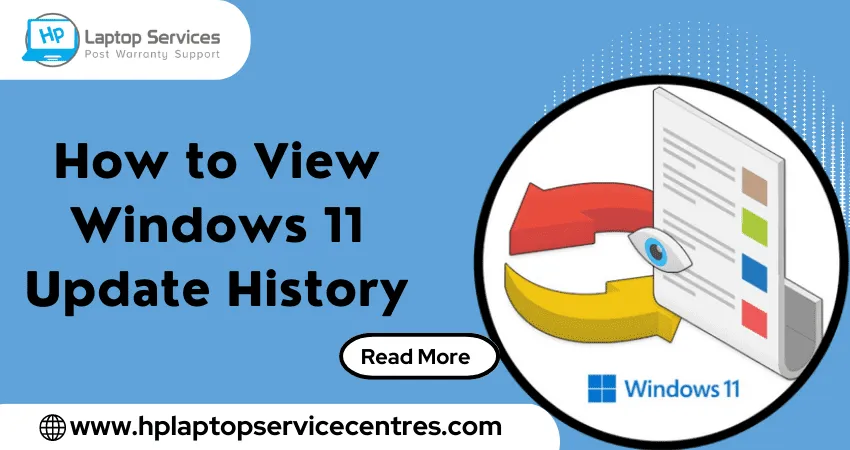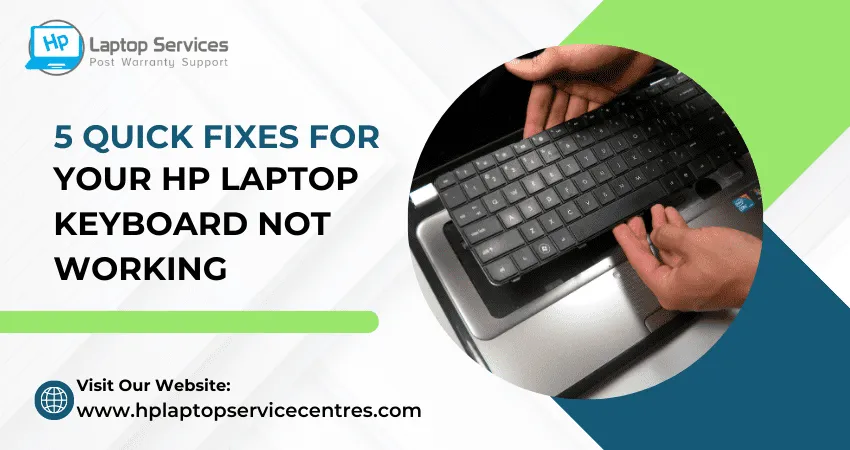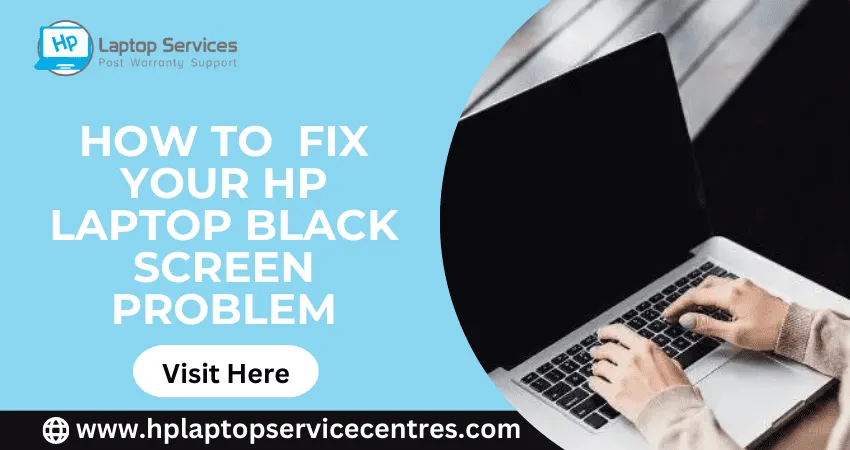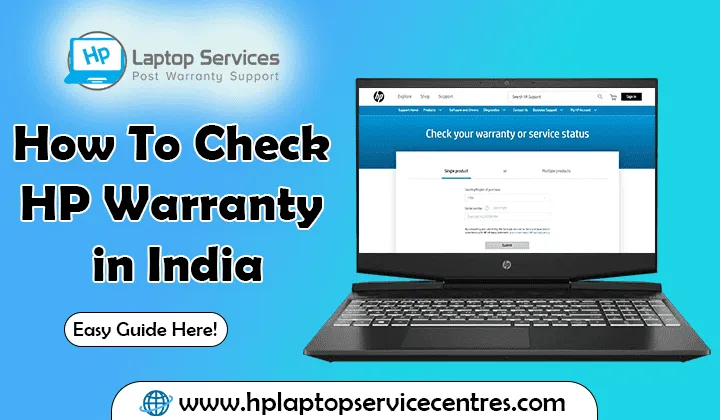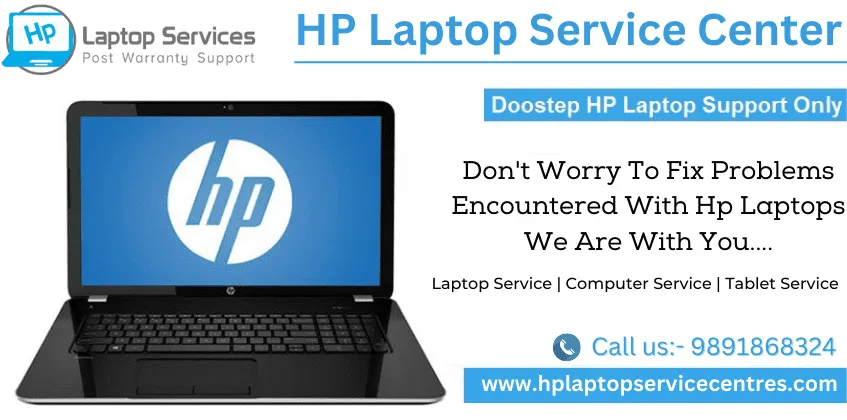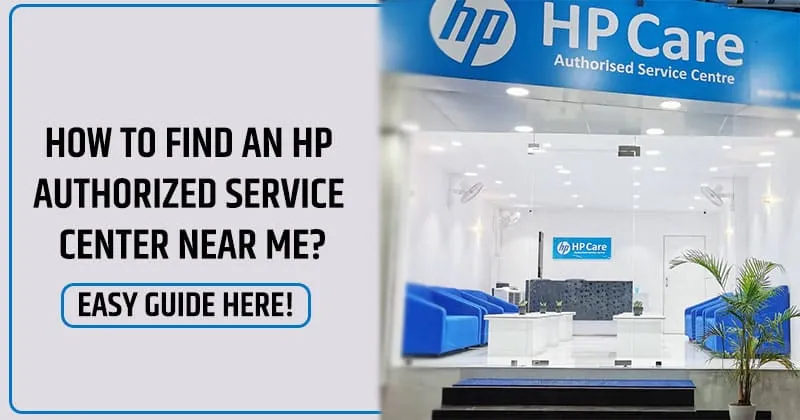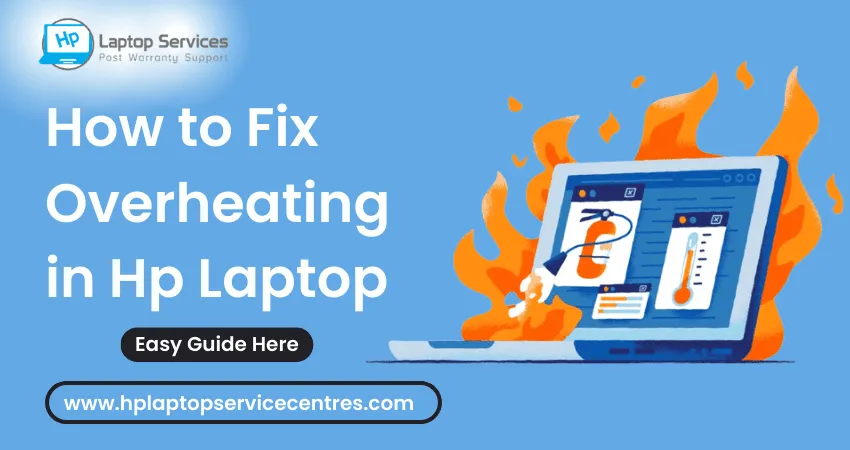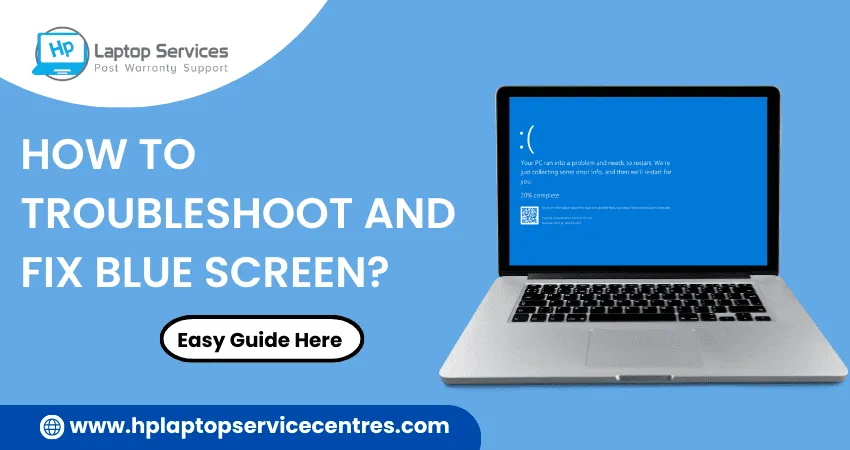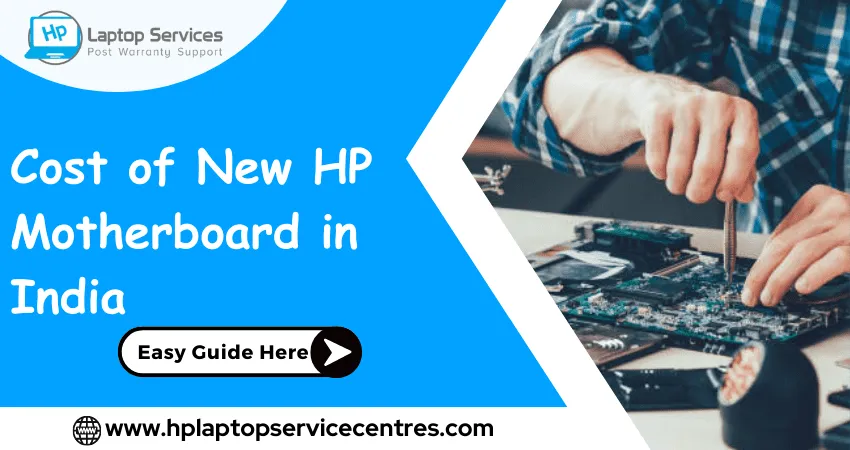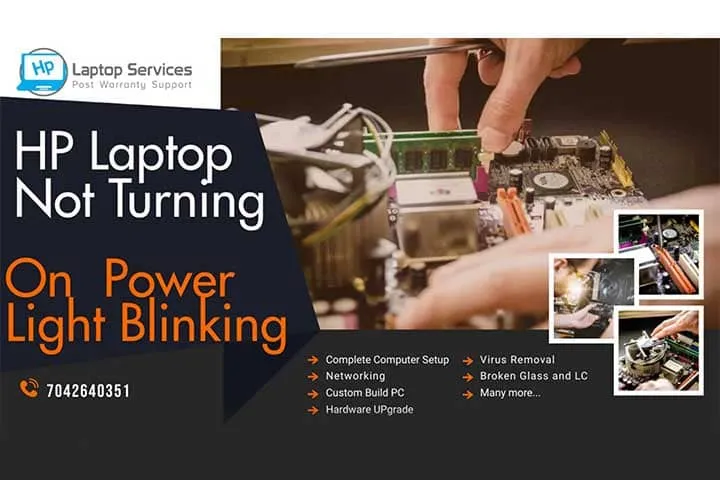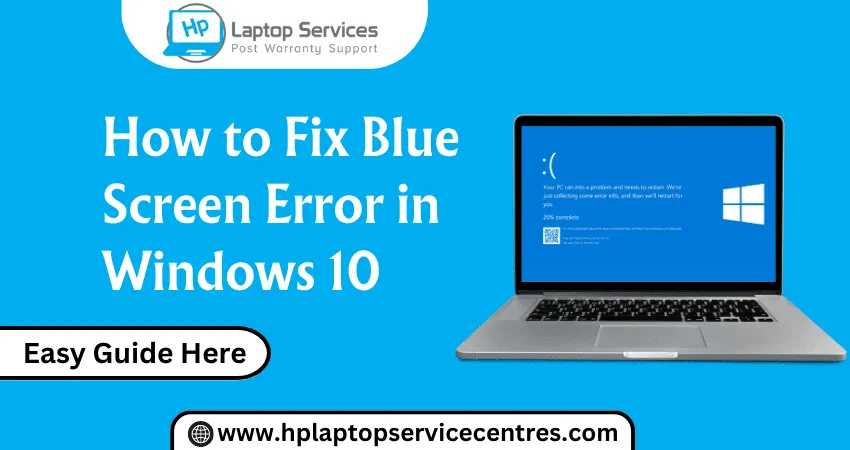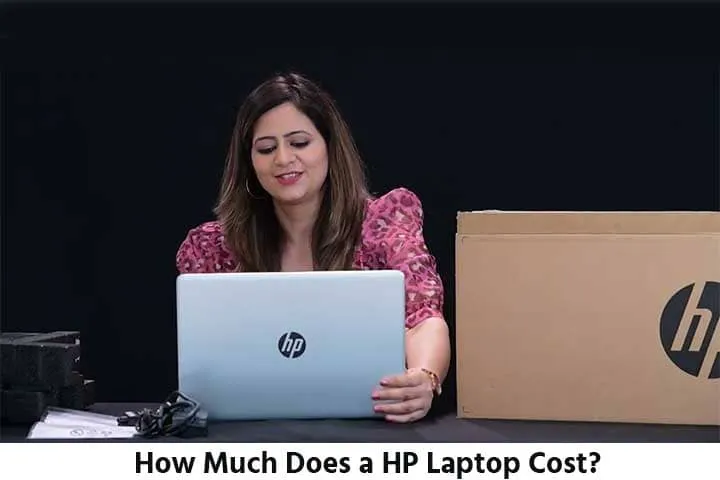Call Us: +91-7042640351, 9891868324
- Home
- How To Install Windows 11 from USB Drive
How To Install Windows 11 from USB Drive
By Admin | 24 Jan 2024

In the fast-paced operating systems, Windows 11 stands out as Microsoft's cutting-edge creation, introducing a polished interface and upgraded functionalities. This new iteration promises a seamless user experience, adapting to the evolving needs of tech enthusiasts. Windows 11's debut on the stage of innovation has sparked curiosity and excitement among users eager to explore its enhanced capabilities.
When contemplating the installation of Windows 11 on HP laptops, opting for a USB drive method adds an extra layer of convenience to the process. This method simplifies the installation steps and ensures a smoother transition to the new operating system. In this detailed guide, we'll take you through the step-by-step process of effortlessly installing Windows 11 from a USB device on your HP laptop, empowering you to embrace the latest advancements in operating system technology with confidence and ease.
The Evolution of Windows: A Deep Dive into Windows 11
Released on October 5, 2021, Windows 11 marks the latest major upgrade to Microsoft's Windows NT operating system, succeeding the widely used Windows 10 (2015). This release is a free upgrade for eligible Windows 10 devices that meet the newly established system requirements for Windows 11.
Windows 11 introduces significant alterations to the Windows shell, drawing inspiration from the canceled Windows 10X project. Notable changes include a revamped Start menu, the replacement of "live tiles" with a distinct "Widgets" panel on the taskbar, the ability to create grouped sets of tiled windows for efficient multitasking, and the integration of new gaming technologies inherited from Xbox Series X and Series S, such as Auto HDR and Direct Storage, provided the hardware is compatible. A noteworthy shift is the replacement of Internet Explorer (IE) with the Chromium-based Microsoft Edge as the default web browser, aligning with the trend set by its predecessor, Windows 10. Furthermore, Microsoft Teams is seamlessly integrated into the Windows shell, emphasizing the increasing importance of unified communication and collaboration tools.
Minimum System Requirement for Windows 11
Windows 11 System Requirements: Ensure Your Device Meets the Criteria for the Latest Upgrade
Ensuring a smooth transition to Windows 11 requires thoroughly understanding the system requirements. Your device must meet specific criteria to embrace the latest features and advancements offered by Microsoft's newest operating system.
Processor: A compatible 64-bit processor with a minimum speed of 1 GHz.
RAM: 4 GB of RAM or higher is required for optimal performance.
Storage: A minimum of 64 GB of storage capacity is necessary to install Windows 11.
Graphics Card: A DirectX 12 compatible graphics card is essential to support the visual enhancements of the operating system.
Display: A high-definition (720p) display is recommended to enjoy the full visual features of Windows 11.
Security: Windows 11 requires TPM (Trusted Platform Module) version 2.0 to enhance system security.
Optimized Experience: Meeting these system requirements ensures optimized performance, security features, and improved user experience.
Understanding Bootable USB Drives
A Bootable USB Drive is a portable storage device that contains an operating system, allowing a computer to start or "boot" directly from it. It serves as a convenient tool for installing or repairing operating systems. To create one, copy the necessary files from the OS installation source to the USB drive. When the computer is turned on, it checks the USB drive for a bootable operating system, enabling you to initiate installations or troubleshoot issues without using the computer's internal storage. This makes Bootable USB Drives essential for tasks like installing new software, upgrading operating systems, or fixing system errors on various computers.
Read More: HP Laptop: No Bootable Device Found - Causes & Solutions
How to Make A Bootable USB Device with Official Windows 11
The first step in this hassle-free process is obtaining the official Windows 11 ISO file. Head to the official Microsoft website and download the ISO file for Windows 11. Once downloaded, you must create a bootable USB drive using a tool like Rufus or the Windows USB/DVD Download Tool.
1. Insert your USB drive into your computer.
2. Open the chosen tool and select the Windows 11 ISO file.
3. Configure the tool to make the USB drive bootable.
4. Start the process and wait for it to complete.
Now, you have a bootable USB drive with the official Windows 11 installation files.
Read More: How Much Does an SSD Replacement Cost?
How do you install Windows 11 with a Bootable USB Drive?
Learn the streamlined process of installing Windows 11 using a Bootable USB Drive. This concise guide provides step-by-step instructions, enabling you to effortlessly set up the latest Windows operating system and unlock its features on your computer.
1. Access the Boot Menu on your HP Laptop:
- Insert the bootable USB drive into a USB port on your HP laptop.
- Restart your laptop and press the specified key (Esc, F9, or F12) to access the Boot Menu.
- Select the USB drive as the boot option.
2. Follow the Installation Wizard:
- The Windows 11 installation wizard will guide you through the process.
- Choose your preferred language, time, and keyboard input.
- Select the drive where you want to install Windows 11 and follow the prompts to complete the installation.
Read More: How Much Does an HP Laptop Ram Upgradation Cost?
Frequently Asked Questions (FAQ)
Q1: How can I install USB drivers during the Windows 11 installation process?
A1: When prompted to load additional drivers, insert your USB drive and select the appropriate USB drivers during the installation.
Q2: Are third-party apps compatible with Windows 11?
A2: Ensure you download and install applications that explicitly state compatibility with Windows 11 on their official websites.
Q3: Is your technician able to install HP Windows 11 on USB?
A3: Yes, our technicians are capable of installing HP Windows 11 on a USB drive.
Learn More: HP Pavilion Keyboard Not Working : Fixes & Replacement Costs
Read More: How Much Does an HP Laptop Wi-Fi Card Replacement Cost?
In conclusion, transitioning to Windows 11 on your HP laptop can be smooth using a USB installation. By following these hassle-free steps, you'll install the operating system seamlessly and optimize your system for improved performance and functionality.
Recent Post
-
Troubleshooting Hp Laptop BIOS Update Errors
23 Apr 2024
-
HP Laptop Not Turning On? Troubleshooting Steps
22 Apr 2024
-
HP Image Assistant: A Complete Download Guide
13 Apr 2024
-
How to Check Battery Health in HP Laptop
30 Mar 2024
-
How long does HP EliteBook x360 battery last?
24 Feb 2024
-
How to Turn Off Fn key in HP Laptop Windows 11
13 Feb 2024
-
How To Install Windows 11 from USB Drive
24 Jan 2024
-
How to Take a Screenshot on HP Laptop Windows 11
12 Jan 2024
-
How Much Does an HP Laptop Ram Upgradation Cost?
06 Dec 2023
-
How to Take a Screenshot on HP Elitebook Laptop
05 Dec 2023
-
How to Activate Microsoft Office in HP Laptop
02 Dec 2023
-
How to Switch On Keyboard Light in HP Laptop
30 Nov 2023
-
How to Check Windows Version on Your HP Laptop
29 Nov 2023
-
How to Fix Camera Issues in HP Pavilion Laptop
28 Nov 2023
-
How to Turn on Keyboard Light on HP Laptop
27 Nov 2023
-
How to Fix HP Envy Laptop Freezing Issue
24 Nov 2023
-
How to Diagnose HP Laptop Battery Issues
24 Nov 2023
-
How to Fix Common HP Lapotp Fan Issues
16 Nov 2023
-
How to Fix Common Laptop Noises Problems
16 Nov 2023
-
How to Download & Update HP Laptop Drivers
04 Nov 2023
-
How to fix an HP laptop when it won't turn on
17 Oct 2023
-
What is the Average Battery Life of a Hp Laptop
23 Aug 2023
-
How Much Does an SSD Replacement Cost?
17 Aug 2023
-
Why is My Laptop Making a Buzzing Noise
10 Aug 2023
-
Why is My Laptop So Slow Windows 11
08 Aug 2023
-
How to Update Windows 11 in Hp Laptop
05 Aug 2023
-
Is Your Laptop Touchpad Not Working?
01 Aug 2023
-
How to Fix wifi Not Working Problem on HP Laptop
04 Jul 2023
-
How to Fix Camera Not Working Issue on Hp Laptop
26 Jun 2023
-
How To Locate Hp Laptop Serial Number
23 Jun 2023
-
Windows 11: How To Record Screen in Hp Laptop
22 Jun 2023
-
Causes & Solutions: Common HP Laptop Problems
21 Jun 2023
-
How to Fix Hp Laptop Keyboard typing problem?
16 Jun 2023
-
HP Laptop Keyboard Backlight Not Working Issue
15 Jun 2023
-
Hp Laptop: How to Remove Password for Windows 11
07 Jun 2023
-
How Much Does HP Tablet Screen Replacement Cost
08 May 2023
-
How to View Windows 11 Update History
29 Mar 2023
-
Easy Guide: How to Remove Hp Laptop Battery
20 Mar 2023
-
Hp laptop repair service cost
24 Dec 2022
-
How to Fix Overheating in Hp Laptop
11 Nov 2022
-
What is the problem with Windows 11?
11 Nov 2022
-
Solved: How To Troubleshoot and Fix Blue Screen?
11 Nov 2022
-
Solve: How to Boost HP Laptop Performance ?
11 Nov 2022
-
Cost of New HP Motherboard in India
11 Nov 2022
-
3 Simple Tips: How to Fix Laptop Overheating
11 Nov 2022
-
How to Update BIOS in HP Laptop?
11 Nov 2022
-
HP Laptop Not Turning On Power Light Blinking
06 Oct 2022
-
HP Printer Service Center in Mumbai
06 Oct 2022
-
HP Laptop Battery Price
06 Oct 2022
-
A Complete Guide About Laptop Display Price
06 Oct 2022
-
How to Fix Blue Screen Error in Windows 10
22 Sep 2022
-
HP All in One Motherboard Issues
22 Sep 2022
-
HP Pavilion X360 Battery Price in India
21 Sep 2022
-
How Much Does a HP Laptop Cost?
01 Sep 2022
Looking For A Fast & Reliable Laptop Repair Service
We have professional technicians, fast turnaround times and affordable rates. Book Your Repair Job Today!
Submit Your Query

We specialize in all types of laptop services and provide reliable and quality door step service to our clients
- Plot No 135, 2nd Floor, Kakrola Housing complex main market road , Near Metro Pillar no. 789, Nearest Metro Stn. Dwarka Mor, Dwarka, New Delhi-110078 India.
- +91-7042640351,+91-9891868324
- info@bsslaptoprepaircenter.com
- Shop No.126, Patel Chawel,Near Cigarette Factory,Chakala,Andheri East,Mumbai-400099
- +91- 9891868324,+91-8860510848
- Monday - Sunday (10 am to 7 pm)
QUICK LINKS
SERVICE CENTER IN DELHI
DISCLAIMER: Any product names, logos, brands, and other trademarks or images featured or referred to within website are the property of their respective trademark holders. Moreover https://hplaptopservicecentres.com/ is neither associated nor affiliated with Hp or Hp India. Logos and Images are being used only for representation purpose of post warranty Lenovo laptop support and service. BS System Solutions is an independent organization.
BS System Solutions | All Rights Reserved
Design by Attractive web Solutions